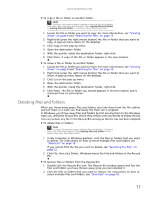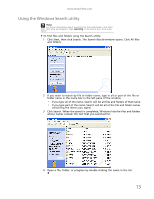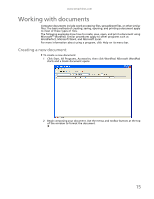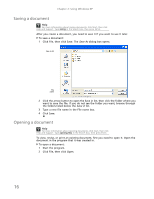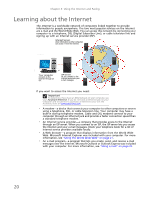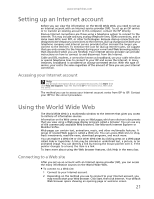eMachines T3616 eMachines Desktop PC User Guide (Windows XP) - Page 22
Saving a document, Opening a document
 |
View all eMachines T3616 manuals
Add to My Manuals
Save this manual to your list of manuals |
Page 22 highlights
Chapter 2: Using Windows XP Saving a document Help For more information about saving documents, click Start, then click Help and Support. Type saving in the Search box, then press ENTER. After you create a document, you need to save it if you want to use it later. To save a document: 1 Click File, then click Save. The Save As dialog box opens. Save in list File name 2 Click the arrow button to open the Save in list, then click the folder where you want to save the file. If you do not see the folder you want, browse through the folders listed below the Save in list. 3 Type a new file name in the File name box. 4 Click Save. Opening a document Help For more information about opening documents, click Start, then click Help and Support. Type opening files in the Search box, then press ENTER. To view, revise, or print an existing document, first you need to open it. Open the document in the program that it was created in. To open a document: 1 Start the program. 2 Click File, then click Open. 16