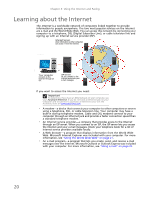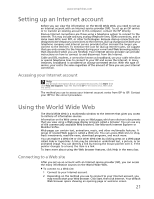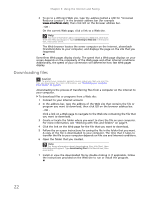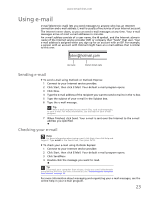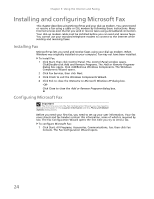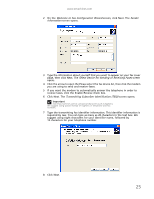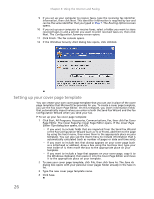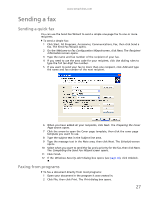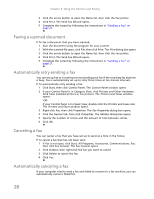eMachines T3616 eMachines Desktop PC User Guide (Windows XP) - Page 29
Using e-mail
 |
View all eMachines T3616 manuals
Add to My Manuals
Save this manual to your list of manuals |
Page 29 highlights
www.emachines.com Using e-mail E-mail (electronic mail) lets you send messages to anyone who has an Internet connection and e-mail address. E-mail is usually a free service of your Internet account. The Internet never closes, so you can send e-mail messages at any time. Your e-mail messages arrive at most e-mail addresses in minutes. An e-mail address consists of a user name, the @ symbol, and the Internet domain name of the Internet service provider (ISP) or company that "hosts" that user. Your e-mail address is assigned when you sign up for an account with an ISP. For example, a person with an account with Hotmail might have an e-mail address that is similar to this one: [email protected] User name Internet domain name Sending e-mail To send e-mail using Outlook or Outlook Express: 1 Connect to your Internet service provider. 2 Click Start, then click E-Mail. Your default e-mail program opens. 3 Click New. 4 Type the e-mail address of the recipient you want to send e-mail to in the To box. 5 Type the subject of your e-mail in the Subject box. 6 Type the e-mail message. Tip Most e-mail programs let you attach files, such as photographs, to your e-mail. For more information, see the help for your e-mail program. 7 When finished, click Send. Your e-mail is sent over the Internet to the e-mail address you specified. Checking your e-mail Help For more information about using e-mail, click Start, then click Help and Support. Type e-mail in the Search box, then press ENTER. To check your e-mail using Outlook Express: 1 Connect to your Internet service provider. 2 Click Start, then click E-Mail. Your default e-mail program opens. 3 Click Send/Recv. 4 Double-click the message you want to read. Tip To protect your computer from viruses, check any e-mail attachments using Norton Antivirus. For more information, see "Protecting your computer from viruses" on page 75. For more information about managing and organizing your e-mail messages, see the online help in your e-mail program. 23