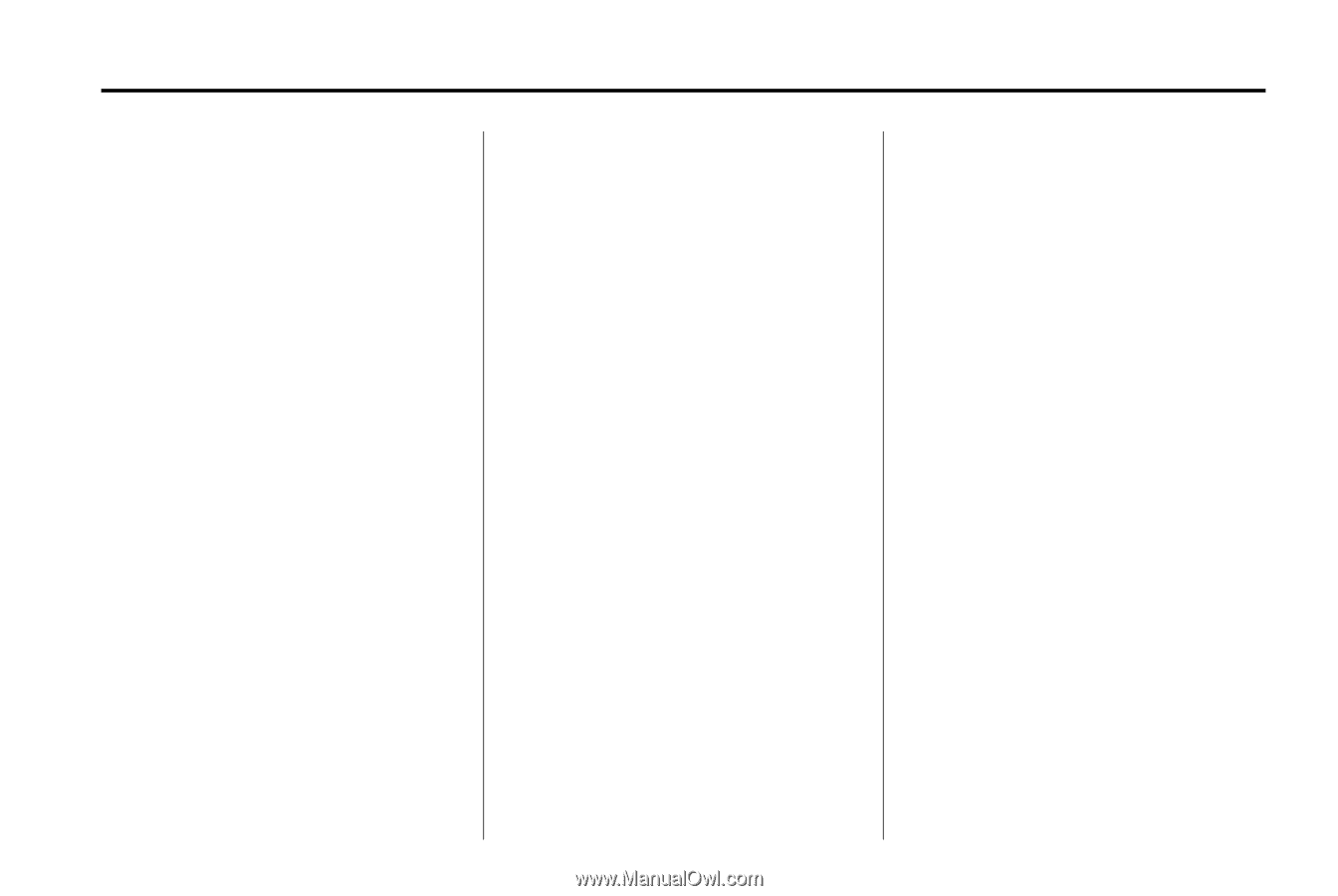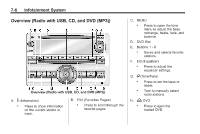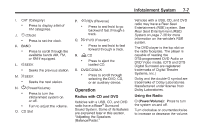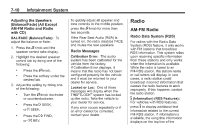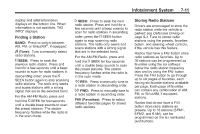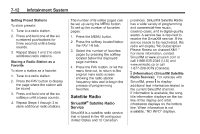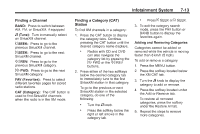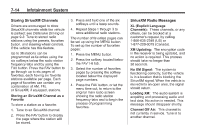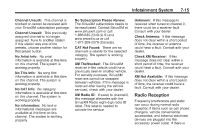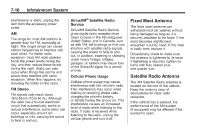2014 Chevrolet Silverado 3500 HD Crew Cab Owner Manual - Page 211
2014 Chevrolet Silverado 3500 HD Crew Cab Manual
Page 211 highlights
Infotainment System display and artist information displays on the bottom line. When information is not available, "NO INFO" displays. Press to seek the next radio station. Press and hold for a few seconds until a beep sounds to scan for radio stations in ascending order; press the ¨ SEEK button again to stop scanning radio stations. The radio only seeks and scans stations with a strong signal that are in the selected band. For the AM-FM Radio, press and hold the ¨ SEEK for four seconds until a double beep sounds to scan the preset stations. The station frequency flashes while the radio is in the scan mode. 7-11 ¨ SEEK: Storing Radio Stations Drivers are encouraged to store the radio station while the vehicle is parked; see Defensive Driving on page 9-3. Tune to stored radio stations using the presets, favorites button, and steering wheel controls, if the vehicle has this feature. Radios that have a FAV button store radio stations as favorites. Up to 36 stations can be programmed as favorites using the six softkeys below the radio station frequency tabs and by using the FAV button. Press the FAV button to go through up to six pages of favorites, each having six favorite stations available per page. Each page of favorites can contain any combination of AM, FM, or SiriusXM, if equipped, stations. Radios that do not have a FAV button store radio stations as presets. Up to 18 stations (6 FM1, 6 FM2, and 6 AM), can be programmed on the six numbered pushbuttons. Finding a Station BAND: Press to switch between AM, FM, or SiriusXM®, if equipped. f (Tune): Turn to manually select radio stations. © SEEK: Press to seek the previous radio station. Press and hold for a few seconds until a beep sounds to scan for radio stations in descending order; press the © SEEK button again to stop scanning radio stations. The radio only seeks and scans stations with a strong signal that are in the selected band. For the AM-FM Radio, press and hold the © SEEK for four seconds until a double beep sounds to scan the preset stations. The station frequency flashes while the radio is in the scan mode. s REV: Press to manually tune to a radio station in descending order. \ FWD: Press to manually tune to a radio station in ascending order. FAV (Favorites): Press to select different favorites pages for stored radio stations.