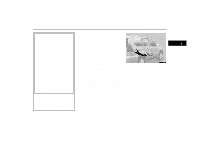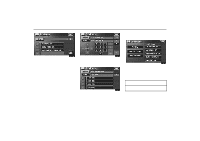2005 Lexus GX 470 Navigation Manual - Page 22
2005 Lexus GX 470 Manual
Page 22 highlights
DESTINATION INPUT AND ROUTE GUIDANCE Destination input - Push the "DEST" button and the "Destination" screen appears. D Route guidance may not be available if there is no road data for the specified location. D When setting the destination on a map with a scale larger than 0.5 mile (800 m), the map scale changes to 0.5 mile (800 m) automatically. Set the destination again. D To select an "Address", "POI Name", "Freeway Ent./Exit", "Intersection" or "Phone #" in a different area, it is necessary to change the search area. - Selecting the search area The "Destination" screen allows you to select the area to search for your destination. Touch the "Change" switch on the "Destination" screen to display a map of the United States and Canada divided into 11 areas. See page 12 for map database information and updates. You can use one of 13 different methods to enter your destination. (See pages 24 through 39.) D If you enter a destination, the road nearest to the point you selected is set as the destination. Touch one of the "US1" through "CAN" switches to select a search area. Touch the "OK" switch and the "Destination" screen returns. INFORMATION D When inputting the destination, the response to the switch may be slow. D The route for returning may not be the same as that for going. D The route guidance to the destination may not be the shortest route nor a route without traffic congestion. CAUTION While you are driving, be sure to obey traffic regulations and keep the road conditions in mind. If a traffic sign on the road has been changed, the route guidance may provide wrong information. 22