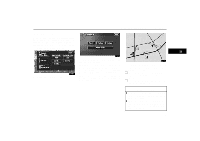2005 Lexus GX 470 Navigation Manual - Page 51
2005 Lexus GX 470 Manual
Page 51 highlights
DESTINATION INPUT AND ROUTE GUIDANCE Show POI icons Points of Interest such as gas stations and restaurants can be displayed on the map screen. You can also set their location as a destination and use them for route guidance. 2. Touch the "Show POI Icon" switch to display a particular type of Point of Interest on the screen. A screen with a limited choice of Points of Interest will be displayed. (To change the displayed POI, see page 92.) When you touch the desired Point of Interest category, symbols will appear on the map screen indicating where the POI addresses are located. To turn off the symbols of the Points of Interest on the map screen, touch the "POI Off" switch. "More": If you cannot find your desired Point of Interest on the limited choice screen, touch this switch. The screen then displays the complete POI listing screen. You can display up to 5 categories of icons on the screen. 1. Touch the "Map View" switch. 51