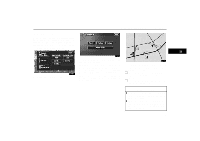2005 Lexus GX 470 Navigation Manual - Page 49
2005 Lexus GX 470 Manual
Page 49 highlights
DESTINATION INPUT AND ROUTE GUIDANCE (d) Detour setting While the route guidance is operating, you can change the route to detour around a section of the route where a delay is caused by road repairs, an accident, etc. 1. Touch the "Route" switch. 2. Touch the "Detour" switch. 3. Select the switch below to select the desired detour distance. "1 mile (km)", "3 miles (km)" or "5 miles (km)": Touch one of these switches to start the detour process. After detouring, the system returns to the original guidance route. "Whole Route": If you touch this switch, the system will calculate an entire new route to the destination. This picture shows an example of how the system would guide you around a delay caused by a traffic jam. 1 This position indicates the location of a traffic jam caused by road repairs or an accident. 2 This route indicates the detour suggested by the system. INFORMATION D When your vehicle is on a freeway, the detour distance selections are 5, 15, and 25 miles (km). D The system may not be able to calculate a detour route depending on the selected distance and surrounding road conditions. 49