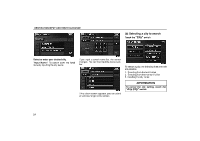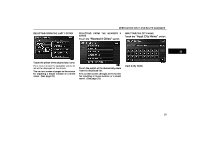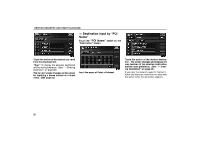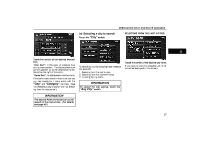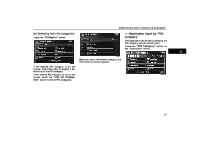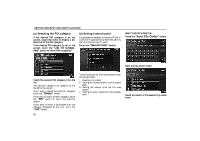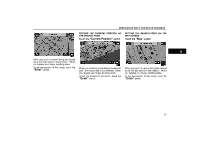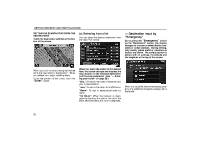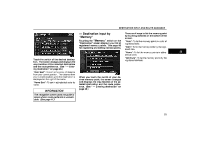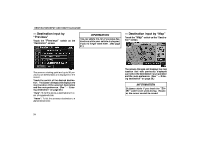2006 Lexus GS 300 User Guide - Page 38
2006 Lexus GS 300 Manual
Page 38 highlights
DESTINATION INPUT AND ROUTE GUIDANCE (b) Selecting from the categories Touch the "Category" switch. - Destination input by "POI Category" The destination can be set by selecting the POI category and the search point. Touch the "POI Category" switch on the "Destination" screen. When you touch the desired category, the POI name list screen appears. If the desired POI category is on the screen, touch the name to display a detailed list of the POI category. If the desired POI category is not on the screen, touch the "List All Categories" switch to list all POI categories. 29

DESTINATION INPUT AND ROUTE GUIDANCE
29
(b) Selecting from the categories
Touch the
±Category²
switch.
If the desired POI category is on the
screen, touch the name to display a de-
tailed list of the POI category.
If the desired POI category is not on the
screen, touch the
±List All Catego-
ries²
switch to list all POI categories.
When you touch the desired category, the
POI name list screen appears.
° Destination input by ±POI
Category²
The destination can be set by selecting the
POI category and the search point.
Touch the
±POI Category²
switch on
the ±Destination² screen.