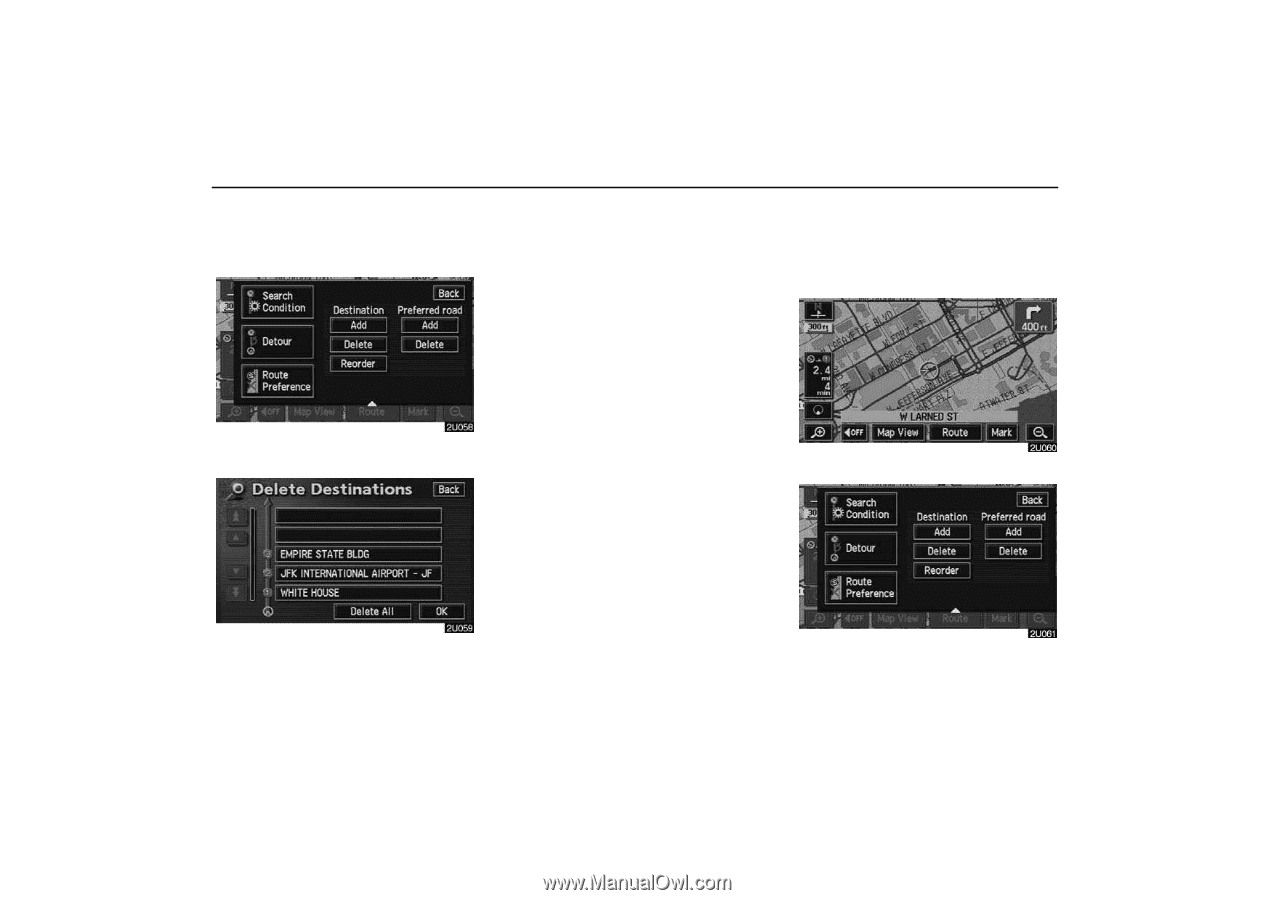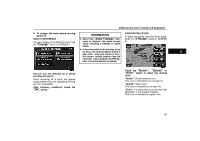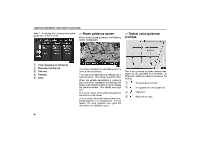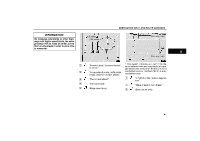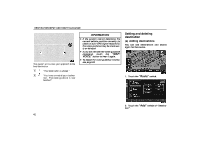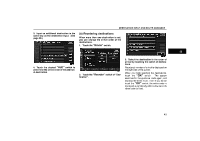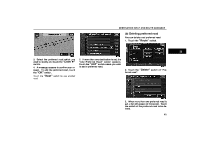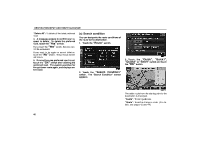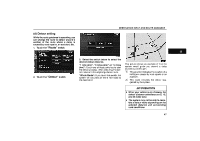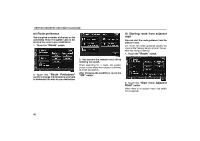2006 Lexus GS 300 User Guide - Page 53
2006 Lexus GS 300 Manual
Page 53 highlights
DESTINATION INPUT AND ROUTE GUIDANCE (c) Deleting destination You can delete a set destination. 1. Touch the "Route" switch. "Delete All": To delete all destinations on the list. 4. A message appears to confirm your request to delete. To delete the destination(s), touch the "Yes" switch. If you touch the "Yes" switch, the data cannot be recovered. If you touch the "No" switch, the previous screen will return. 5. If more than one destination is set, touch the "OK" switch after deleting the destinations. The system searches for the guidance route again, and displays the entire route. Setting and deleting route (a) Adding preferred road You can add points you wish to pass through. 2. Touch the tination". "Delete" switch of "Des1. Touch the "Route" switch. 3. When more than one destination is set, a list will appear on the screen. Touch the destination on the screen you wish to delete. 2. Touch the "Add" switch of "Preferred road". 44