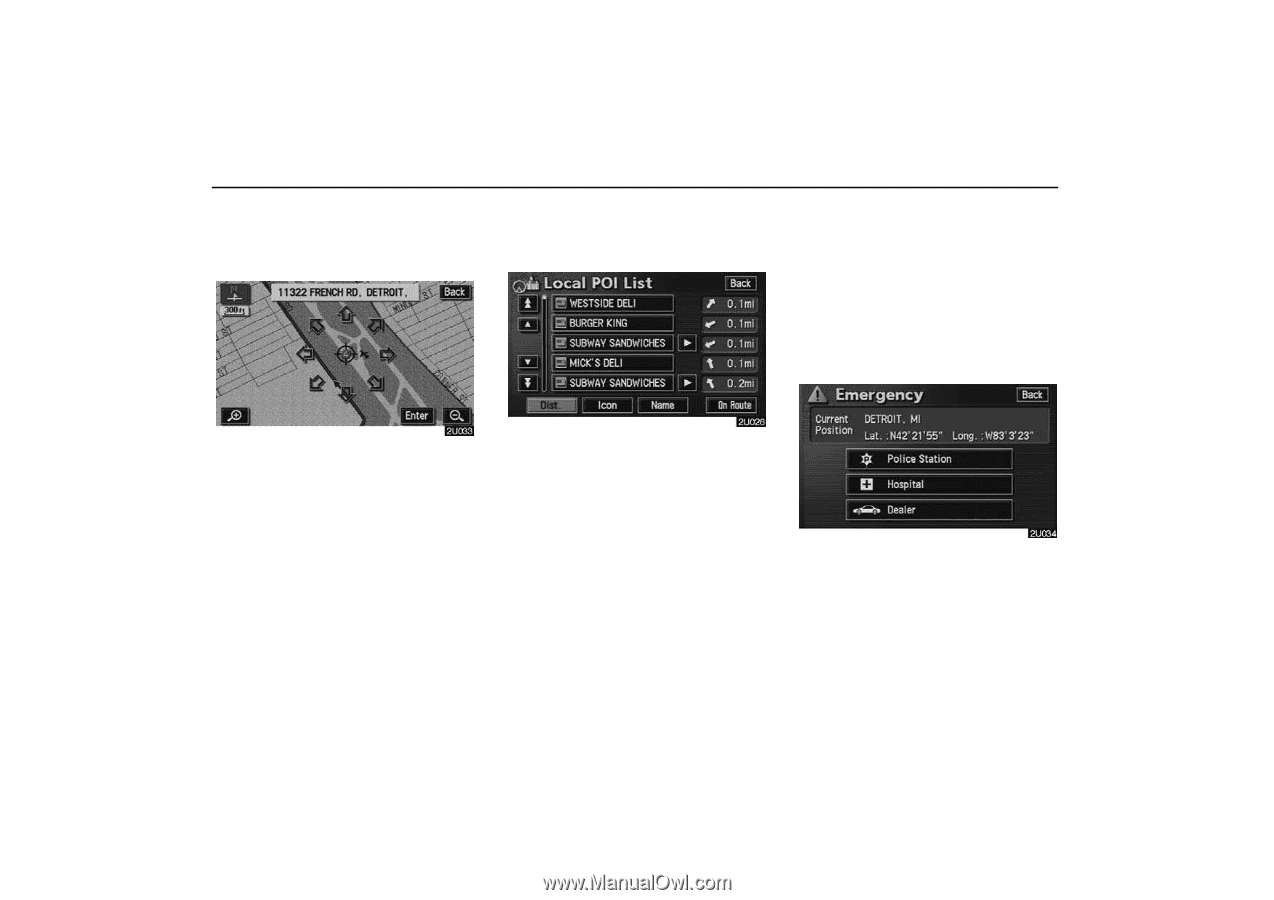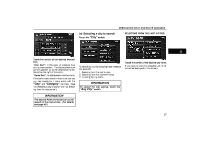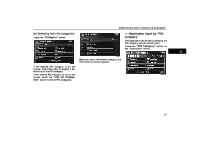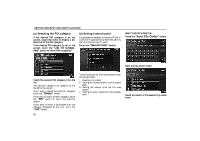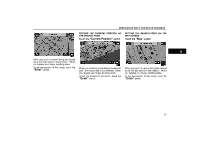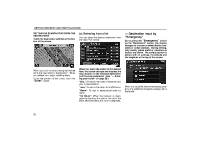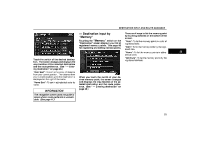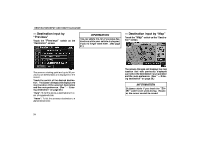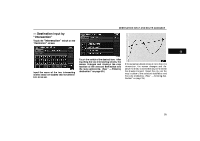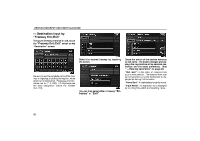2006 Lexus GS 300 User Guide - Page 41
2006 Lexus GS 300 Manual
Page 41 highlights
DESTINATION INPUT AND ROUTE GUIDANCE SETTING THE SEARCH POINT FROM THE DESTINATIONS Touch the destination switches at the bottom of the screen. (c) Selecting from a list You can select the desired destination from the listed POI names. - Destination input by "Emergency" By touching the "Emergency" switch on the "Destination" screen, the display changes to a screen to select dealers, hospitals or police stations. During driving, only nearby police stations, hospitals or dealers are shown. The current position is shown with an address, the latitude and the longitude at the top of the screen. When you touch an arrow facing the desired point, the map scrolls in that direction. When you release your finger, scrolling stops. To set the position of the cursor, touch the "Enter" switch. When you touch the switch of the desired item, the screen changes and displays the map location of the selected destination and the route preference. (See " - Entering destination" on page 38.) "Dist.": To sort in the order of distance from your current location. "Icon": To sort in the order of the POI icons. "Name": To sort in alphabetical order by name. "On Route": When the indicator is illuminated by touching this switch, the list of the items searched along the route is displayed. When you touch the desired emergency category, the selected emergency category list is displayed. 32