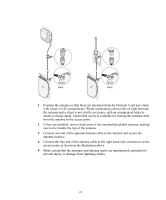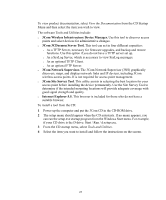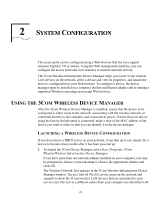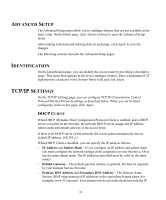3Com 3CRWE875075ATAA User Guide - Page 25
Com Wireless Infrastructure Device Manager., 3Com 3CDaemon Server Tool., 3Com Network Supervisor.,
 |
UPC - 662705487465
View all 3Com 3CRWE875075ATAA manuals
Add to My Manuals
Save this manual to your list of manuals |
Page 25 highlights
To view product documentation, select View the Documentation from the CD Startup Menu and then select the item you wish to view. The software Tools and Utilities include: o 3Com Wireless Infrastructure Device Manager. Use this tool to discover access points and select devices for administrative changes. o 3Com 3CDaemon Server Tool. This tool can act in four different capacities: o As a TFTP Server, necessary for firmware upgrades, and backup and restore functions. Use this option if you do not have a TFTP server set up. o As a SysLog Server, which is necessary to view SysLog messages. o As an optional TFTP Client. o As an optional FTP Server. o 3Com Network Supervisor. The 3Com Network Supervisor (3NS) graphically discovers, maps, and displays network links and IP devices, including 3Com wireless access points. It is not required for access point management. o 3Com Site Survey Tool. This utility assists in selecting the best location for your access point before installing the device permanently. Use the Site Survey Tool to determine if the intended mounting locations will provide adequate coverage with good signal strength and quality. o Internet Explorer 5.5. This browser is included for those who do not have a suitable browser. To install a tool from the CD: 1 Power up the computer and put the 3Com CD in the CD-ROM drive. 2 The setup menu should appear when the CD autostarts. If no menu appears, you can run the setup.exe startup program from the Windows Start menu. For example, if your CD drive is the D drive: Start / Run / d:setup.exe. 3 From the CD startup menu, select Tools and Utilities. 4 Select the item you want to install and follow the instructions on the screen. 25