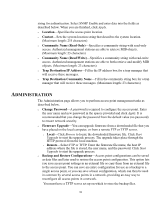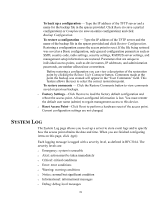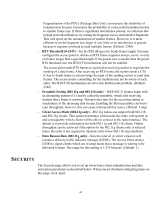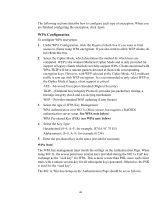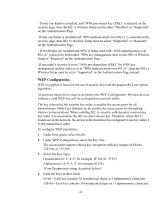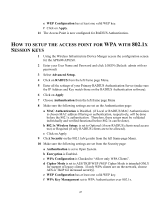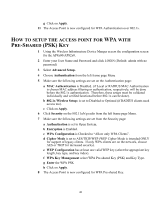3Com 3CRWE875075ATAA User Guide - Page 43
Configuring Authentication Configuring Encryption
 |
UPC - 662705487465
View all 3Com 3CRWE875075ATAA manuals
Add to My Manuals
Save this manual to your list of manuals |
Page 43 highlights
CONFIGURING AUTHENTICATION Three types of authentication can be configured: o Open System (the default)-Allows access to everyone. o Shared Key-If Shared Key is enabled, Encryption must also be enabled as described in "Configuring Encryption" on page 43. o 128-Bit Dynamic Security Link-This option can only be used with other 3Com Wireless LAN devices. The user name and password set on the access point must match those set on the clients. Each network session creates a unique, one-time encryption code. To enable 128-bit Dynamic Security Link authentication, follow these steps: 1 Select 128-bit Dynamic Security Link. 2 Decide whether to require Windows user authentication: If you check the Require Windows user authentication check box, clients will be required to enter a user name and password every time they associate with the network. If you leave this box unchecked, the system will authenticate clients based on the access control list and the saved passwords on the clients. 3 Create a User Access List: There must be at least one entry in the User Access List, which determines the users that can associate with the access point. Click Edit User Access List. In the User Access List page, user names are listed. Scroll to the bottom of the list to perform the following actions: To add a new user, click Add Users. In the next page, type the user name and password in the spaces provided and click Apply. To delete users, click Delete Users. In the next page, check the check boxes next to the names to be deleted and click Apply. To modify a password, click Change Password. In the next page, select the user name from the pull-down list. Enter the new password in the spaces provided and click Apply. CONFIGURING ENCRYPTION There are two types of data encryption available: o WPA-Wi-Fi Protected Access. o WEP-Wired Equivalent Privacy The access point and the wireless devices must have the same encryption settings to communicate. You can choose to allow only clients using WPA encryption, or you can allow both WPA and WEP clients. 43