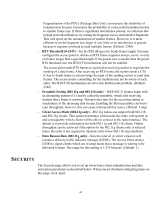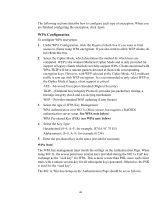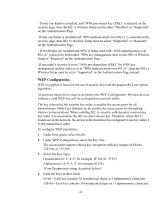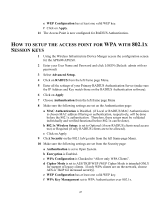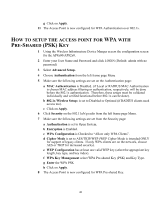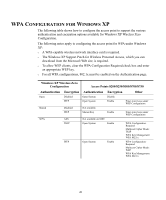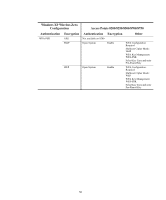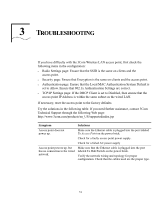3Com 3CRWE875075ATAA User Guide - Page 46
Setup, Access, Point, Authentiction
 |
UPC - 662705487465
View all 3Com 3CRWE875075ATAA manuals
Add to My Manuals
Save this manual to your list of manuals |
Page 46 highlights
152-bit-Each key contains 32 hexadecimal digits or 16 alphanumeric characters. 3Com Passphrase-This encryption string is for use only with other 3Com Wireless LAN devices. It is a case-sensitive string between 6 and 30 characters long. To enter the string, click 3Com Passphrase. Then type any combination of letters and numbers in the Key 1 field and click Apply. 5 Uncheck box under WPA Configuration 6 Choose the WEP option under Multicast Cipher Mode. HOW TO SETUP THE ACCESS POINT FOR RADIUS AUTHENTICTION 1 Using the Wireless Infrastructure Device Manger access the configuration screen for the AP8x00/AP82x0. 2 Enter your User Name and Password and click LOGIN (Default: admin with no password) 3 Select Advanced Setup. 4 Click on RADIUS from the left frame page Menu. 5 Enter all the settings of your Primary RADIUS Authentication Server (make sure the IP Address and Key match those on the RADIUS Authentication software). 6 Click on Apply 7 Choose Authentication from the left frame page Menu 8 Make sure the following settings are set on the Authentication page: a MAC Authentication is Disabled. (if Local or RADIUS MAC Authentication is chosen MAC address filtering or authentication, respectively, will be done before the 802.1x authentication. Therefore, these setups must be validated individually and verified functional before 802.1x can be done). b 802.1x Wireless Setup: is set to Optional (if non-RADIUS clients need access too) or Required (if only RADIUS clients are to be allowed). c Click on Apply. 9 Click Security on the 802.11a/b/g radio from the left frame page Menu 10 Make sure the following settings are set from the Security page: a Authentication is set to Open System b Encryption is Enabled c WPA Configuration Required "Allow only WPA Clients" is left unchecked. d Cipher Mode is set to WEP. 46