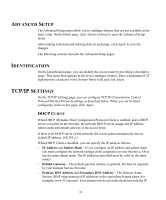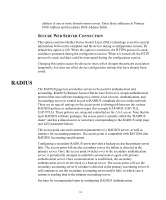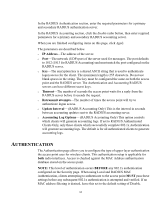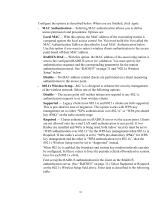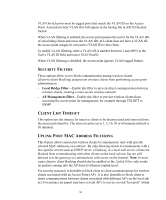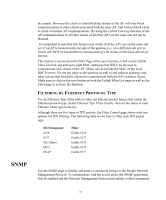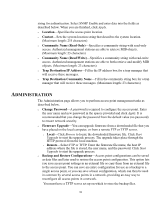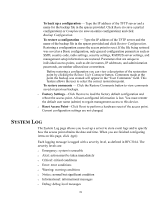3Com 3CRWE875075ATAA User Guide - Page 35
Filter Control
 |
UPC - 662705487465
View all 3Com 3CRWE875075ATAA manuals
Add to My Manuals
Save this manual to your list of manuals |
Page 35 highlights
Parameter MAC Address Permission Update button Description Enter the MAC address of a client for the access control. You can find the MAC address of a network card as follows: Windows 95/98/ME-Click Start/Run. Type winipcfg and press Enter. The MAC address is in the Adapter Address section. Windows NT4/2000/XP-At the command prompt, type ipconfig /all and press Enter. The MAC address is listed as the Physical Address. Linux-Run the command "/sbin/ipconfig." The card's MAC address is the value after the word "HWaddr." Allows or denies access to the access point of devices matching the specified MAC address. Click Update to refresh the MAC Authentication Table. To avoid the possibility of entering an invalid MAC address on the Authentication page, always click Update after typing the address. If you press Enter, address error checking does not occur. FILTER CONTROL The Filter Control page allows you to control client communication within the wireless network. You may enable one or more types of supported filtering; however, some filter choices may supersede others. Configure the options as described below. When you are finished, click Apply. FILTERING BY VLAN The access point supports filtering of up to 64 VLANs (virtual local area networks). VLAN IDs must be configured for each client on one of the RADIUS authentication servers specified on the RADIUS configuration page. If a RADIUS server is not being used or not setup to update the VLAN ID, then the access point will tag all ethernet packets with the Native VLAN ID (defaulted to 1). If a RADIUS authentication server will be used to create/modify the VLAN ID, the following attributes must be provisioned on the RADIUS Server to be passed back to the authenticating client: The AP's IP address is the RADIUS Client/Radius User Tunnel_type (64) = VLAN (13) Tunnel_Medium_type (65) = 802 Tunnel_Private_group_ID (81) = VLAN ID specified in Hexadecimal format. 35