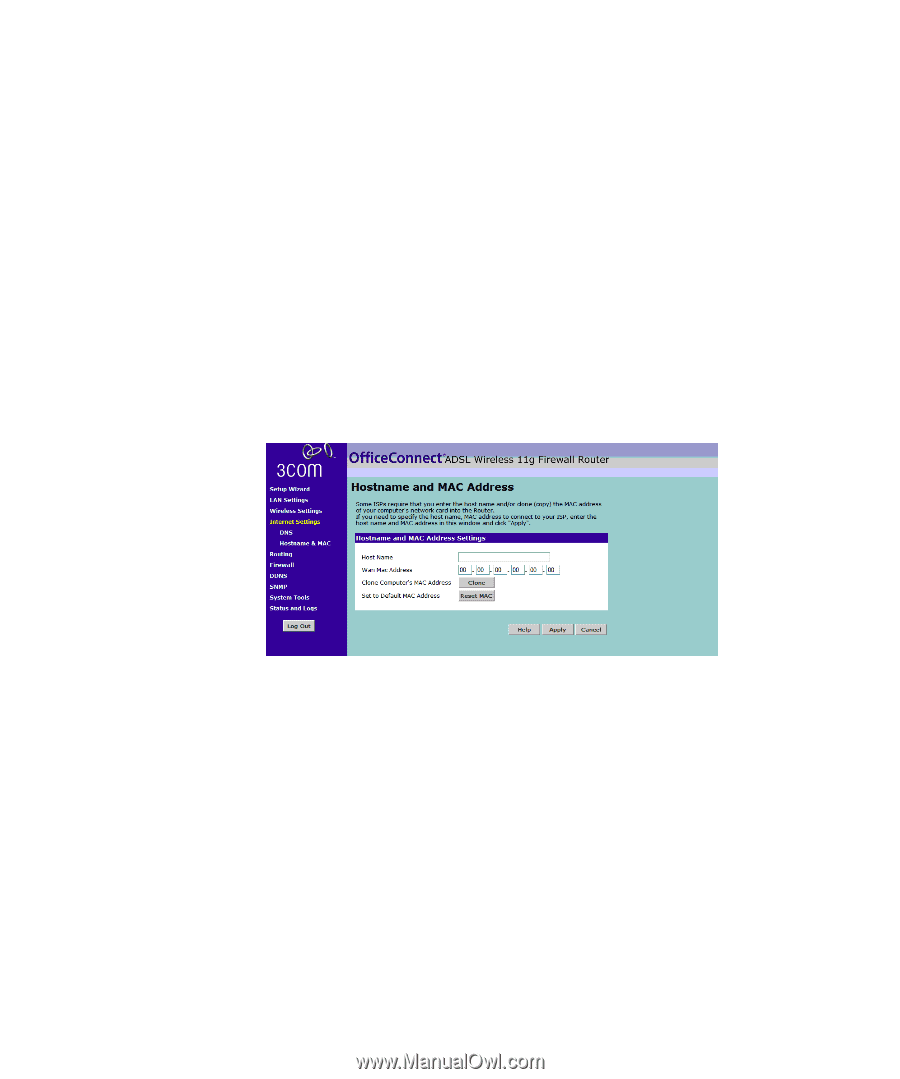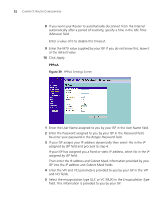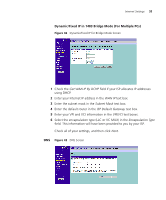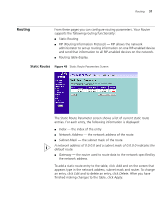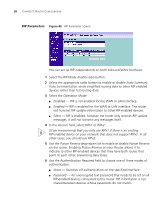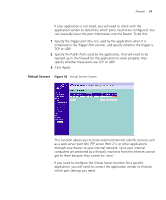3Com ADSL Wireless 11g Firewall Router User Guide - Page 56
Hostname & MAC, Apply, Internet Settings, Hostname, & MAC, MAC address, Reset MAC
 |
UPC - 662705905136
View all 3Com ADSL Wireless 11g Firewall Router manuals
Add to My Manuals
Save this manual to your list of manuals |
Page 56 highlights
56 CHAPTER 5: ROUTER CONFIGURATION If your ISP provided you with specific DNS addresses to use, enter them into the appropriate fields on this screen and click Apply. Many ISPs do not require you to enter this information into the Router. If you are using a Static IP connection type, then you may need to enter a specific DNS address and secondary DNS address for your connection to work properly. If your connection type is Dynamic, PPPoA or PPPoE, it is likely that you do not have to enter a DNS address. Hostname & MAC To configure the Hostname and MAC Address information for your Router, select Internet Settings, then from the sub-menu select Hostname & MAC. The Hostname and MAC Address screen displays Figure 44 Hostname and MAC Address Screen 1 Some ISPs require a host name. If your ISP has this requirement, enter the host name in the Host Name text box. 2 Either: ■ If your ISP requires an assigned MAC address, enter the values for a WAN MAC address or ■ If the computer you are now using is the one that was previously connected directly to the cable modem, select Clone or ■ To reset the MAC Address to the default, select Reset MAC. 3 Click Apply to save the settings.