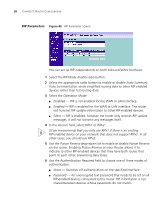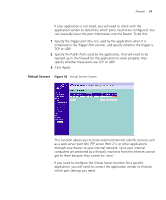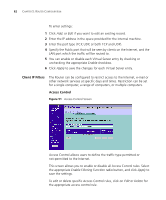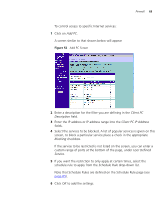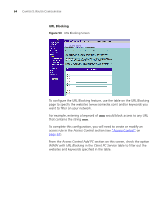3Com ADSL Wireless 11g Firewall Router User Guide - Page 63
Add PC., Client PC, Description, Client PC IP Address, Blocking, User Defined, Service, Schedule Rule
 |
UPC - 662705905136
View all 3Com ADSL Wireless 11g Firewall Router manuals
Add to My Manuals
Save this manual to your list of manuals |
Page 63 highlights
To control access to specific Internet services: 1 Click on Add PC. A screen similar to that shown below will appear Figure 52 Add PC Screen Firewall 63 2 Enter a description for the filter you are defining in the Client PC Description field. 3 Enter the IP address or IP address range into the Client PC IP Address fields. 4 Select the services to be blocked. A list of popular services is given on this screen, to block a particular service place a check in the appropriate Blocking checkbox. If the service to be restricted is not listed on the screen, you can enter a custom range of ports at the bottom of the page, under User Defined Service. 5 If you want the restriction to only apply at certain times, select the schedule rule to apply from the Schedule Rule drop-down list. Note that Schedule Rules are defined on the Schedule Rule page (see page 65). 6 Click OK to add the settings.