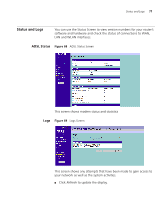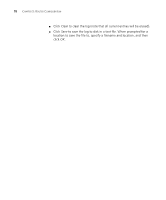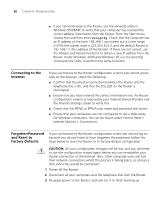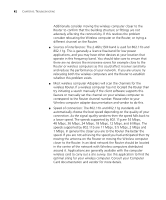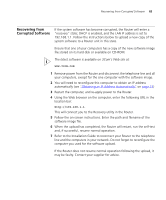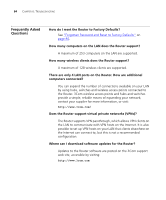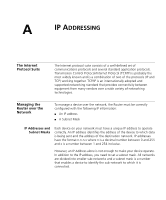3Com ADSL Wireless 11g Firewall Router User Guide - Page 80
Connecting to the Internet, Forgotten Password and Reset to Factory Defaults
 |
UPC - 662705905136
View all 3Com ADSL Wireless 11g Firewall Router manuals
Add to My Manuals
Save this manual to your list of manuals |
Page 80 highlights
80 CHAPTER 6: TROUBLESHOOTING ■ If you cannot browse to the Router, use the winipcfg utility in Windows 95/98/ME to verify that your computer has received the correct address information from the Router. From the Start menu, choose Run and then enter winipcfg. Check that the computer has an IP address of the form 192.168.1.xxx (where xxx is in the range 2-254), the subnet mask is 255.255.255.0, and the default Router is 192.168.1.1 (the address of the Router). If these are not correct, use the Release and Renew functions to obtain a new IP address from the Router. Under Windows 2000 and Windows XP, use the ipconfig command-line utility to perform the same functions. Connecting to the Internet If you can browse to the Router configuration screens but cannot access sites on the Internet, check the following: ■ Confirm that the physical connection between the Router and the telephone line is OK, and that the DSL LED on the Router is illuminated. ■ Ensure that you have entered the correct information into the Router configuration screens as required by your Internet Service Provider. Use the Internet Settings screen to verify this. ■ Check that the PPPoE or PPPoA user name and password are correct. ■ Ensure that your computers are not configured to use a Web proxy. On Windows computers, this can be found under Control Panel > Internet Options > Connections. Forgotten Password and Reset to Factory Defaults If you can browse to the Router configuration screen but cannot log on because you do not know or have forgotten the password, follow the steps below to reset the Router to its factory default configuration. CAUTION: All your configuration changes will be lost, and you will need to run the configuration wizard again before you can re-establish your Router connection to the Internet. Also, other computer users will lose their network connections whilst this process is taking place, so choose a time when this would be convenient. 1 Power off the Router. 2 Disconnect all your computers and the telephone line from the Router. 3 Re-apply power to the Router, and wait for it to finish booting up.