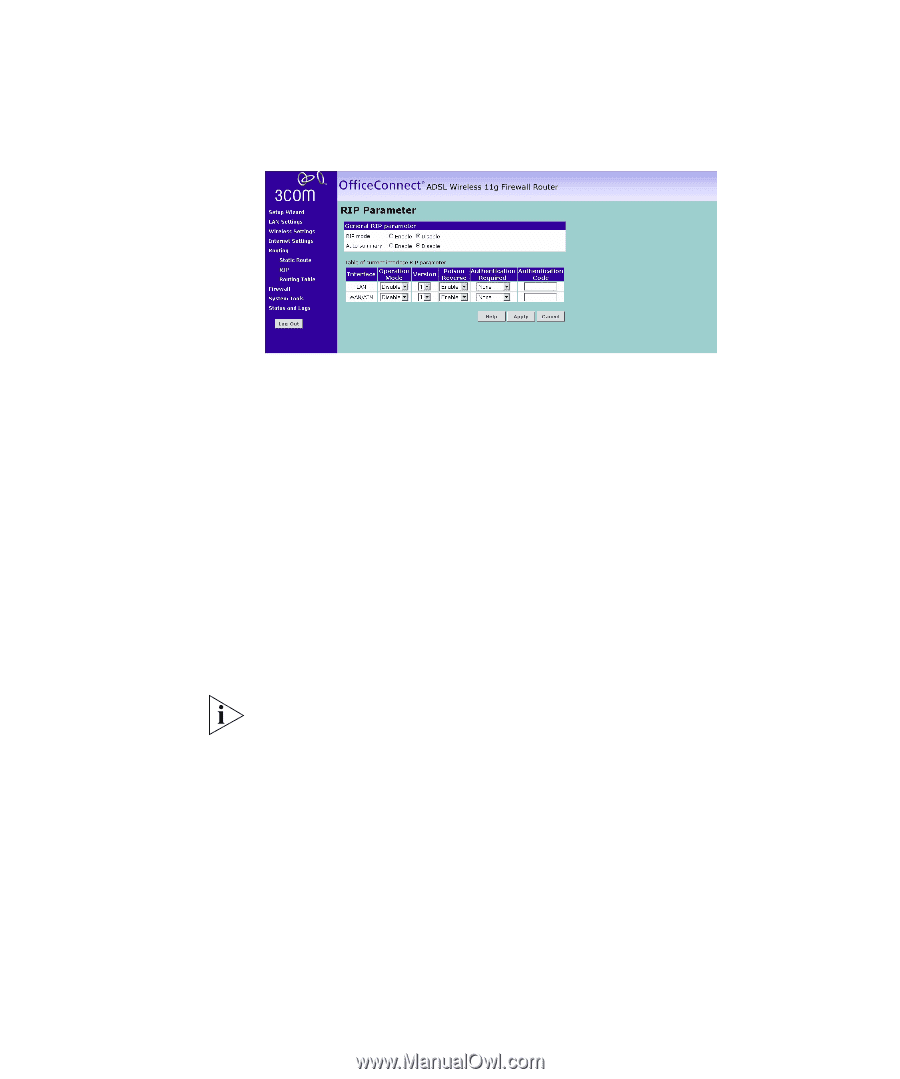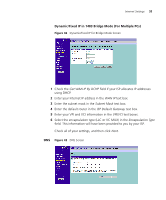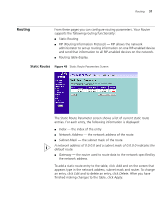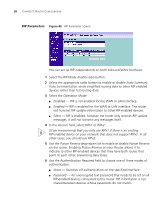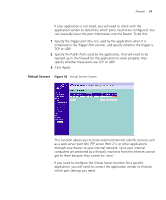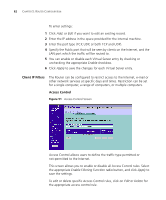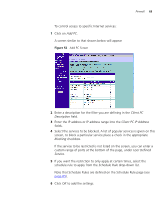3Com ADSL Wireless 11g Firewall Router User Guide - Page 58
RIP Parameters, Select the RIP Mode
 |
UPC - 662705905136
View all 3Com ADSL Wireless 11g Firewall Router manuals
Add to My Manuals
Save this manual to your list of manuals |
Page 58 highlights
58 CHAPTER 5: ROUTER CONFIGURATION RIP Parameters Figure 46 RIP Parameter Screen You can set up RIP independently on both LAN and WAN interfaces. 1 Select the RIP Mode Enable radio button. 2 Select the appropriate radio button to enable or disable Auto Summary. Auto Summarization sends simplified routing data to other RIP-enabled devices rather than full routing data. 3 Select the Operation Mode: ■ Disabled - RIP is not enabled for the WAN or LAN interface. ■ Enabled - RIP is enabled for the WAN or LAN interface. The router will transmit RIP update information to other RIP-enabled devices. ■ Silent - RIP is enabled, however the router only receives RIP update messages, it will not transmit any messages itself. 4 In the Version field, select RIPv1 or RIPv2. 3Com recommends that you only use RIPv1 if there is an existing RIP-enabled device on your network that does not support RIPv2. In all other cases, you should use RIPv2. 5 Use the Poison Reverse drop-down list to enable or disable Poison Reverse on the router. Enabling Poison Reverse on your Router allows it to indicate to other RIP-enabled devices that they have both routes that point to each other, preventing data loops. 6 Use the Authentication Required field to choose one of three modes of authentication: ■ None - Switches off authentication on the specified interface. ■ Password - An unencrypted text password that needs to be set on all RIP-enabled devices connected to this router. RIP information is not shared between devices whose passwords do not match.