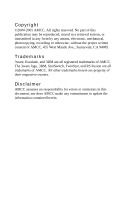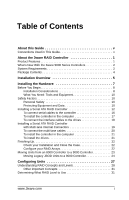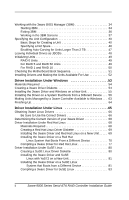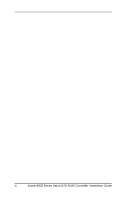3Ware 9500S-4LP Installation Guide
3Ware 9500S-4LP - Escalade RAID Controller Manual
 |
UPC - 693494950045
View all 3Ware 9500S-4LP manuals
Add to My Manuals
Save this manual to your list of manuals |
3Ware 9500S-4LP manual content summary:
- 3Ware 9500S-4LP | Installation Guide - Page 1
Installation Guide 3ware® SATA RAID Controller Supports the 9000 Series PN 720-0117-01 March 2005 - 3Ware 9500S-4LP | Installation Guide - Page 2
of AMCC. The 3ware logo, 3BM, StorSwitch, TwinStor, and R5 Fusion are all trademarks of AMCC. All other trademarks herein are property of their respective owners. Disclaimer AMCC assumes no responsibility for errors or omissions in this document, nor does AMCC make any commitment to update the - 3Ware 9500S-4LP | Installation Guide - Page 3
Table of Contents About this Guide v Conventions Used in This Guide v About the 3ware RAID Controller 1 Product Features 1 What's New With the 3ware 9000 Series Controllers 2 System Requirements 2 Package Contents 4 Installation Overview 5 Installing the Hardware 7 Before You Begin 8 - 3Ware 9500S-4LP | Installation Guide - Page 4
Linux Driver Diskette 80 Installing the 3ware Driver and SuSE Linux with YaST2 on a New Unit 81 Installing the 3ware Driver on a SuSE Linux System that Boots from a Different Device 81 Compiling a 3ware Driver for SuSE Linux 83 ii 3ware 9000 Series Serial ATA RAID Controller Installation Guide - 3Ware 9500S-4LP | Installation Guide - Page 5
C. Warranty, Technical Support, and Service . . . 112 Limited Warranty 112 Exclusions 113 State Law Provisions 113 Obtaining Warranty Protection 114 AMCC's Technical Support and Services for 3ware RAID Controllers . 114 Sales and Ordering Information 115 Feedback on this manual 115 Index 117 - 3Ware 9500S-4LP | Installation Guide - Page 6
iv 3ware 9000 Series Serial ATA RAID Controller Installation Guide - 3Ware 9500S-4LP | Installation Guide - Page 7
the arrays available to your operating system-Microsoft Windows, Red Hat Linux, SuSE Linux, or FreeBSD. For more complete information about managing and using arrays connected to the 3ware RAID controller, see 3ware 9000 Series Serial ATA RAID Controller User Guide. You may also want to refer to the - 3Ware 9500S-4LP | Installation Guide - Page 8
About this Guide vi 3ware 9000 Series Serial ATA RAID Controller Installation Guide - 3Ware 9500S-4LP | Installation Guide - Page 9
the 3ware 9000 Series Controllers „ About 3ware Driver Versions „ System Requirements „ Package Contents Product Features The 3ware 9000 Series Serial ATA family includes 9500S-4LP, 9500S-8, 9500S-12, 9500S-8MI, and 9500S-12MI. Features of the 3ware 9000 series controllers include: „ Advanced RAID - 3Ware 9500S-4LP | Installation Guide - Page 10
About the 3ware RAID Controller „ An enhanced firmware platform allows future upgrades. Anticipated upgrades include Enclosure Management Services (EMS). „ AMCC's remote management software, 3ware Disk Manager 2 (3DM®2) simplifies storage configuration and management via a Web browser. What's New - 3Ware 9500S-4LP | Installation Guide - Page 11
„ Operating System 3ware RAID controllers may be used with: „ Windows 2000 (Professional, Server, Advanced Server) (SP3 or newer), Windows XP Professional (SP1 or newer), Windows Server 2003 (Standard, Enterprise), Windows XP x64 Edition, Windows Server 2003 x64 Edition. „ Red Hat Linux, 32-bit and - 3Ware 9500S-4LP | Installation Guide - Page 12
9500S-8MI and 9500S-12MI.) „ 3ware installation CD with the following: 3DM 2, drivers, Command Line Interface (CLI) and 3ware 9000 Series Serial ATA RAID Controller User Guide (.pdf format) „ 3ware Release Notes „ 3ware 9000 Series Serial ATA RAID Controller Installation Guide (this guide) 4 3ware - 3Ware 9500S-4LP | Installation Guide - Page 13
guide. For your reference, the list below provides an overview of the main steps required. „ If you have a Battery Backup Unit (BBU), install it on the controller Connect the interface cables to the controller card. b Turn off power switches and . d Insert the controller card into the computer. - 3Ware 9500S-4LP | Installation Guide - Page 14
make the units available to the operating system. For details see one of the following: „ "Driver Installation Under Windows" on page 53 „ "Driver Installation Under Linux" on page 65 „ "Driver Installation Under FreeBSD" on page 87 6 3ware 9000 Series Serial ATA RAID Controller Installation Guide - 3Ware 9500S-4LP | Installation Guide - Page 15
sure to read this section. „ "Installing a Serial ATA RAID Controller" and "Installing a Serial ATA RAID Controller with Multi-lane Internal Connectors" provide step-by-step instructions for installing a serial ATA RAID controller. „ "Finishing Up" describes the final steps required when installing - 3Ware 9500S-4LP | Installation Guide - Page 16
Port (AGP), if included. „ 64-bit PCI slots Although the controller fits in both 32-bit and 64-bit PCI or PCI-X slots with 5V as well as with 3.3V, install it in a 64bit slot to take full advantage of the controller's performance. 8 3ware 9000 Series Serial ATA RAID Controller Installation Guide - 3Ware 9500S-4LP | Installation Guide - Page 17
indicators, for each drive. (Not supported on chassis that have a common ground.) If you are building a system from scratch, you may want to consider using a chassis or drive carrier that is compatible with the 3ware RAID controller activity LEDs, such as the AMCC RDC-400 drive carrier, available - 3Ware 9500S-4LP | Installation Guide - Page 18
Standard hand tools to open your system's case and install the 3ware RAID controller into an available PCI expansion slot. Safety Factors Be sure to follow the guidelines presented on the attaching the drives to the controller. 10 3ware 9000 Series Serial ATA RAID Controller Installation Guide - 3Ware 9500S-4LP | Installation Guide - Page 19
. Things to Watch Out For Be careful when installing the 3ware RAID controller into your system. Excessive force can damage the board or your system. „ Be sure the board is aligned with its slot on the motherboard before installing. Do not flex the board excessively. „ Interface cable connectors - 3Ware 9500S-4LP | Installation Guide - Page 20
on plate) 0 and 1 SODIMM (memory module) BBU (Battery Backup Unit) connector LED 3ware 9500S-12 Serial ATA RAID Controller Figures 2 and 3 show 3ware Serial ATA RAID controllers with 8 ports (there are two versions of the 9500S-8 controller). The earlier models use Pchip v1.4 and are not BBU - 3Ware 9500S-4LP | Installation Guide - Page 21
J7 and J8 are unused. Figure 2. 8-Port 3ware 9500S-8 Serial ATA RAID Controller, Pchip v1.5 (BBU-compatible) Additional Details About the LED Status Connectors As shown in Figures 1 through 5, LED connectors for individual drives are on J7, J8, and J9 for the full size cards, and on J3 for the half - 3Ware 9500S-4LP | Installation Guide - Page 22
supported and can damage the 3ware controller. Check with your chassis documentation before connecting. Table 1: LED Indicator Pin Positions Controller LED Header Pin Pair Comment 9500S-4LP top a-anode-plus is on the bottom 14 3ware 9000 Series Serial ATA RAID Controller Installation Guide - 3Ware 9500S-4LP | Installation Guide - Page 23
) 0 and 1 SODIMM (memory module) LED connector details J7 is for drives 0, 1, 2, 3 (left to right) J8 is for drives 4, 5, 6, 7 (left to right) The last two pins on J7 and J8 are unused. Figure 3. 8-Port 3ware 9500S-8 Serial ATA RAID Controller, Pchip v1.4 (Non-BBU Compatible) www.3ware.com 15 - 3Ware 9500S-4LP | Installation Guide - Page 24
(on plate) SODIMM (memory module) BBU (Battery Backup Unit) connector Figure 4. 4-Port 3ware 9500S-4 Serial ATA RAID Controller To connect serial cables to the controller 1 Take out the serial cables provided with the 3ware SATA RAID controller. 3ware serial controllers are supplied with serial - 3Ware 9500S-4LP | Installation Guide - Page 25
10.) 3 Open the computer case according to the manufacturer's instructions. 4 Find the PCI slot you want to use for the serial 3ware RAID controller. For a discussion of which slot to use, see "Selecting the Slot in Which to Install the Controller" on page 8 5 Remove the metal filler bracket for the - 3Ware 9500S-4LP | Installation Guide - Page 26
spinup. Later, you will need to enable staggered spinup and specify the staggered method (ATA-6 or SATA OOB) in the 3ware BIOS Manager (3BM). For more information, see the 3ware 9000 Series Serial ATA RAID Controller User Guide. 5 Turn to "Check your Installation and Close the Case" on page 22. 18 - 3Ware 9500S-4LP | Installation Guide - Page 27
to 7 Ports 0 to 3 Serial number (on plate) BBU (Battery Backup Unit) connector SODIMM (memory module) LED connector details J7 is for drives 0, 1, 2, 16. Figure 5. 12-Port 3ware 9500S-12MI Serial ATA RAID Controller Models 9500S-12MI and 9500S-8MI, have multi-lane internal connectors, each - 3Ware 9500S-4LP | Installation Guide - Page 28
three multi-lane cables. Each cable supports up to four serial ATA ports. 1 Connect each interface cable to a multi-lane connector on the controller. See Figure 5. When the cable each of the individual SATA connectors to a drive. 20 3ware 9000 Series Serial ATA RAID Controller Installation Guide - 3Ware 9500S-4LP | Installation Guide - Page 29
the manufacturer's instructions. 3 Find the PCI slot you want to use for the serial RAID controller. 4 Remove the metal filler bracket for the slot. Save this screw; it will be used to secure the 3ware RAID Controller after you have seated it in the slot. 5 Position the card in the slot so that the - 3Ware 9500S-4LP | Installation Guide - Page 30
other components in the case or block the flow of cooling air. 2 Close the case and reconnect the power cables. Configure your RAID Arrays Turn to "Configuring Units" on page 27 for information about configuring the RAID arrays. 22 3ware 9000 Series Serial ATA RAID Controller Installation Guide - 3Ware 9500S-4LP | Installation Guide - Page 31
controller. The drive units must be in normal mode before moving the units. Incomplete, degraded, rebuilding, or initializing units cannot be converted. In addition, RAID from 3ware Technical Support, to convert the units to a format that the 9000 controller can use. Contact Technical Support to - 3Ware 9500S-4LP | Installation Guide - Page 32
driver. 2 Power down the system, disconnect the drives from the 8000 controller and remove the controller from the system. 3 Install the 9000 controller and attach the drives to the 9000 board, as described earlier in this section. 24 3ware 9000 Series Serial ATA RAID Controller Installation Guide - 3Ware 9500S-4LP | Installation Guide - Page 33
3BM is available in 3ware 9000 Series Serial ATA RAID Controller User Guide.) 5 Press the F8 or Esc key to save and exit. To move legacy JBOD units under Windows 1 Install the 9000 controller in your system, while leaving the 8000 controller installed. 2 Install the Windows driver. (For details, see - 3Ware 9500S-4LP | Installation Guide - Page 34
Installing the Hardware 26 3ware 9000 Series Serial ATA RAID Controller Installation Guide - 3Ware 9500S-4LP | Installation Guide - Page 35
Units After you have physically installed your 3ware RAID controller and connected it to your disk drives, you configure how the drives connected to the controller will be used in RAID arrays. This section includes the following topics: „ "Understanding RAID Concepts and Levels" on page 28 - 3Ware 9500S-4LP | Installation Guide - Page 36
Disk Manager (3DM 2), see the 3ware 9000 Series Serial ATA RAID Controller User Guide. Note: You must attach drives before you can configure RAID arrays. If no drives are attached to the 3ware RAID controller, the 3ware BIOS will not be installed. Understanding RAID Concepts and Levels The following - 3Ware 9500S-4LP | Installation Guide - Page 37
place of any drive that fails in a redundant unit. Used with RAID 1, 5, 10 and 50. „ Hot Swap. The process of exchanging a drive without having to shut down the the 3ware RAID Controller The following RAID levels and configurations are available for drives attached to a 3ware RAID controller: „ RAID - 3Ware 9500S-4LP | Installation Guide - Page 38
are take to prevent system hangs and data loss. „ JBOD. A JBOD is an unconfigured disk attached to your 3ware RAID controller. JBOD configuration is no longer supported in the 3ware 9000 series. AMCC recommends that you use Single 30 3ware 9000 Series Serial ATA RAID Controller Installation Guide - 3Ware 9500S-4LP | Installation Guide - Page 39
data loss. „ Hot Spare. A single drive, available online, so that a redundant array can be automatically rebuilt in case of drive failure. For additional information about RAID levels, see the article "RAID Primer" on the 3ware website, at: http://www.3ware.com/ products/pdf/RAID_Primer.pdf. Other - 3Ware 9500S-4LP | Installation Guide - Page 40
of the smallest drive in the array. The total array capacity is defined as follows: Table 3: Drive Capacity RAID Level Capacity RAID 0 RAID 1 (number of drives) X (capacity of the smallest drive) capacity of the smallest drive 32 3ware 9000 Series Serial ATA RAID Controller Installation Guide - 3Ware 9500S-4LP | Installation Guide - Page 41
a 123 GB drives will be rounded down to 120 GBytes. Support for Over 2 Terabytes Windows 2000, Windows XP, Linux 2.4, and FreeBSD 4.x, do not currently recognize unit capacity in excess , and in 3ware 9000 Series Serial ATA RAID Controller User Guide, see "Multi LUN Support and Auto-Carving." www - 3Ware 9500S-4LP | Installation Guide - Page 42
to Figure 7. 3ware ATA RAID Controller: Escalade 9500S-12 BIOS: BE9X X.XX.XX.XXX Firmware: FE9X X.XX 3ware BIOS Manager ---- Figure 7. 3ware BIOS Screen 3 Press Alt-3 immediately to bring up the 3BM configuration utility display. 34 3ware 9000 Series Serial ATA RAID Controller Installation Guide - 3Ware 9500S-4LP | Installation Guide - Page 43
the 3ware BIOS Manager (3BM) A message warns you that changing your disk array configuration may overwrite data on the disks. Figure 8. Warning Message When you Start 3BM 4 If you need to backup data before continuing, press ESC and do so now. Otherwise, press any key to continue. www.3ware.com - 3Ware 9500S-4LP | Installation Guide - Page 44
the Policy screen. Whether you press F8 or Esc to leave 3BM will not have an effect on those changes. For more information, see the 3ware 9000 Series Serial ATA RAID Controller User Guide. 36 3ware 9000 Series Serial ATA RAID Controller Installation Guide - 3Ware 9500S-4LP | Installation Guide - Page 45
a 7000/8000-series 3ware RAID controller, they may appear in a section titled Incomplete Drives and Others. Before you can use these drives, they must be deleted. For more information, see the discussion of Deleting Units in 3ware 9000 Series Serial ATA RAID Controller User Guide. www.3ware.com 37 - 3Ware 9500S-4LP | Installation Guide - Page 46
between choices in a field list Select all available drives Highlight one of the primary buttons on the main screen: Create Delete Maintain Rebuild Policy BBU Enter Up and Down Arrow Keys Alt+A Alt+C Alt+D Alt+M Alt+R Alt+P Alt+B 38 3ware 9000 Series Serial ATA RAID Controller Installation Guide - 3Ware 9500S-4LP | Installation Guide - Page 47
Detail screen, where you can see the software versions (BIOS, Firmware, monitor), serial number, controller and model number, cache memory size, slot # of the 3ware card, and whether or not BBU-support is available.) Shift+F5 Return to the main 3ware BIOS Manager screen, from the Advanced Details - 3Ware 9500S-4LP | Installation Guide - Page 48
implement one or more units of supported RAID levels on a single controller, depending on the number of drives that the specific 3ware RAID controller supports and the number of drives attached the left-most column (see Figure 10). 40 3ware 9000 Series Serial ATA RAID Controller Installation Guide - 3Ware 9500S-4LP | Installation Guide - Page 49
in the unit, depending on the number available. (For information about how many drives to select for a given RAID level, see Table 2 on page 31.) Note: To include drives that are part of an existing unit you must 12 for examples). 3 Make sure that the proper drives are listed. www.3ware.com 41 - 3Ware 9500S-4LP | Installation Guide - Page 50
Configuring Units Figure 11. Create Disk Array Display, RAID 0 Example Figure 12. Create Disk Array Display, RAID 5 Example 42 3ware 9000 Series Serial ATA RAID Controller Installation Guide - 3Ware 9500S-4LP | Installation Guide - Page 51
disable write cache and set striping size The write cache and striping size parameters depend on the type of RAID level you selected. Note: You can enable or disable the write cache again later without affecting the and select the desired stripe size (16KB, 64KB, or 256KB). www.3ware.com 43 - 3Ware 9500S-4LP | Installation Guide - Page 52
stripe sizes for random access (such as a database). Figure 14. Stripe Sizes for a RAID 5 For information about the field "Continue on Source Error," see the 3ware 9000 Series Serial ATA RAID Controller User Guide. To confirm unit configuration 1 Press Tab to select the OK button and press Enter to - 3Ware 9500S-4LP | Installation Guide - Page 53
you have additional drives, go ahead and configure an additional RAID unit or designate a hot spare. Then continue on with the next section. (For details about hot spares, see page 46.) 3 If you configured more continue, delete any existing data on the drives, and create the unit. www.3ware.com 45 - 3Ware 9500S-4LP | Installation Guide - Page 54
Drives, highlight the drive to use. 2 Type s to specify that the selected drive will be the hot spare. You'll see the words "Hot Spare" appear next to the drive in the Available Drives list. Figure 16. Hot Spare Indicated 46 3ware 9000 Series Serial ATA RAID Controller Installation Guide - 3Ware 9500S-4LP | Installation Guide - Page 55
Note: In order to replace a failed drive in a degraded unit, a hot spare drives must have the same or larger storage capacity than the failed autocarving in order to make use of the full capacity: „ Windows 2000 „ Windows XP „ Linux 2.4 „ FreeBSD 4.x You must turn on the 2TB Auto- www.3ware.com 47 - 3Ware 9500S-4LP | Installation Guide - Page 56
use individual drives, configure them as single-disk units. If you have JBODs attached to an 8000 controller that you want to use with the 9000 controller, see "Moving Units from an 8000 Controller to a 9000 Controller" on page 23. 48 3ware 9000 Series Serial ATA RAID Controller Installation Guide - 3Ware 9500S-4LP | Installation Guide - Page 57
with 5 or more disks, and RAID 50 units with 10 or 12 disks configured into two subunits do need to be initialized for full performance. For these configurations, initialization begins automatically after you create them in the 3BM utility. Zeroes are written to all unit members. www.3ware.com 49 - 3Ware 9500S-4LP | Installation Guide - Page 58
through the BIOS (3BM). For information about using 3DM 2, see 3ware 9000 Series Serial ATA RAID Controller User Guide. For information about using the CLI, see 3ware Escalade 9000 Series Serial ATA RAID Controller CLI Guide. To start initialization through Verify in 3BM 1 Reboot and restart 3BM - 3Ware 9500S-4LP | Installation Guide - Page 59
OS is already installed on a unit connected to the system, be sure that device precedes the 3ware RAID controller in the boot sequence. If you have other disks installed on the motherboard, the 3ware RAID controller should precede them in boot order. „ If you will install your OS on a disk or array - 3Ware 9500S-4LP | Installation Guide - Page 60
the OS and then install the driver. Details for both situations are described in the next sections of this guide, under Windows Installation (see page 53), Linux Installation (see page 65), and FreeBSD Installation (see page 87). 52 3ware 9000 Series Serial ATA RAID Controller Installation Guide - 3Ware 9500S-4LP | Installation Guide - Page 61
your 3ware RAID controller in the system. The 3ware RAID controller can be used with Microsoft Windows 2000 (SP3 or newer), Windows XP (SP1 or newer), and Windows Server 2003. Windows 2003 64-bit for AMD Opteron is also supported. It is recommended that you upgrade to the latest service pack - 3Ware 9500S-4LP | Installation Guide - Page 62
a 3ware Driver Diskette If you are installing Windows on a new unit or drive managed by the 3ware RAID controller, you must create a 3ware driver diskette. To create a driver diskette 1 Insert the 3ware software CD into your system. 2 When the 3ware Escalade Menu appears, click Driver and Firmware - 3Ware 9500S-4LP | Installation Guide - Page 63
RAID controller, follow the instructions in this section. If Windows is already installed on another drive, turn to "Installing the Driver on a System that Boots from a Different Device" on page 56. To install Windows and the 3ware driver 1 Boot from the Windows 2000, Windows XP, or Windows Server - 3Ware 9500S-4LP | Installation Guide - Page 64
2000, Windows XP, or Windows Server 2003 documentation supplied by Microsoft. 8 Turn to page 56 and follow the instructions for "Making Units Managed by a 3ware Controller Available to Windows". Installing the Driver on a System that Boots from a Different Device If you are installing the 3ware RAID - 3Ware 9500S-4LP | Installation Guide - Page 65
Device To install the 3ware driver under Windows 2000 When you start Windows after installing a 3ware RAID controller, Windows recognizes it as a Plug and Play device, and brings up the Found New Hardware Wizard. This wizard guides you through installing the 3ware drivers (see Figure 17). Note - 3Ware 9500S-4LP | Installation Guide - Page 66
18. Completing Found New Hardware Wizard 5 If the "Completing" screen similar to Figure 18 indicates that you should restart your computer, do so now. 58 3ware 9000 Series Serial ATA RAID Controller Installation Guide - 3Ware 9500S-4LP | Installation Guide - Page 67
screen appears (Figure 19), click Next and follow the prompts on the screen to install the second driver. Figure 19. Install Hardware Device Drivers 7 When the second Completing the Found New Hardware screen appears, click Finish. Figure 20. Completing Found New Hardware Wizard www.3ware.com 59 - 3Ware 9500S-4LP | Installation Guide - Page 68
has been installed, continue with the instructions under "Making Units Managed by a 3ware Controller Available to Windows" on page 63. To install the 3ware driver under Windows XP or 2003 When you start Windows after installing a 3ware RAID controller, Windows recognizes it as a Plug and Play device - 3Ware 9500S-4LP | Installation Guide - Page 69
Installing the Driver on a System that Boots from a Different Device 4 When the Completing the Found New Hardware Wizard screen appears (Figure 22), click Wizard screen appears again (Figure 23), click Next and follow the prompts on the screen to install the second driver. www.3ware.com 61 - 3Ware 9500S-4LP | Installation Guide - Page 70
appears, click Finish. Figure 24. Completing Found New Hardware Wizard After the driver has been installed, continue with the instructions below under "Making Units Managed by a 3ware Controller Available to Windows" on page 63. 62 3ware 9000 Series Serial ATA RAID Controller Installation Guide - 3Ware 9500S-4LP | Installation Guide - Page 71
Making Units Managed by a 3ware Controller Available to Windows Making Units Managed by a 3ware Controller Available to Windows After the 3ware driver has been installed, you need to partition and format the new units or disks. 1 Remove the driver diskette or CD, reboot the system, and log in as the - 3Ware 9500S-4LP | Installation Guide - Page 72
3DM 2 and CLI, you can maintain your RAID units while running Windows. For more information, see the 3ware 9000 Series Serial ATA RAID Controller User Guide and the 3ware Escalade 9000 Series Serial ATA RAID Controller CLI Guide. 64 3ware 9000 Series Serial ATA RAID Controller Installation Guide - 3Ware 9500S-4LP | Installation Guide - Page 73
Installation Under Linux Note: Before installing the 3ware driver, you must have already installed your 3ware RAID controller in the system. A drive or unit managed by the 3ware RAID controller may be configured to be your system's boot device. Or, you can use another device as your boot device - 3Ware 9500S-4LP | Installation Guide - Page 74
see 3ware 9000 Series Serial ATA RAID Controller User Guide. Obtaining 3ware Linux Drivers Obtain the 3ware driver for Linux from one of these two sources: „ 3ware software CD-ROM. Compiled and tested drivers for Red Hat and SuSE Linux are included on this CD. „ 3ware web site. You can download the - 3Ware 9500S-4LP | Installation Guide - Page 75
3ware Linux Drivers refer only to the 9000 series driver. For information about using the 7/8000 driver and controller, refer to the user guide or installation procedure for the 7/8000-series controller. Warning: Be sure to use the correct driver For SuSE, AMCC offers the following drivers: „ x86 32 - 3Ware 9500S-4LP | Installation Guide - Page 76
Linux Materials Required „ 3ware software CD-ROM „ Floppy diskette, if you need to create a driver diskette. „ Red Hat Linux installation CD-ROM and boot disk. (Not required if Red Hat Linux is already installed on another drive.) 68 3ware 9000 Series Serial ATA RAID Controller Installation Guide - 3Ware 9500S-4LP | Installation Guide - Page 77
unit managed by the 3ware RAID controller, you must create a 3ware driver diskette. If Linux is already installed on another device, you may install the 3ware driver from either the 3ware software CD-ROM or make a driver diskette. To create a driver diskette 1 Insert the 3ware software CD into your - 3Ware 9500S-4LP | Installation Guide - Page 78
3ware Driver on a Red Hat Linux System that Boots From a Different Device The steps for installing the 3ware driver update the RAM disk „ You prefer to load the driver manually or from a script, instead of updating the RAM disk 70 3ware 9000 Series Serial ATA RAID Controller Installation Guide - 3Ware 9500S-4LP | Installation Guide - Page 79
Installation Under Red Hat Linux About Variables In the Driver Installation Instructions These conventions are used for variable text for kernel strings and module names in the instructions on the following pages „ For Hugemem kernels: 3w-9xxx.hug „ For IA32E kernels: 3w-9xxx.i32 www.3ware.com 71 - 3Ware 9500S-4LP | Installation Guide - Page 80
, type y. For Redhat workstation on AMD Opteron and Intel EM64T, type: cp /mnt/cdrom/packages/drivers/linux/redhat/ ws3_u3/x86_64/3w-9xxx.* /kernel/drivers/scsi/ 3w-9xxx.ko If prompted to overwrite, type y. 72 3ware 9000 Series Serial ATA RAID Controller Installation Guide - 3Ware 9500S-4LP | Installation Guide - Page 81
mnt/cdrom/packages/drivers/linux/redhat/ ws3_us/x86_64/3w-9xxx.* /lib/modules/ /update 3w-9xxx.ko If prompted to overwrite, type y. Note: Use the appropriate module name and kernel string, as described under "About Variables In the Driver Installation Instructions" on page 71 - 3Ware 9500S-4LP | Installation Guide - Page 82
install the 3ware driver and load the driver manually instead of using a RAM disk 1 Log in as root and open a console window. 2 Mount the CD which contains the 3ware driver: To mount the CD, type: mount /dev/cdrom and press Enter. 74 3ware 9000 Series Serial ATA RAID Controller Installation Guide - 3Ware 9500S-4LP | Installation Guide - Page 83
Instructions" on page 71. 4 If you installed a previous driver when you installed your operating system, then perform this step to copy the driver into the update directory, as well. Otherwise, go on to Step 5. For Redhat workstation on Intel x86, type: cp /mnt/cdrom/packages/drivers/linux - 3Ware 9500S-4LP | Installation Guide - Page 84
scsi_hostadapter 3w-9xxx 6 Update the modules.dep file, by issuing the following command: Run /sbin/depmod -a 7 Load the driver manually. Type: modprobe 3w-9xxx You can also incorporate the insmod command into a startup script. 76 3ware 9000 Series Serial ATA RAID Controller Installation Guide - 3Ware 9500S-4LP | Installation Guide - Page 85
, see the Knowledgebase on the website at www.3ware.com 1 Download the 3ware driver source from 3ware's website. 2 Copy the driver source into a working directory. (The latest 3ware driver source is bundled with the latest firmware.) 3 Untar the driver source with this command: tar zxfv 3w-9xxx - 3Ware 9500S-4LP | Installation Guide - Page 86
Driver Installation Under Linux Note: In the commands below, remember that the text Boot module (this is used when creating a driver for the 32-bit driver diskette), type: make bot -f Makefile.rh The file created is 3w-9xxx.bot 78 3ware 9000 Series Serial ATA RAID Controller Installation Guide - 3Ware 9500S-4LP | Installation Guide - Page 87
, copy module to: /lib/modules//kernel/drivers/scsi/ 3w-9xxx.o 7 If you installed a previous driver when you installed your operating system, then perform this step to copy the driver into the update directory, as well. /lib/modules//update/3w-9xxx.o www.3ware.com 79 - 3Ware 9500S-4LP | Installation Guide - Page 88
Firmware Disk Images menu, click the button for the driver disk you want to create. A confirmation window opens. 4 Insert a blank diskette into a drive and click the Yes button to begin copying the driver to the floppy diskette. 80 3ware 9000 Series Serial ATA RAID Controller Installation Guide - 3Ware 9500S-4LP | Installation Guide - Page 89
SuSE, press the F6 key You will then be prompted to insert the driver disk. 3 Insert the 3ware Linux driver installation diskette. 4 Click OK and continue with installation. Installing the 3ware Driver on a SuSE Linux System that Boots from a Different Device 1 Log in as root. 2 Edit /etc/sysconfig - 3Ware 9500S-4LP | Installation Guide - Page 90
fails, confirm that the correct driver was installed from the CD-ROM. If a driver is not available for your system, you will need to compile your own driver, as described below. 5 Run /sbin/depmod -a 6 Type /sbin/mkinitrd 82 3ware 9000 Series Serial ATA RAID Controller Installation Guide - 3Ware 9500S-4LP | Installation Guide - Page 91
kernels and 2.6 kernels; instructions are provided for each.) You must have a full Linux kernel source tree in /usr/src/linux in order to do the compile. To compile a 3ware driver for SuSE Linux 2.4 kernels 1 Download the 3ware 2.4 driver source from the 3ware website (www.3ware.com) or copy the - 3Ware 9500S-4LP | Installation Guide - Page 92
is 3w-9xxx.smp 11 Copy the module 3w-9xxx.o to the scsi directory. /lib/modules//kernel/drivers/scsi/ 3w-9xxx.o 12 Edit /etc/modprobe.conf and add alias scsi_hostadapter 3w-9xxx 13 Load the module modprobe 3w-9xxx 84 3ware 9000 Series Serial ATA RAID Controller Installation Guide - 3Ware 9500S-4LP | Installation Guide - Page 93
Installation Under SuSE Linux To compile a 3ware driver for SuSE Linux 2.6 kernels 1 Download the 3ware 2.6 driver source from the 3ware website (www.3ware.com). 2 Copy the driver source into a working directory. (The latest 3ware driver source is bundled with the latest firmware and is in the - 3Ware 9500S-4LP | Installation Guide - Page 94
and then builds all kernel modules. 11 Copy the module 3w-9xxx.ko to /lib/modules//kernel/drivers/scsi/ 3w-9xxx.ko 12 Edit /etc/modprobe.conf and add alias scsi_hostadapter 3w-9xxx 13 Load the module modprobe 3w-9xxx 86 3ware 9000 Series Serial ATA RAID Controller Installation Guide - 3Ware 9500S-4LP | Installation Guide - Page 95
it will be your boot device. This chapter provides step-by-step instructions for the following situations: „ "Installing the Driver While Installing FreeBSD on the 3ware RAID Controller" on page 88 „ "Installing the 3ware Driver on a FreeBSD System that Boots from a Different Device" on page 92 www - 3Ware 9500S-4LP | Installation Guide - Page 96
Obtaining 3ware FreeBSD Drivers FreeBSD 4.10 and later have 9.xxx driver support built in. No driver installation is required. If you are using FreeBSD 4.8 or 4.9, you will need to install the 3ware FreeBSD driver as described below. The 3ware software CD-ROM that came with the 3ware RAID controller - 3Ware 9500S-4LP | Installation Guide - Page 97
FreeBSD on the 3ware RAID Controller To install the driver as a module 1 Boot with the FreeBSD CD-ROM or diskette. 2 In the sysinstall menu, select Configure > Load KLD module. Note: Immediately after the OS starts booting from the CD, insert an MS-DOS floppy with the 3ware driver, twa.ko, into - 3Ware 9500S-4LP | Installation Guide - Page 98
after the OS starts booting from the CD, insert an MS-DOS floppy with the 3ware driver, twa.ko, into the floppy drive. If you do not insert it immediately, the sysinstall an MSDOS floppy with the 3ware driver, twa.ko, into the floppy 90 3ware 9000 Series Serial ATA RAID Controller Installation Guide - 3Ware 9500S-4LP | Installation Guide - Page 99
Installing the Driver While Installing FreeBSD on the 3ware RAID Controller drive. If you do not insert it immediately, the loader may fail to to "Makefile.i386' CFLAGS+=-I/sys/dev/twa i If you intend to bundle the firmware image with the driver, add the following line to /sys/conf/options: www - 3Ware 9500S-4LP | Installation Guide - Page 100
FreeBSD 4.x, copy the driver into /modules For FreeBSD 5.x, copy the driver into /boot/kernel. 2 Load the driver kldload twa.ko If units are present, you should see unit information in the system log (usually, /var/log/messages). 92 3ware 9000 Series Serial ATA RAID Controller Installation Guide - 3Ware 9500S-4LP | Installation Guide - Page 101
the 3ware driver sources. a Change to the following directory: cd /usr/src/sys/i386/conf b Copy the configuration file to a custom file. For example, if the configuration file is GENERIC, type cp GENERIC custom c Edit the custom file and add the lines shown below under RAID controllers. device - 3Ware 9500S-4LP | Installation Guide - Page 102
+=-I/sys/dev/twa i If you intend to bundle the firmware image with the driver, add the following line to /sys/conf/options: TWA_FIRMWARE_FLASH /sys/dev/twa 2 Copy the 3ware driver source file archive (twa.tgz) to /sys/dev/twa. 94 3ware 9000 Series Serial ATA RAID Controller Installation Guide - 3Ware 9500S-4LP | Installation Guide - Page 103
following line in Makefile, based on whether or not you intend to bundle the firmware image with the driver: TWA_FLASH_FIRMWARE=1 7 If you intend to enable printing of debug messages in the driver, uncomment the following line in Makefile: CFLAGS+=-DTWA_DEBUG= Specifying 0 in - 3Ware 9500S-4LP | Installation Guide - Page 104
Driver Installation Under FreeBSD 96 3ware 9000 Series Serial ATA RAID Controller Installation Guide - 3Ware 9500S-4LP | Installation Guide - Page 105
. For support, troubleshooting tips, frequently asked questions, software releases, and compatibility information related to 3ware RAID controllers, refer to: „ 3ware support page at: http://www.3ware.com/support/ „ 3ware knowledgebase: http://www.3ware.com/KB/kb.asp „ 3ware software downloads: http - 3Ware 9500S-4LP | Installation Guide - Page 106
Troubleshooting: Problems and Solutions Use a screwdriver to remove the black end rail. It aligns and secures the 3ware RAID controller in the computer chassis but is not critical for operation. Q2: The system doesn't begin booting (no BIOS runs) when the 3ware RAID controller is installed but - 3Ware 9500S-4LP | Installation Guide - Page 107
the 3ware RAID controller. Important: The battery is a heat-sensitive component. The cooler the battery, the longer the battery lasts. If possible, place the controller with the BBU in a slot with good airflow, away from components that generate the most heat in the system, such as video cards. www - 3Ware 9500S-4LP | Installation Guide - Page 108
clips on the BBU b Receptacle on the controller matches to connector on the BBU c Post hole on the controller mates to post on the BBU a) Clips b) BBU connector c) post Figure 1. Points of connection on the BBU (bottom view) 100 3ware 9000 Series Serial ATA RAID Controller Installation Guide - 3Ware 9500S-4LP | Installation Guide - Page 109
full-height controller (top view) a) Slots on the edge b) BBU receptacle c) Hole for post Figure 3. Points of connection on the half-height controller (top view) Note: If your 9000 series controller does not have the BBU receptacle, contact technical support for assistance. www.3ware.com 101 - 3Ware 9500S-4LP | Installation Guide - Page 110
: bracket unscrews from top side of board. Full-height board: bracket unscrews from bottom side of board. Figure 4. Removing the screws from the PCI bracket 3 For full-height controllers, turn the controller memory side up. 102 3ware 9000 Series Serial ATA RAID Controller Installation Guide - 3Ware 9500S-4LP | Installation Guide - Page 111
of the BBU to the slots on the edge of the controller to create a hinge and rotate the BBU to position it over the card, as shown in Figures 6 and 7. Figure 6. Clips on the BBU match to slots on the controller Hole for post Figure 7. BBU rotates into position on the controller www.3ware.com 103 - 3Ware 9500S-4LP | Installation Guide - Page 112
BBU with the receptacle on the controller. „ Match the plastic post on the BBU with the hole on the controller. 7 Press down gently until the BBU is seated. Figure 8. BBU attached to controller 8 Reconnect the PCI from the top. 104 3ware 9000 Series Serial ATA RAID Controller Installation Guide - 3Ware 9500S-4LP | Installation Guide - Page 113
install in your system. Figures 10 and 11 show the BBU fully installed on 3ware controllers. You can check the status of the battery, and run a battery test to determine if the battery needs to be replaced. For details, see 3ware 9000 Series Serial ATA RAID Controller User Guide. www.3ware.com 105 - 3Ware 9500S-4LP | Installation Guide - Page 114
Appendix A. Installing the Battery Backup Unit Figure 10. BBU installed on controllers 106 3ware 9000 Series Serial ATA RAID Controller Installation Guide - 3Ware 9500S-4LP | Installation Guide - Page 115
battery, and test it. For details, see instructions in 3ware 9000 Series Serial ATA RAID Controller User Guide. Caution: There is a risk of explosion if the battery is replaced by an incorrect type. To obtain a replacement battery, contact AMCC. For proper battery disposal resources, contact RBRC - 3Ware 9500S-4LP | Installation Guide - Page 116
test to compute the estimated battery capacity of this new battery. You can run the battery test from the BBU page of either 3BM or 3DM 2. For detailed instructions, see the 3ware 9000 Series Serial ATA RAID Controller User Guide. 108 3ware 9000 Series Serial ATA RAID Controller Installation Guide - 3Ware 9500S-4LP | Installation Guide - Page 117
can radiate radio frequency energy and, if not installed and used in accordance with the instructions, may cause harmful interference to radio communications. However, there is no guarantee that interference on a circuit different from that to which the receiver is connected. www.3ware.com 109 - 3Ware 9500S-4LP | Installation Guide - Page 118
Controller Card Model StorSwitch 4D is in conformity with the following Common Technical Regulations and/ or normative documents: EN 55022 Limits and methods of measurements of radio interference characteristics of information technology equipment 110 3ware 9000 Series Serial ATA RAID Controller - 3Ware 9500S-4LP | Installation Guide - Page 119
60950 Safety of information technology equipment, including electrical business equipment following the provisions of the Electromagnetic Compatibility Directive 89/23/EEC Low Voltage Directive. www.3ware.com 111 - 3Ware 9500S-4LP | Installation Guide - Page 120
to new. Products or parts replaced under this provision shall become the property of AMCC. Software Warranty: AMCC will replace a defective media purchased with this product for a period of up to 30 days from the date of purchase. 112 3ware 9000 Series Serial ATA RAID Controller Installation Guide - 3Ware 9500S-4LP | Installation Guide - Page 121
detailed terms and conditions, please see the Limited Hardware Warranty and Software License Agreement at our website: http://www.3ware.com/support/rma_form.asp AMCC warranty service is provided by returning the defective product to AMCC. Exclusions This warranty does not cover any damage to this - 3Ware 9500S-4LP | Installation Guide - Page 122
Support. AMCC's Technical Support and Services for 3ware RAID Controllers Product information, Frequently Asked Questions, software upgrades, driver files and other support are available through the 3ware World Wide Web site at http://www.3ware.com. 114 3ware 9000 Series Serial ATA RAID Controller - 3Ware 9500S-4LP | Installation Guide - Page 123
http://www.3ware.com/support/download.asp Web-based software downloads feature upgrading multiple switches simultaneously. For specific answers to questions or to give feedback about the product, visit our Web site at http://www.3ware.com/support and use our convenient e-mail form. AMCC also offers - 3Ware 9500S-4LP | Installation Guide - Page 124
Appendix C. Warranty, Technical Support, and Service 116 3ware 9000 Series Serial ATA RAID Controller Installation Guide - 3Ware 9500S-4LP | Installation Guide - Page 125
(Windows) 54 drivers obtaining for FreeBSD 88 obtaining for Linux 66 F FreeBSD, installing driver under 87 H hardware troubleshooting 97 hot spare 29 hot spare, specifying 46 hot swap 29 I initializing units 49 installing cables 8 drive considerations 9 driver under FreeBSD 87 www.3ware.com - 3Ware 9500S-4LP | Installation Guide - Page 126
Technical Support 112 tools and equipment 10 tools required for installation 10 Troubleshooting 97 troubleshooting 97 U units configuring 27, 40 initializing 49 W Warranty 112 Windows, installing driver under 53 write cache, enabling or disabling 43 118 3ware 9000 Series Serial ATA RAID Controller
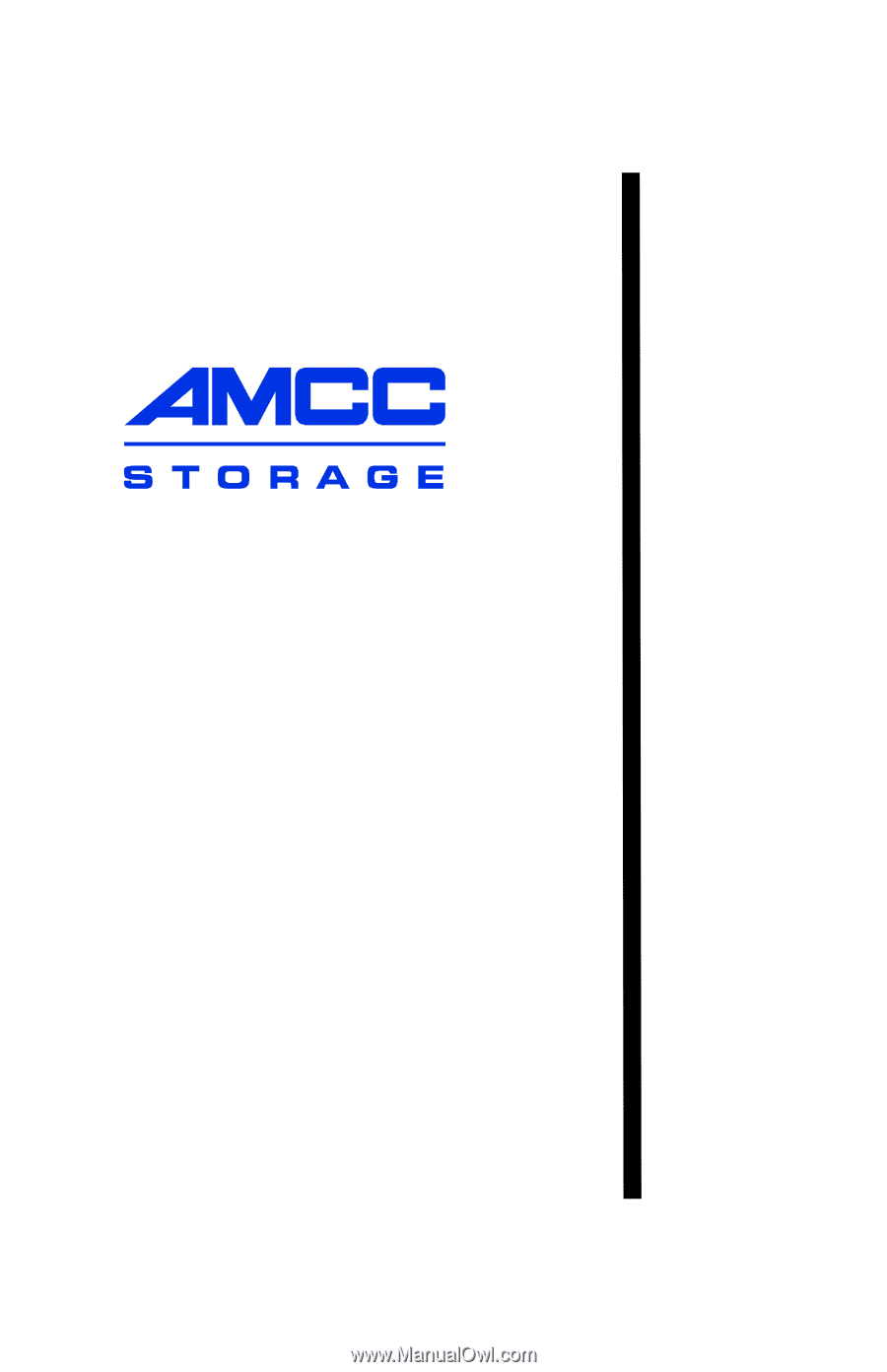
3ware
®
SATA RAID Controller
Supports the 9000 Series
PN 720-0117-01
March
2005
Installation Guide