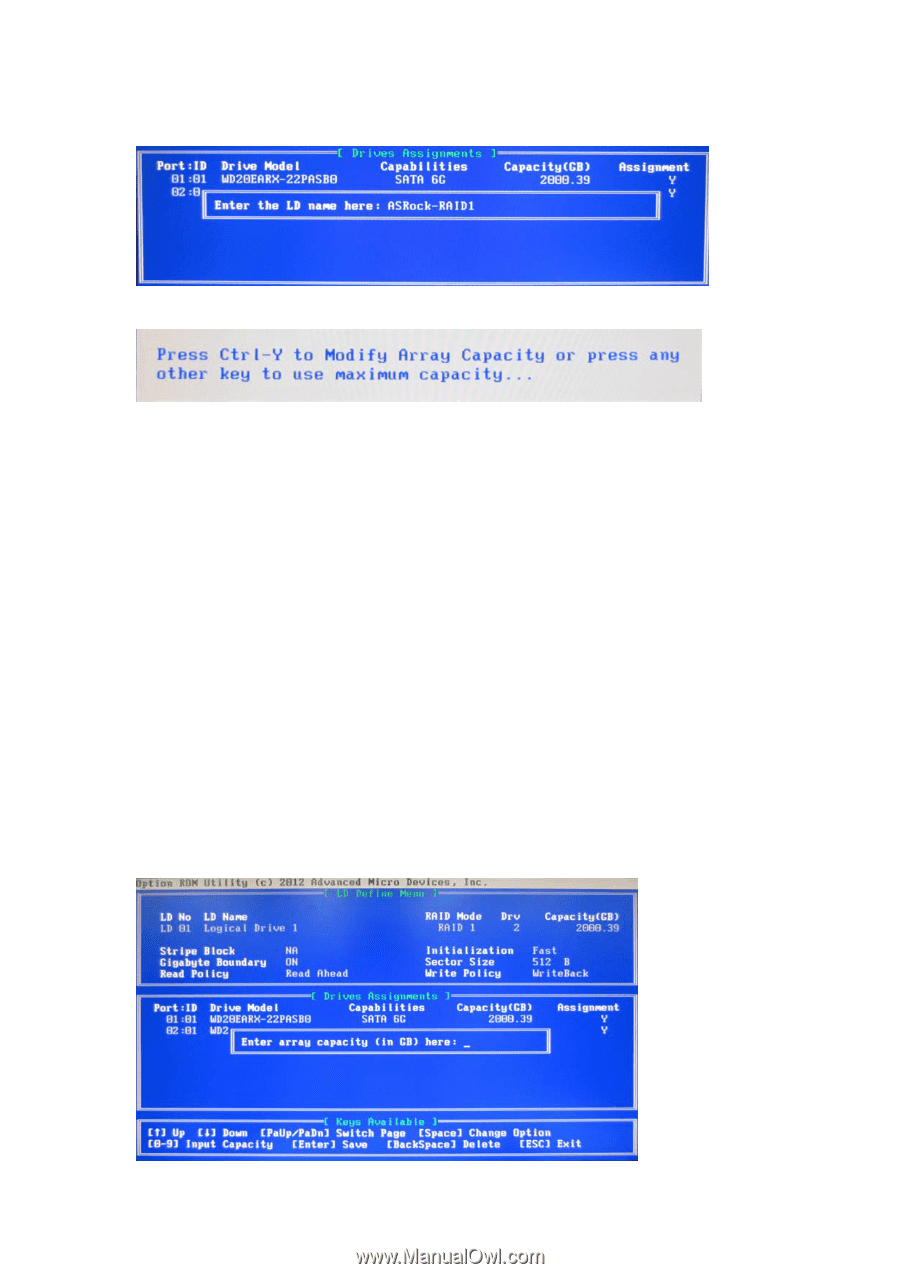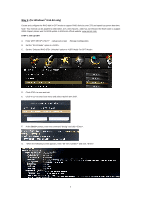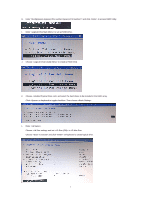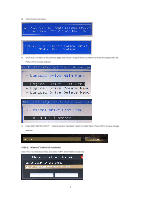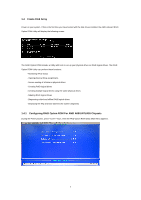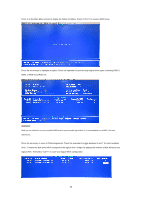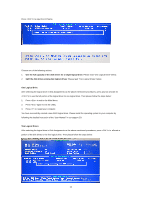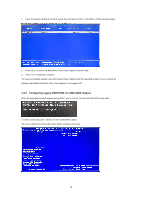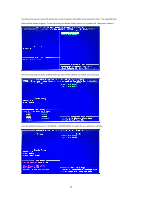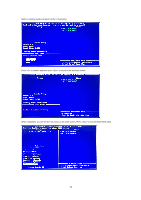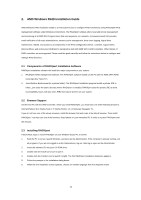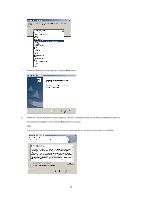ASRock FM2A55M-HD RAID Installation Guide - Page 11
Please read One Logical Drive below. - + user manual
 |
View all ASRock FM2A55M-HD manuals
Add to My Manuals
Save this manual to your list of manuals |
Page 11 highlights
Press to input the LD Name. Choose one of the following actions: 1. Use the full capacity of the disk drives for a single logical drive: Please read "One Logical Drive" below. 2. Split the disk drives among two logical drives: Please read "Two Logical Drives" below. One Logical Drive After selecting the logical drive in Disk Assignments as the above-mentioned procedures, press any key (except for ) to use the full portion of the logical drive for one logical drive. Then please follow the steps below: 1. Press to exit to the Main Menu. 2. Press again to exit the Utility. 3. Press to restart your computer. You have successfully created a new RAID logical drive. Please install the operating system to your computer by following the detailed instruction of the "User Manual" in our support CD. Two Logical Drives After selecting the logical drive in Disk Assignments as the above-mentioned procedures, press to allocate a portion of the disk drives to the first logical drive. Then please follow the steps below. 11