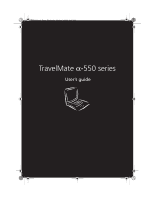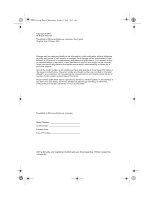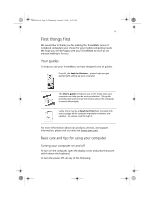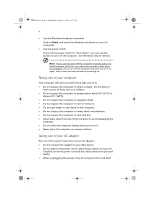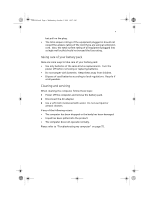Acer TravelMate a550 User Manual
Acer TravelMate a550 Manual
 |
View all Acer TravelMate a550 manuals
Add to My Manuals
Save this manual to your list of manuals |
Acer TravelMate a550 manual content summary:
- Acer TravelMate a550 | User Manual - Page 1
TMa550.book Page i Wednesday, October 3, 2001 10:57 AM TravelMate α-550 series User's guide - Acer TravelMate a550 | User Manual - Page 2
Reserved TravelMate α-550 series Notebook computer User's guide Original manual or supplementary documents and publications. This company makes no representations or warranties, either expressed or implied, with respect to the contents hereof and specifically Acer Incorporated. TravelMate α-550 series - Acer TravelMate a550 | User Manual - Page 3
guides To help you use your TravelMate, we have designed a set of guides: First off, the Just for Starters... poster helps you get started with setting up your computer. This User's guide about our products, services, and support information, please visit our web site (www.acer.com). Basic care and - Acer TravelMate a550 | User Manual - Page 4
TMa550.book Page iv Wednesday, October 3, 2001 10:57 AM iv • Use the Windows shutdown command Click on Start, and select the Windows shutdown or turn off command. • Use the power switch If you set the power switch to "Shut down", you can use this button to turn off the computer. See Windows help for - Acer TravelMate a550 | User Manual - Page 5
replacing batteries. • Do not tamper with batteries. Keep them away from children. • Dispose of used batteries according to local regulations. Recycle if at all possible. Cleaning and servicing When . • The computer does not operate normally. Please refer to "Troubleshooting my computer" on page 75. - Acer TravelMate a550 | User Manual - Page 6
TMa550.book Page vi Wednesday, October 3, 2001 10:57 AM vi - Acer TravelMate a550 | User Manual - Page 7
AM Contents First things first iii Your guides iii Basic care and tips for using battery power 29 Battery pack 31 Battery pack characteristics 31 Installing and removing the battery pack 31 Charging the battery 33 Checking the battery level 33 Optimizing battery life 33 Battery - Acer TravelMate a550 | User Manual - Page 8
devices 42 Expansion devices 43 PC Card slots 43 USB 44 IEEE 1394 45 Miscellaneous options 46 Battery pack 46 AC adapter 46 Key component upgrades 47 Memory upgrade 47 Hard disk upgrade 49 4 Moving with your computer 51 Disconnecting from the desktop 53 Moving around 54 - Acer TravelMate a550 | User Manual - Page 9
Wednesday, October 3, 2001 10:57 AM 5 Software System software Easy Button E-Mail Detector BIOS Setup Utility Main System Devices Security Others Boot Exit 6 Troubleshooting Frequently-asked questions Error messages Appendix A Specifications Appendix B Notices Index ix 59 61 62 63 64 65 67 68 71 72 - Acer TravelMate a550 | User Manual - Page 10
TMa550.book Page x Wednesday, October 3, 2001 10:57 AM x - Acer TravelMate a550 | User Manual - Page 11
TMa550.book Page 1 Wednesday, October 3, 2001 10:57 AM 1 Getting familiar with your computer - Acer TravelMate a550 | User Manual - Page 12
TMa550.book Page 2 Wednesday, October 3, 2001 10:57 AM This computer combines high-performance, versatility, power management features and multimedia capabilities with a unique style and ergonomic design. Work with unmatched productivity and reliability with your new power computing partner. This - Acer TravelMate a550 | User Manual - Page 13
TMa550.book Page 3 Wednesday, October 3, 2001 10:57 AM 3 A tour of your computer After setting up your computer as illustrated in the Just for Starters... poster, let us show you around your new notebook computer. Front view - Acer TravelMate a550 | User Manual - Page 14
details. 8 Status indicators Shows the power and email status. 9 Speakers Outputs sound. 10 Palmrest Comfortable support area for your hands when you use the computer. 11 Floppy drive Accepts a 3.5-inch diskette. 12 Floppy drive eject button Press to eject the diskette from the floppy - Acer TravelMate a550 | User Manual - Page 15
reads CDs and DVDs • DVD/CD-RW combo drive reads CDs and DVDs, and writes to CD-Rs and CD-RWs. 2 Optical drive Ejects the disc from the optical drive. eject button 3 Optical drive Ejects the disc from the optical drive when the emergency computer is turned off. See "How do I eject the eject - Acer TravelMate a550 | User Manual - Page 16
TMa550.book Page 6 Wednesday, October 3, 2001 10:57 AM 6 Right view 1 Getting familiar with your computer # Item Description 1 Speaker/headphone- Connects to audio line-out devices (e.g., out jack speakers, headphones). 2 Microphone-in jack Connects an external microphone. 3 PC Card - Acer TravelMate a550 | User Manual - Page 17
TMa550.book Page 7 Wednesday, October 3, 2001 10:57 AM 7 Rear view # Item 1 Security keylock 2 IEEE 1394 port 3 Network jack 4 Modem jack Description Connects to a Kensington-compatible computer security lock. Connects to a IEEE 1394 compatible device (e.g., digital camcorder). Connects - Acer TravelMate a550 | User Manual - Page 18
computer # Item 1 Hard disk bay 2 Battery release button Description Houses the computer's hard disk. Press and hold to release the battery latch. 3 Battery release latch Unlatches the battery to remove the battery pack. 4 Battery bay Houses the computer's battery pack. 5 Memory compartment - Acer TravelMate a550 | User Manual - Page 19
• Intel® Pentium™ III or Intel® Celeron™ processor with on-die level 2 cache • 128 MB memory onboard and one memory upgrade slot • Large LCD display with adjustable video memory • High-capacity, Enhanced-IDE hard disk • Lithium-Ion battery pack • Power management system • DualView capability - Acer TravelMate a550 | User Manual - Page 20
TMa550.book Page 10 Wednesday, October 3, 2001 10:57 AM 10 1 Getting familiar with your computer • Ergonomically-centered touchpad pointing device • Launch keys (supports Audio DJ feature) Expansion • Upgradeable memory and hard disk - Acer TravelMate a550 | User Manual - Page 21
excellent viewing, display quality and desktop-performance graphics. The computer supports a Thin-Film Transistor (TFT) liquid crystal display (LCD) with a 14.1-inch display). Video performance Video memory is adjustable via the BIOS Setup Utility. The system sets aside a portion of main memory for - Acer TravelMate a550 | User Manual - Page 22
TMa550.book Page 12 Wednesday, October 3, 2001 10:57 AM 12 1 Getting familiar with your computer Indicators The computer has an easy-to-read status LCD (1) located above the keyboard. Two status indicators, power (2), and email (3) are located near the front of the computer. The status LCD - Acer TravelMate a550 | User Manual - Page 23
, October 3, 2001 10:57 AM Function Icon Optical drive/ Hard disk activity Floppy drive activity PC Card activity AC power Battery charge Battery full Battery gauge 13 Description CD or DVD drive or hard disk is being accessed. Floppy drive is being accessed. PC Card is being accessed - Acer TravelMate a550 | User Manual - Page 24
TMa550.book Page 14 Wednesday, October 3, 2001 10:57 AM 14 1 Getting familiar with your computer In addition to the status LCD, the computer includes power and email status indicators. Function Power Icon Description Lights when the computer is on. Email Lights when incoming email is - Acer TravelMate a550 | User Manual - Page 25
TMa550.book Page 15 Wednesday, October 3, 2001 10:57 AM 15 Keyboard The keyboard has full-sized keys with an embedded keypad, separate cursor keys, two Windows keys and twelve function keys. Special keys Lock keys The keyboard has four lock keys which you can toggle on and off. Lock Key Caps lock - Acer TravelMate a550 | User Manual - Page 26
TMa550.book Page 16 Wednesday, October 3, 2001 10:57 AM 16 Embedded keypad 1 Getting familiar with your computer The embedded keypad functions like a desktop numeric keypad. It is indicated by small characters located on the lower edge of the keycaps. The embedded keypad can function in numeric - Acer TravelMate a550 | User Manual - Page 27
TMa550.book Page 17 Wednesday, October 3, 2001 10:57 AM 17 Windows keys The keyboard has two keys that perform Windows-specific functions. Key Description Windows logo key Start button. Combinations with this key perform special functions. Below are a few examples: + Tab (Activates next Taskbar - Acer TravelMate a550 | User Manual - Page 28
TMa550.book Page 18 Wednesday, October 3, 2001 10:57 AM 18 Hotkeys 1 Getting familiar with your computer The computer uses hotkeys or key combinations to perform functions such as controlling the screen brightness and specifying where to display output. HotKey Function Fn-F5 Display toggle Fn - Acer TravelMate a550 | User Manual - Page 29
TMa550.book Page 19 Wednesday, October 3, 2001 10:57 AM 19 Keyboard ergonomics Located below the keyboard, the wide and curved palm rest is ergonomically designed to provide you with a very comfortable place to rest your hands while you type. - Acer TravelMate a550 | User Manual - Page 30
the cursor responds as you move your finger on the surface of the touchpad. The central location on the palm rest provides optimum comfort and support. Touchpad basics The following teaches you how to use the touchpad: • Move your finger across the touchpad to move the cursor. • Press the left - Acer TravelMate a550 | User Manual - Page 31
. Also keep the touchpad dry and clean. The touchpad is sensitive to finger movements. Hence, the lighter the touch, the better the response. Tapping too hard will not increase the touchpad's responsiveness. - Acer TravelMate a550 | User Manual - Page 32
TMa550.book Page 22 Wednesday, October 3, 2001 10:57 AM 22 1 Getting familiar with your computer Launch keys Located near the front end of the computer (between the speakers) are launch keys that perform various functions. Depending on the set mode, these launch keys may be used to launch - Acer TravelMate a550 | User Manual - Page 33
mode) Previous track (Audio DJ mode) 5 Internet browser (AP mode) Description Launches a user-configurable application. Stops playback of the music CD; when playback is stopped, ejects the drive tray. Launches a user-configurable application. Plays and pauses playback of the music CD. Launches your - Acer TravelMate a550 | User Manual - Page 34
benefit of using the following media storage options: • High-capacity Enhanced-IDE hard disk The hard disk can be upgraded when you need more storage space. Consult your dealer for details. • 3.5-inch floppy drive The floppy drive reads and writes on standard 3.5-inch diskettes. • High-speed optical - Acer TravelMate a550 | User Manual - Page 35
TMa550.book Page 25 Wednesday, October 3, 2001 10:57 AM 25 Connectivity options The computer has built-in features for connecting to a network and communicating with other computers. Ethernet and LAN The built-in network feature allows you to connect your computer to an Ethernet-based (10/100 Mbps) - Acer TravelMate a550 | User Manual - Page 36
computer is off, the power status indicator lights up. 2 Press the optical drive eject button; then pull out the drive tray. 3 Insert a music CD on the optical drive until it clicks in place on the spindle. 4 Close the optical drive tray securely. 5 You can now press the CD playback buttons to play - Acer TravelMate a550 | User Manual - Page 37
lock. Some keyless models are available. Passwords The user password protects your computer and the BIOS Setup Utility from unauthorized access. When set with no one can access the computer without entering the correct password. See "BIOS Setup Utility" on page 64 for details on how to set a password - Acer TravelMate a550 | User Manual - Page 38
TMa550.book Page 28 Wednesday, October 3, 2001 10:57 AM 28 1 Getting familiar with your computer - Acer TravelMate a550 | User Manual - Page 39
TMa550.book Page 29 Wednesday, October 3, 2001 10:57 AM 2 Operating on battery power - Acer TravelMate a550 | User Manual - Page 40
TMa550.book Page 30 Wednesday, October 3, 2001 10:57 AM The computer operates on AC or battery power. This chapter contains the information you need to know to operate the computer on battery power. It also includes information on how your computer manages and saves power. - Acer TravelMate a550 | User Manual - Page 41
when you travel or during a power failure. It is advisable to have an extra fully-charged battery pack available as backup. See your dealer for more details. Using a battery pack for the first time When using a battery pack for the first time, follow these steps: 1 Connect the AC adapter to a power - Acer TravelMate a550 | User Manual - Page 42
AM 32 2 Operating on battery power To install a battery pack: 1 Place the battery pack into the battery bay, connector-end first. 2 Press down on the battery pack until you hear the battery latch click in place. To remove the battery pack: 1 Press and hold the battery release button. 2 Slide the - Acer TravelMate a550 | User Manual - Page 43
• Rapid mode The computer uses rapid charging when power is turned off and a powered AC adapter is connected to it. In rapid mode, a fully depleted battery gets fully charged in approximately 3 hours. • Charge-in-use mode When the computer is in use with the AC adapter plugged in, the computer also - Acer TravelMate a550 | User Manual - Page 44
-discharge effect. The charge-in-use function also charges the battery pack. • Disable the parallel port if no devices are connected to this port. You can do this through the BIOS Setup Utility. See "Others" on page 71. • Eject the PC Card from the slot when it is not in use, since - Acer TravelMate a550 | User Manual - Page 45
35 Wednesday, October 3, 2001 10:57 AM 35 The following table shows the recommended course of action to take when you encounter a battery-low condition. Situation Recommended Action AC adapter and power outlet available 1. Connect the AC adapter to the computer. 2. Save all necessary files - Acer TravelMate a550 | User Manual - Page 46
battery power Power management This computer has a built-in power management unit that monitors system activity. System activity refers to any activity involving one or more of the following devices: keyboard, mouse, floppy drive, hard management scheme that supports ACPI (Advanced Configuration - Acer TravelMate a550 | User Manual - Page 47
TMa550.book Page 37 Wednesday, October 3, 2001 10:57 AM 3 Peripherals and options - Acer TravelMate a550 | User Manual - Page 48
peripherals and hardware options that help you use your computer with ease. When connecting peripherals, read the manual included with the peripheral for operating instructions. You can purchase most of these and other options directly from authorized dealers. This chapter also includes sections - Acer TravelMate a550 | User Manual - Page 49
port. For the location of these ports, see "Rear view" on page 7. Read the monitor manual for additional instructions. Note: If an external monitor is not connected, closing the display cover puts the computer into display port or video-out port, depending on what your display device supports. - Acer TravelMate a550 | User Manual - Page 50
sensitive, dataentry applications. To connect the keypad, plug the keypad connector into the PS/2 port or USB port depending on what your device supports. For the location of these ports, see "Right view" on page 6. External pointing device This computer accepts either a PS/2-compatible or USB mouse - Acer TravelMate a550 | User Manual - Page 51
October 3, 2001 10:57 AM 41 Printer This computer supports both parallel and USB printers. For a parallel printer, view" on page 6. To operate your printer, see your printer manual. Note: If the printer does not function, enter the BIOS Setup Utility and verify that the parallel port is enabled. See - Acer TravelMate a550 | User Manual - Page 52
TMa550.book Page 42 Wednesday, October 3, 2001 10:57 AM 42 3 Peripherals and options Audio devices You can plug an external microphone into the microphone-in jack. Amplified speakers or headphones connect to the speaker/headphoneout jack. For the location of these ports, see "Right view" on page - Acer TravelMate a550 | User Manual - Page 53
and SCSI cards. CardBus improves on the 16-bit PC Card technology by expanding the data path to 32 bits. Note: Refer to your card's manual for details on how to install and use the card and its functions. Inserting a card Note: Insert a type III PC Card in the lower slot - Acer TravelMate a550 | User Manual - Page 54
TMa550.book Page 44 Wednesday, October 3, 2001 10:57 AM 44 3 Peripherals and options Ejecting a card Before ejecting a PC Card: • Exit the application using the card. • Left-click on the Safely Remove Hardware icon on the taskbar and click on the safely remove card operation. After it is safe to - Acer TravelMate a550 | User Manual - Page 55
45 Wednesday, October 3, 2001 10:57 AM 45 IEEE 1394 The computer's fast IEEE 1394 port allows you to connect IEEE 1394 supported devices like a digital camcorder, external hard disks, or external CD burners. You can also daisy-chain IEEE 1394 devices via a IEEE 1394 repeater. For the location of - Acer TravelMate a550 | User Manual - Page 56
with the power management features of your computer, supplies you with more power on-the-go. AC adapter The compact AC adapter charges your battery pack and supplies power to your computer. You can order a spare AC adapter so you do not need to carry it from the office to - Acer TravelMate a550 | User Manual - Page 57
upgrades Your computer delivers superior power and performance. However, some users and the applications they use may demand more. This computer allows accepts a soDIMM (Small Outline Dual Inline Memory Module). It supports PC-133 Synchronous Dynamic Random Access Memory (SDRAM). Installing memory - Acer TravelMate a550 | User Manual - Page 58
computer automatically detects and reconfigures the total memory size. Note: The system allocates a portion of main memory for video which can be adjusted in the BIOS Setup Utility. See "System Devices" on page 67 for details. - Acer TravelMate a550 | User Manual - Page 59
.book Page 49 Wednesday, October 3, 2001 10:57 AM 49 Hard disk upgrade It is possible to upgrade your hard disk with a higher capacity drive when you need more storage space. The computer uses a 9.5mm 2.5inch Enhanced-IDE hard disk. Please consult your dealer if you need to upgrade your hard disk. - Acer TravelMate a550 | User Manual - Page 60
TMa550.book Page 50 Wednesday, October 3, 2001 10:57 AM 50 3 Peripherals and options - Acer TravelMate a550 | User Manual - Page 61
TMa550.book Page 51 Wednesday, October 3, 2001 10:57 AM 4 Moving with your computer - Acer TravelMate a550 | User Manual - Page 62
TMa550.book Page 52 Wednesday, October 3, 2001 10:57 AM This chapter gives you tips and hints on things to consider when moving around or traveling with your computer. - Acer TravelMate a550 | User Manual - Page 63
TMa550.book Page 53 Wednesday, October 3, 2001 10:57 AM 53 Disconnecting from the desktop Follow these steps to disconnect your computer from external accessories: 1 Save your work in progress. 2 Shut down the operating system. 3 Turn off the computer. 4 Disconnect the cord from the AC adapter. 5 - Acer TravelMate a550 | User Manual - Page 64
meetings If your meeting will last longer than 2 1/2 hours or if your battery is not fully charged, you may want to bring the AC adapter with meeting room does not have an electrical outlet, reduce the drain on the battery by putting the computer in power-saving mode. Close the display cover - Acer TravelMate a550 | User Manual - Page 65
the trip home: 1 Remove all media from the drives. Failure to remove the media can damage the drive head. 2 Pack the computer in a protective case with you: • AC adapter and power cord • The printed user's manual Special considerations Follow these guidelines to protect your computer while traveling - Acer TravelMate a550 | User Manual - Page 66
TMa550.book Page 56 Wednesday, October 3, 2001 10:57 AM 56 4 Moving with your computer the computer for 30 minutes in an environment with a temperature between outside and room temperature. Setting up a home office If you frequently work on your computer at home, it may be worthwhile to purchase - Acer TravelMate a550 | User Manual - Page 67
it into the gate area. What to bring with you Bring the following items with you: • AC adapter • Spare, fully charged battery packs • Additional printer driver files if you plan to use another printer Special considerations In addition to the guidelines for taking the computer home, follow these - Acer TravelMate a550 | User Manual - Page 68
to which you are traveling • Spare, fully charged battery packs • Additional printer driver files if you plan to use another printer Special considerations check that the local AC voltage and the AC adapter power cord specifications are compatible. If not, purchase a power cord that is compatible - Acer TravelMate a550 | User Manual - Page 69
TMa550.book Page 59 Wednesday, October 3, 2001 10:57 AM 5 Software - Acer TravelMate a550 | User Manual - Page 70
TMa550.book Page 60 Wednesday, October 3, 2001 10:57 AM This chapter discusses the important system utilities bundled with your computer. - Acer TravelMate a550 | User Manual - Page 71
AM 61 System software The computer comes preloaded with the following software: • Microsoft Windows operating system • Hardware BIOS setup utility • System utilities, drivers and application software Note: To access Windows software applications, click on the Start button and select the application - Acer TravelMate a550 | User Manual - Page 72
TMa550.book Page 62 Wednesday, October 3, 2001 10:57 AM 62 5 Software Easy Button Easy Button allows you to set the four launch keys located near the front of the computer. See "Launch keys" on page 22 for the location of these keys. To configure Easy Button, double-click on its icon on the - Acer TravelMate a550 | User Manual - Page 73
TMa550.book Page 63 Wednesday, October 3, 2001 10:57 AM 63 E-Mail Detector The E-Mail Detector application monitors your mail servers for incoming email. When incoming email is detected, the email status indicator lights up. You can also set a notify message to appear or a sound to play when you - Acer TravelMate a550 | User Manual - Page 74
may need to run it. Please also refer to Chapter 6, Troubleshooting when a problem arises. To activate the BIOS Setup Utility, press F2 during POST. Main System Devices Security Others System Time: System Date: Floppy Drive: Hard Disk: Quiet Boot: Power on display: LCD Display stretch: System - Acer TravelMate a550 | User Manual - Page 75
Time: System Date: Floppy Drive: Hard Disk: Quiet Boot: Power on display: LCD Display stretch: System Memory: Extended Memory: BIOS Ver. [11:21:00] [09/11/2001] 1.44MB, 3½" IBM-DJSA-220-(PM) [Enabled] [Auto-Selected] [Enabled] 640 KB 113664 KB V0.01 Boot Exit Item Specific Help F1 Help Esc Exit - Acer TravelMate a550 | User Manual - Page 76
. Settings in boldface are the default and suggested parameter settings. Parameter System Time System Date Floppy Drive Hard Disk Quiet Boot Power on display LCD Display stretch System Memory Extended Memory BIOS Ver. Description Sets the system time. Format: HH:MM:SS (hour:minute:second) Sets the - Acer TravelMate a550 | User Manual - Page 77
Enabled] [IRQ 7] [ECP] [378] [DMA 3] [16 Mb] Others Boot Exit Item Specific Help F1 Help Esc Exit ↑↓ Select Item ←→ Select Menu F5/F6 Change Values Enter Select : Both, Primary or Disabled Enables or disables the floppy drive controller. Options: Enabled or Disabled Enables or disables the - Acer TravelMate a550 | User Manual - Page 78
that help safeguard and protect your computer from unauthorized use. Main System Devices Security User Password: Set User Password: Password on boot: Clear [Enter] [Disabled] Others Boot Exit Item Specific Help F1 Help Esc Exit ↑↓ Select Item ←→ Select Menu F5/F6 Change Values Enter - Acer TravelMate a550 | User Manual - Page 79
the default and suggested parameter settings. Parameter Description User Password Shows the setting of the user password. Options: Clear or Set Set User Password Press Enter to set the user password. When set, this password protects the BIOS Setup Utility from unauthorized access. Password on - Acer TravelMate a550 | User Manual - Page 80
parameter to "Clear". 4 When you are done, press F10 to save the changes and exit the BIOS Setup Utility. Changing a password Follow these steps: 1 Use the ↑ and ↓ keys to highlight the Set User Password parameter and press the Enter key. The Set Password box appears: Set Password Enter Current - Acer TravelMate a550 | User Manual - Page 81
and exit the BIOS Setup Utility. Others The Others screen contains various parameter settings. Main System Devices Security Low Battery Alarm: Panel Close Alarm: System Beep: Installed O/S: [Enabled] [Disabled] [Enabled] [Win98/Me/2K/XP] Others Boot Exit Item Specific Help F1 Help - Acer TravelMate a550 | User Manual - Page 82
to set the order in which the system looks for bootable devices on startup. Main System Devices +Removable Devices +Hard Drive CD-ROM/DVD Drive Security Others Boot Exit Item Specific Help F1 Help Esc Exit ↑↓ Select Item ←→ Select Menu F5/F6 Change Values Enter Select > Sub-Menu F9 Setup - Acer TravelMate a550 | User Manual - Page 83
Load Setup Defaults Discard Changes Save Changes Security Others Boot Exit Item Specific Help F1 Help Esc Exit ↑↓ Select Item ←→ Select Menu F5/ Saves changes made and exits the BIOS Setup Utility (same as F10). Discards changes made and exits the BIOS Setup Utility. Loads default settings - Acer TravelMate a550 | User Manual - Page 84
TMa550.book Page 74 Wednesday, October 3, 2001 10:57 AM 74 5 Software - Acer TravelMate a550 | User Manual - Page 85
TMa550.book Page 75 Wednesday, October 3, 2001 10:57 AM 6 Troubleshooting - Acer TravelMate a550 | User Manual - Page 86
3, 2001 10:57 AM This chapter instructs you on how to deal with common system problems. Read it before calling a technician if a problem occurs. Solutions to more serious problems require opening up the computer. Do not attempt to open and service the computer by yourself. Contact your dealer - Acer TravelMate a550 | User Manual - Page 87
battery pack. • Make sure the AC adapter is plugged in properly to the computer and to the power outlet. • If it is lit, check if a non-bootable (non-system) diskette is in the floppy drive is set to a resolution your system supports natively. Right-click on your Windows desktop and select - Acer TravelMate a550 | User Manual - Page 88
Wednesday, October 3, 2001 10:57 AM 78 6 Troubleshooting tab to make sure the resolution is set to the . If it works, contact your dealer or an authorized service center as the internal keyboard cable may be loose. The floppy drive cannot access a diskette. Check the following: • Make sure - Acer TravelMate a550 | User Manual - Page 89
diskette is not the cause of the problem, the floppy drive may be dirty. Clean it using a drive cleaning kit. Follow the instructions included with the kit. The CD or DVD drive cannot access a disc. Check the following: • Make sure the disc is supported by the drive. If your computer has a CD-ROM - Acer TravelMate a550 | User Manual - Page 90
80 Wednesday, October 3, 2001 10:57 AM 80 6 Troubleshooting charged? To preserve the life of the battery, the system only lets you charge the battery when its capacity falls below 95%. However, it is recommended that you bring an extra battery and let the battery in the system use up its power - Acer TravelMate a550 | User Manual - Page 91
offset: nnnn 0232 Extended RAM Failed at offset: nnnn Corrective Action Hard disk error detected. Enter the BIOS Setup Utility and verify the hard disk is detected. If not, contact your dealer or an authorized service center. Try using an external keyboard. If the external keyboard works, contact - Acer TravelMate a550 | User Manual - Page 92
battery needs to be replaced. Contact your dealer or an authorized service center. 0251 System CMOS checksum bad - Default configuration used CMOS has been corrupted or modified incorrectly. Enter the BIOS Setup Utility and verify the parameters; then save and restart your computer. If the problem - Acer TravelMate a550 | User Manual - Page 93
Fail-safe timer takes too long. Write down the message and contact your dealer or an authorized service center. device Address Conflict Specific device has an address conflict. Enter the BIOS Setup Utility and verify the parameters (try loading the default settings); then save and restart your - Acer TravelMate a550 | User Manual - Page 94
be found on the boot device. Enter the BIOS Setup Utility and verify the hard disk, floppy drive, and boot parameters (try loading the default settings); then save and restart your computer. If the problem persists, you may need to recover your hard disk, or reinstall the operating system. Parity - Acer TravelMate a550 | User Manual - Page 95
TMa550.book Page 85 Wednesday, October 3, 2001 10:57 AM Appendix A Specifications - Acer TravelMate a550 | User Manual - Page 96
TMa550.book Page 86 Wednesday, October 3, 2001 10:57 AM This appendix lists the general specifications of your computer. - Acer TravelMate a550 | User Manual - Page 97
Pentium™ III processor with 256K on-die L2 cache - or Intel® Celeron™ processor with 128K BIOS Data storage • One internal floppy drive (3.5", 1.44 MB) • One E-IDE hard disk (2.5", 9.5mm, UltraDMA-100) • One internal optical drive AGP 4X support • Video memory allocation from main memory (BIOS) • - Acer TravelMate a550 | User Manual - Page 98
TMa550.book Page 88 Wednesday, October 3, 2001 10:57 AM 88 Appendix A Specifications Audio • 16-bit stereo audio (AC'97) • Two built-in stereo speakers • Audio DJ playback controls • Audio ports for speaker/headphone-out and microphone-in - Acer TravelMate a550 | User Manual - Page 99
-operating: 10% ~ 90% RH • Altitude • Operating: 0 ~ 10,000 ft • Non-operating: 0 ~ 40,000 ft Operating system • Microsoft Windows Power • Battery pack • 57-WattHour Li-Ion battery pack • 3-4.5 hours charge time • AC adapter • 60-Watt • Auto sensing 100~240Vac, 50~60Hz Options • 128/256/512 MB SDRAM - Acer TravelMate a550 | User Manual - Page 100
TMa550.book Page 90 Wednesday, October 3, 2001 10:57 AM 90 Appendix A Specifications - Acer TravelMate a550 | User Manual - Page 101
TMa550.book Page 91 Wednesday, October 3, 2001 10:57 AM Appendix B Notices - Acer TravelMate a550 | User Manual - Page 102
TMa550.book Page 92 Wednesday, October 3, 2001 10:57 AM This appendix lists the general notices for your computer. - Acer TravelMate a550 | User Manual - Page 103
energy and, if not installed and used in accordance with the instructions, may cause harmful interference to radio communications. However, there is reception, which can be determined by turning the device off and on, the user is encouraged to try to correct the interference by one or more of the - Acer TravelMate a550 | User Manual - Page 104
94 Appendix B Notices Notice: Canadian users This Class B digital apparatus meets network, the telephone company may discontinue your service temporarily. If possible, they will notify you to determine if it is causing the problem. If the problem is with the equipment, discontinue use and - Acer TravelMate a550 | User Manual - Page 105
servicing to qualified service personnel under the following conditions: a When the power cord or plug is damaged or frayed b If liquid has been spilled into the product c If the product has been exposed to rain or water d If the product does not operate normally when the operating instructions - Acer TravelMate a550 | User Manual - Page 106
change in performance, indicating a need for service. 12 Replace the battery with the same type as the product's battery we recommend. Use of another battery may present a risk of fire or explosion. Refer battery replacement to a qualified serviceman. 13 Warning! Batteries may explode if not handled - Acer TravelMate a550 | User Manual - Page 107
Batterie Ersatz nur durch denselben oder einem vom Hersteller empfohlenem ähnlichen Typ. Entsorgung gebrauchter Batterien nach Angaben des Herstellers. Year 2000 compliance statement The TravelMate α-550 series , check the Acer Year 2000 Resource Center Web site (global.acer.com/service/pcy2000.html) - Acer TravelMate a550 | User Manual - Page 108
TMa550.book Page 98 Wednesday, October 3, 2001 10:57 AM 98 Appendix B Notices LCD pixel statement The LCD unit is produced with high-precision manufacturing techniques. Nevertheless, some pixels may occasionally misfire or appear as black or red dots. This has no effect on the recorded image and - Acer TravelMate a550 | User Manual - Page 109
release latch 8 BIOS Setup Utility 64- 73 Boot menu 72 entering 64 Exit menu 73 Main menu 65 navigating 64 Others menu 71 Security menu 68 System Devices menu 67 bottom view 8 brightness hotkeys 18 C caps lock 15 on indicator 12 care AC adapter iv battery pack v 99 computer iv CD troubleshooting 79 - Acer TravelMate a550 | User Manual - Page 110
-asked questions floppy drive 24 troubleshooting 78 frequently-asked questions 77 front view 3 G guide iii H hard disk 24 upgrading 49 drive 24 options hard disk upgrade 49 memory upgrade 47 PC Cards 43 spare AC adapter 46 spare battery 46 P pad lock 15 palm rest 19 parallel port setting in BIOS - Acer TravelMate a550 | User Manual - Page 111
93 general instructions 95 lithium battery 97 modem notices 94 scroll lock on indicator 12 security keylock 7, 27 password 27 service when to call v simultaneous display 39 software 101 bundled 61 speakers troubleshooting 78 status indicators 12 status LCD 4, 12 storage 24 floppy drive 24 hard disk - Acer TravelMate a550 | User Manual - Page 112
TMa550.book Page 102 Wednesday, October 3, 2001 10:57 AM 102
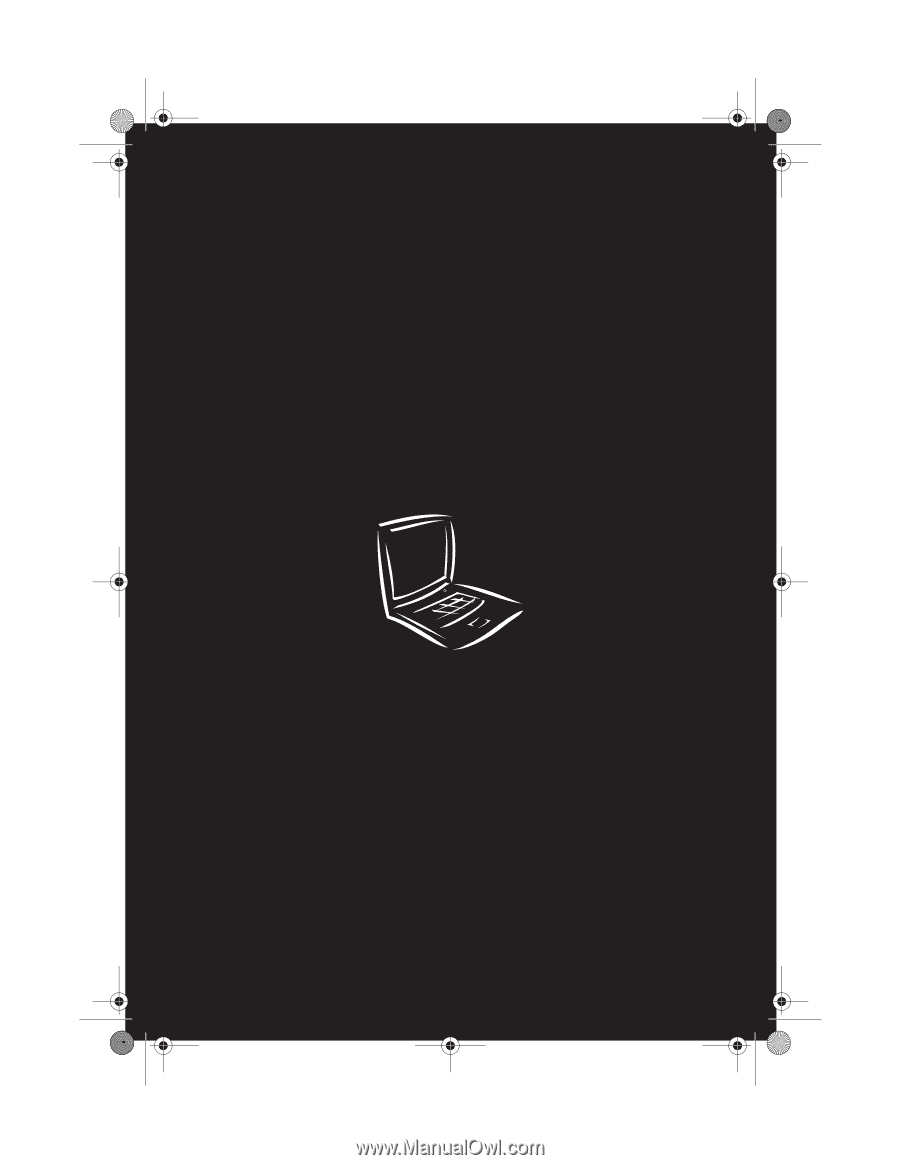
TravelMate
α
-550 series
User’s guide
TMa550.book
Page i
Wednesday, October 3, 2001
10:57 AM