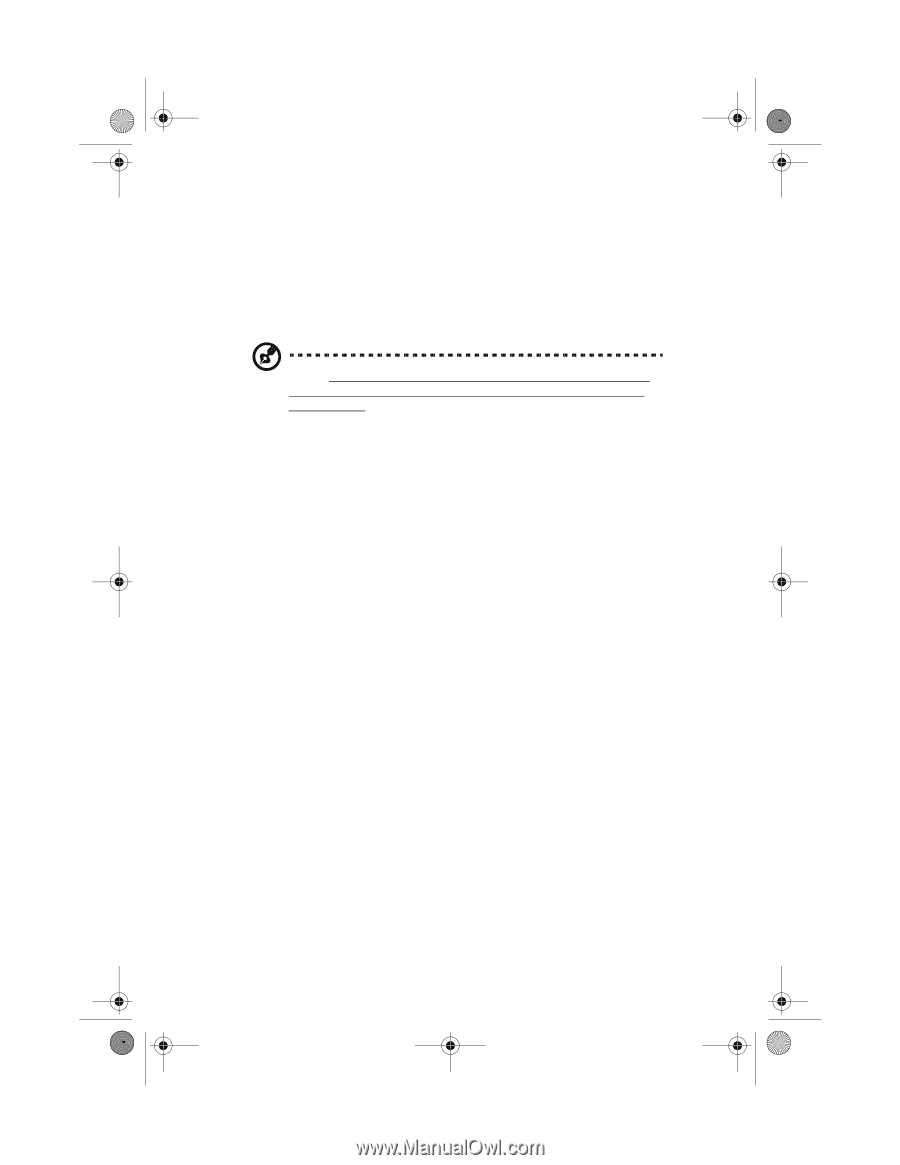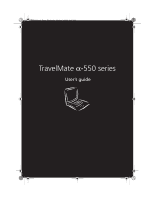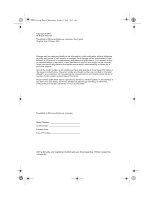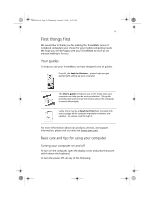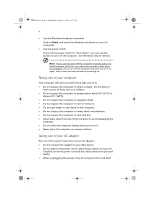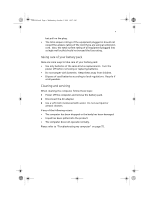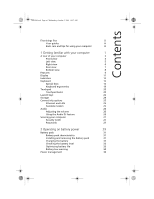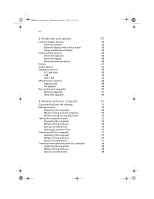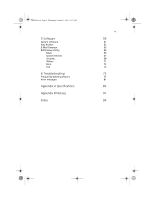Acer TravelMate a550 User Manual - Page 4
Taking care of your computer, Taking care of your AC adapter
 |
View all Acer TravelMate a550 manuals
Add to My Manuals
Save this manual to your list of manuals |
Page 4 highlights
TMa550.book Page iv Wednesday, October 3, 2001 10:57 AM iv • Use the Windows shutdown command Click on Start, and select the Windows shutdown or turn off command. • Use the power switch If you set the power switch to "Shut down", you can use this button to turn off the computer. See Windows help for details. Note: If you cannot power off the computer normally, press and hold the power switch for more than four seconds to shut down the computer. If you turn off the computer and want to turn it on again, wait at least two seconds before powering up. Taking care of your computer Your computer will serve you well if you take care of it. • Do not expose the computer to direct sunlight. Do not place it near sources of heat, such as a radiator. • Do not expose the computer to temperatures below 0°C (32°F) or above 50°C (122°F). • Do not subject the computer to magnetic fields. • Do not expose the computer to rain or moisture. • Do not spill water or any liquid on the computer. • Do not subject the computer to heavy shock and vibration. • Do not expose the computer to dust and dirt. • Never place objects on top of the computer to avoid damaging the computer. • Do not slam the computer display when you close it. • Never place the computer on uneven surfaces. Taking care of your AC adapter Here are some ways to take care of your AC adapter: • Do not connect the adapter to any other device. • Do not step on the power cord or place heavy objects on top of it. Carefully route the power cord and any cables away from personal traffic. • When unplugging the power cord, do not pull on the cord itself