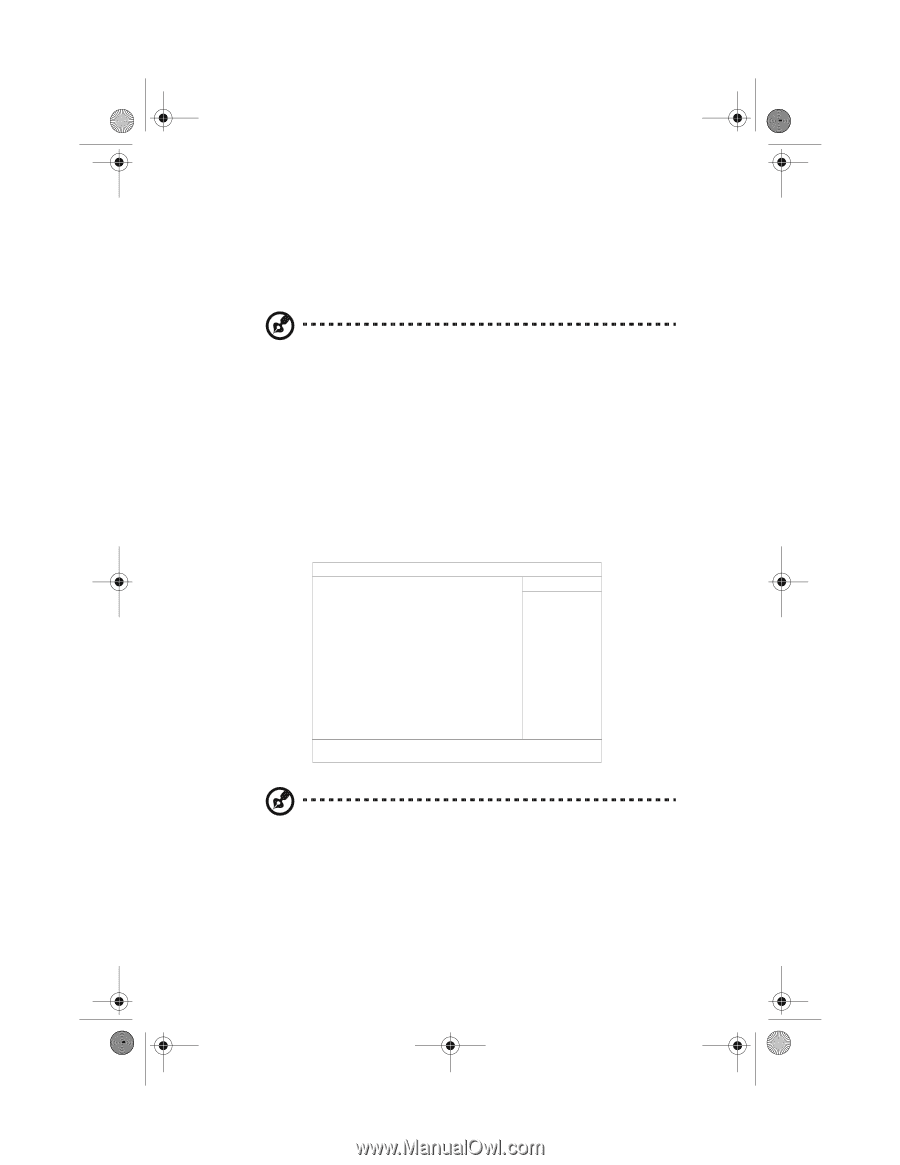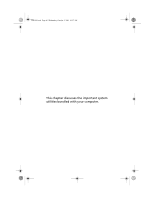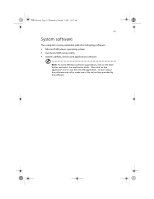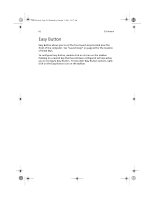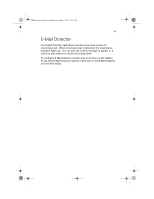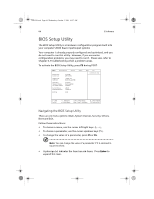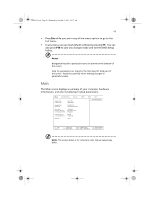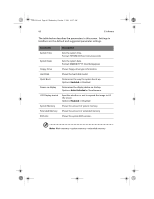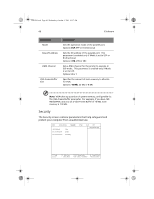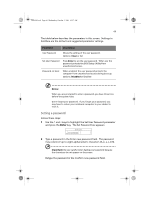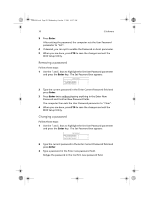Acer TravelMate a550 User Manual - Page 75
In any menu, you can load default settings by pressing
 |
View all Acer TravelMate a550 manuals
Add to My Manuals
Save this manual to your list of manuals |
Page 75 highlights
TMa550.book Page 65 Wednesday, October 3, 2001 10:57 AM 65 • Press Esc while you are in any of the menu options to go to the Exit menu. • In any menu, you can load default settings by pressing F9. You can also press F10 to save any changes made and exit the BIOS Setup Utility. Notes: Navigation keys for a particular menu are shown on the bottom of the screen. Help for parameters are found in the Item Specific Help part of the screen. Read this carefully when making changes to parameter values. Main The Main screen displays a summary of your computer hardware information, and also includes basic setup parameters. Main System Devices Security Others System Time: System Date: Floppy Drive: Hard Disk: Quiet Boot: Power on display: LCD Display stretch: System Memory: Extended Memory: BIOS Ver. [11:21:00] [09/11/2001] 1.44MB, 3½" IBM-DJSA-220-(PM) [Enabled] [Auto-Selected] [Enabled] 640 KB 113664 KB V0.01 Boot Exit Item Specific Help F1 Help Esc Exit ↑↓ Select Item ←→ Select Menu F5/F6 Change Values Enter Select > Sub-Menu F9 Setup Defaults F10 Save and Exit Note: The screen above is for reference only. Actual values may differ.