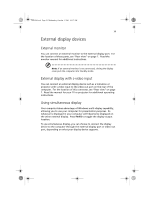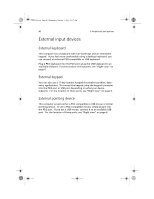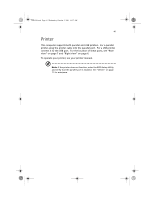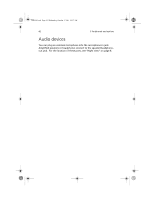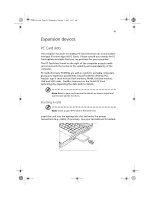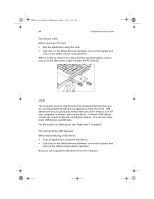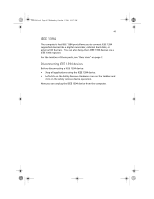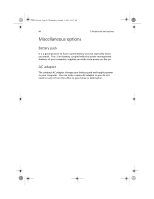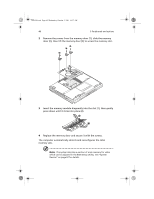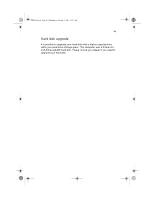Acer TravelMate a550 User Manual - Page 54
Ejecting a card, Disconnecting USB devices
 |
View all Acer TravelMate a550 manuals
Add to My Manuals
Save this manual to your list of manuals |
Page 54 highlights
TMa550.book Page 44 Wednesday, October 3, 2001 10:57 AM 44 3 Peripherals and options Ejecting a card Before ejecting a PC Card: • Exit the application using the card. • Left-click on the Safely Remove Hardware icon on the taskbar and click on the safely remove card operation. After it is safe to remove the card, press the slot eject button once to pop it out (1); then press it again to eject the PC Card (2). USB The computer has two USB (Universal Serial Bus) ports that allow you to connect peripherals without occupying too many resources. USB devices are also plug and play which means you don't need to turn off your computer to connect and use the device. Common USB devices include the mouse, keyboard, and digital cameras. You can also daisychain USB devices via USB hubs. For the location of these ports, see "Right view" on page 6. Disconnecting USB devices Before disconnecting a USB device: • Stop all applications using the USB device. • Left-click on the Safely Remove Hardware icon on the taskbar and click on the safely remove device operation. Now you can unplug the USB device from the computer.