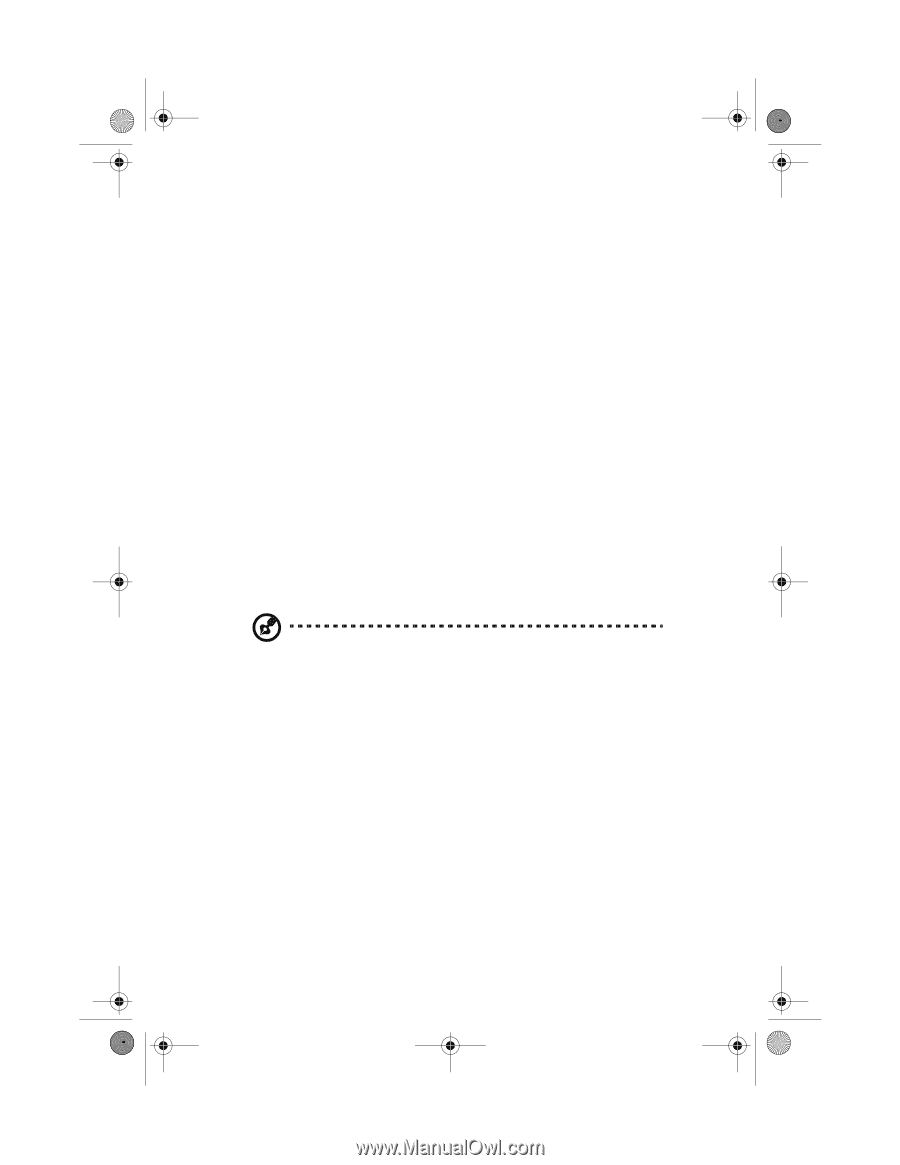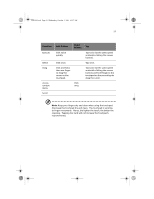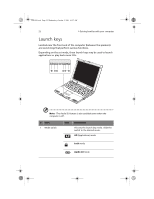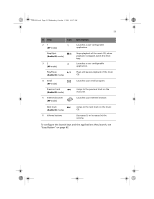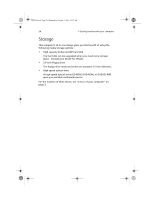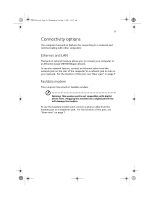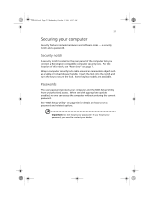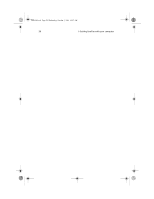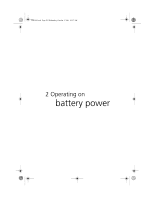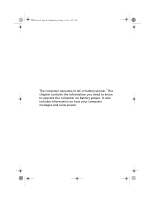Acer TravelMate a550 User Manual - Page 36
Audio
 |
View all Acer TravelMate a550 manuals
Add to My Manuals
Save this manual to your list of manuals |
Page 36 highlights
TMa550.book Page 26 Wednesday, October 3, 2001 10:57 AM 26 1 Getting familiar with your computer Audio Your computer includes 16-bit high-fidelity stereo audio. The dual speakers, located near the front of the computer, direct sound towards you to further enhance sound output and quality. There are audio ports on the right side of the computer. See "Right view" on page 6 for the location and description of these ports. For information on how to connect external audio devices to these ports, see "Audio devices" on page 42. Adjusting the volume Press the volume buttons to increase (+) or decrease (-) the volume. For the location of these buttons, see "Launch keys" on page 22. Using the Audio DJ feature The Audio DJ feature allows you to control the playback of music CDs even with the computer turned off. Do as follows: 1 Slide the launch key mode switch to Audio DJ mode. For the location of this switch, see "Launch keys" on page 22. Note: If the computer is off, the power status indicator lights up. 2 Press the optical drive eject button; then pull out the drive tray. 3 Insert a music CD on the optical drive until it clicks in place on the spindle. 4 Close the optical drive tray securely. 5 You can now press the CD playback buttons to play the music CD. Adjust the volume by pressing the volume buttons (+ to increase; to decrease). For more information on the CD playback buttons, see "Launch keys" on page 22.