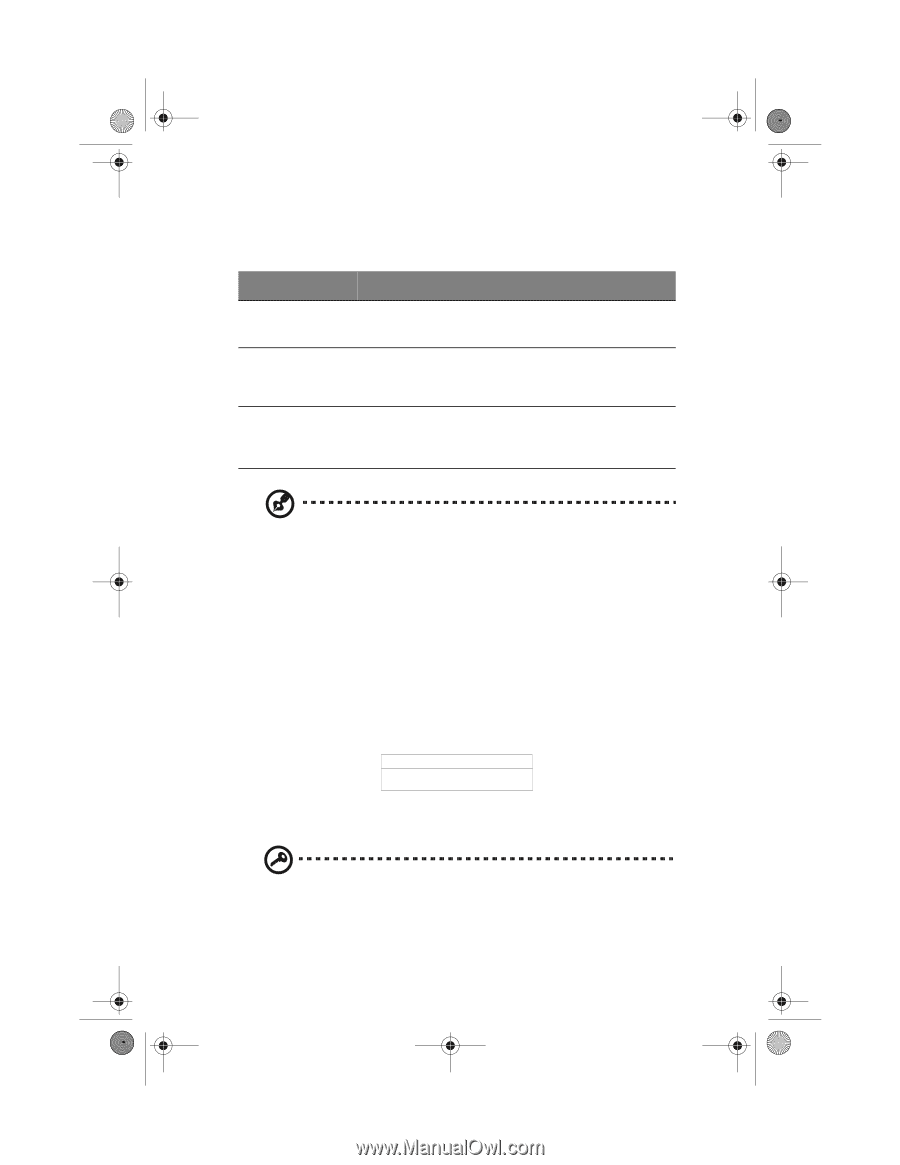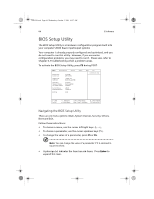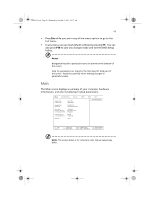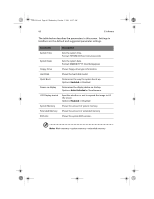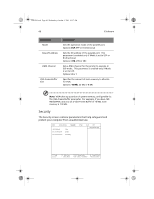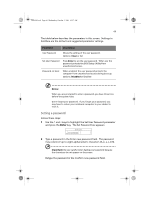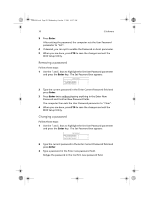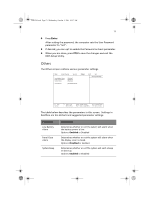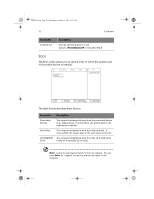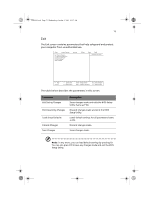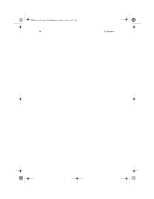Acer TravelMate a550 User Manual - Page 79
Setting a password
 |
View all Acer TravelMate a550 manuals
Add to My Manuals
Save this manual to your list of manuals |
Page 79 highlights
TMa550.book Page 69 Wednesday, October 3, 2001 10:57 AM 69 The table below describes the parameters in this screen. Settings in boldface are the default and suggested parameter settings. Parameter Description User Password Shows the setting of the user password. Options: Clear or Set Set User Password Press Enter to set the user password. When set, this password protects the BIOS Setup Utility from unauthorized access. Password on boot When enabled, the user password protects the computer from unauthorized access during boot up. Options: Disabled or Enabled Notes: When you are prompted to enter a password, you have three tries before the system halts. Don't forget your password. If you forget your password, you may have to return your notebook computer to your dealer to reset it. Setting a password Follow these steps: 1 Use the ↑ and ↓ keys to highlight the Set User Password parameter and press the Enter key. The Set Password box appears: Set Password Enter new password: [ ] Confirm new password: [ ] 2 Type a password in the Enter new password field. The password may consist of up to eight alphanumeric characters (A-Z, a-z, 0-9). Important: Be very careful when typing your password because the characters do not appear on the screen. Retype the password in the Confirm new password field.