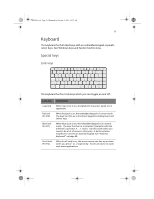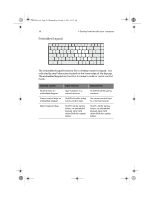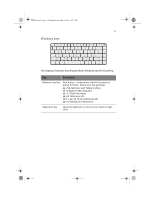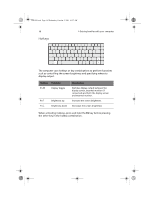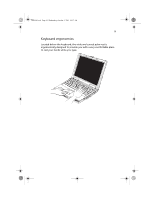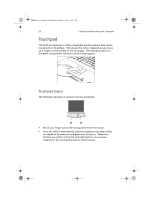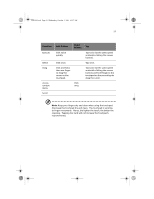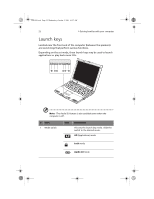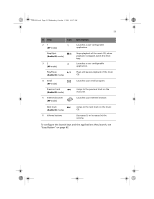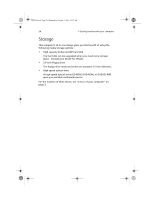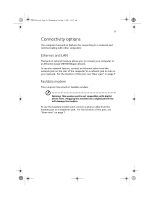Acer TravelMate a550 User Manual - Page 30
Touchpad
 |
View all Acer TravelMate a550 manuals
Add to My Manuals
Save this manual to your list of manuals |
Page 30 highlights
TMa550.book Page 20 Wednesday, October 3, 2001 10:57 AM 20 1 Getting familiar with your computer Touchpad The built-in touchpad is a PS/2-compatible pointing device that senses movement on its surface. This means the cursor responds as you move your finger on the surface of the touchpad. The central location on the palm rest provides optimum comfort and support. Touchpad basics The following teaches you how to use the touchpad: • Move your finger across the touchpad to move the cursor. • Press the left (1) and right (2) buttons located on the edge of the touchpad to do selection and execution functions. These two buttons are similar to the left and right buttons on a mouse. Tapping on the touchpad produces similar results.
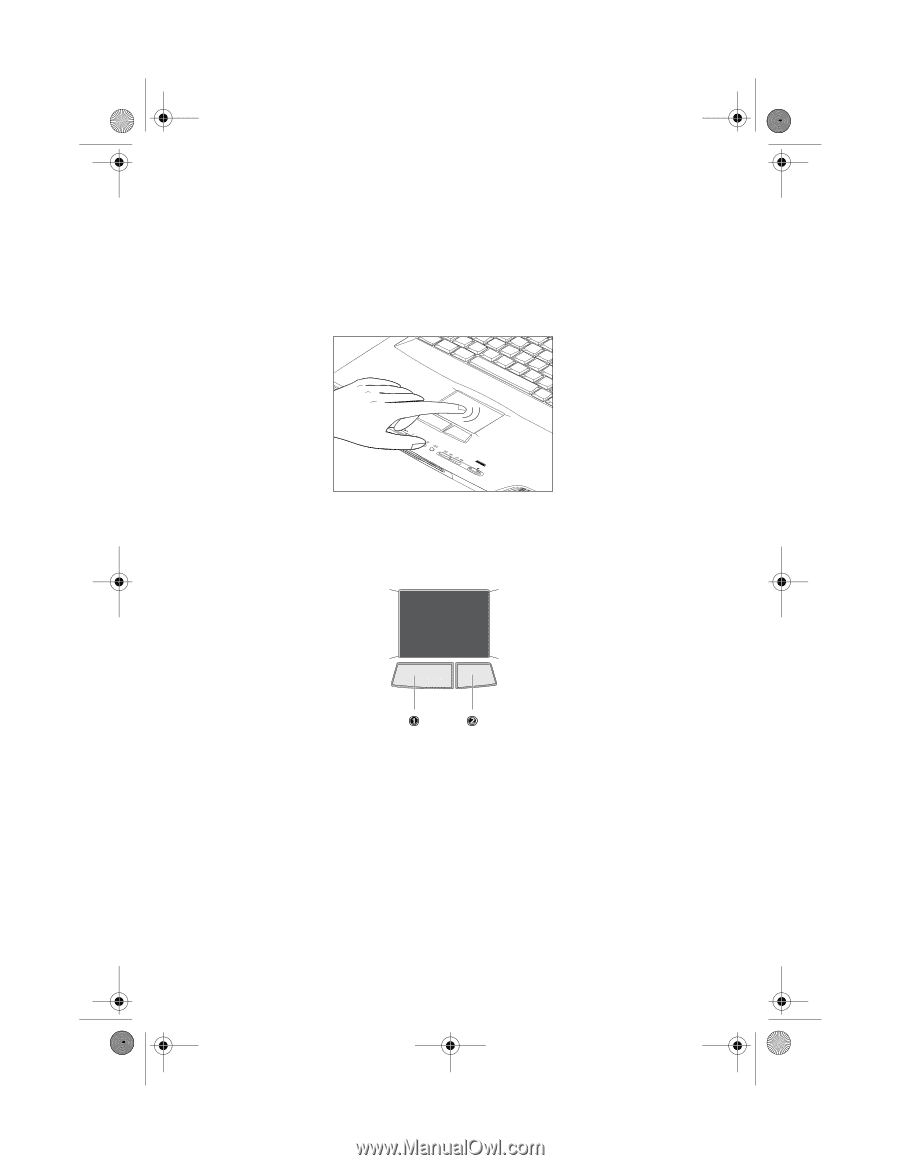
1 Getting familiar with your computer
20
Touchpad
The built-in touchpad is a PS/2-compatible pointing device that senses
movement on its surface.
This means the cursor responds as you move
your finger on the surface of the touchpad.
The central location on
the palm rest provides optimum comfort and support.
Touchpad basics
The following teaches you how to use the touchpad:
•
Move your finger across the touchpad to move the cursor.
•
Press the left (1) and right (2) buttons located on the edge of the
touchpad to do selection and execution functions.
These two
buttons are similar to the left and right buttons on a mouse.
Tapping on the touchpad produces similar results.
TMa550.book
Page 20
Wednesday, October 3, 2001
10:57 AM