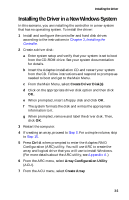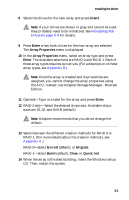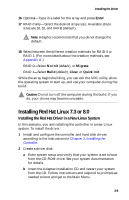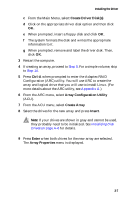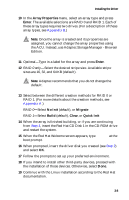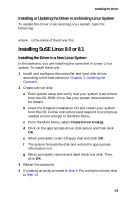Adaptec 1210SA User Guide - Page 28
Create Driver Disks, Ctrl-A, Array Configuration Utility, Create Array, Insert, Enter
 |
UPC - 760884154038
View all Adaptec 1210SA manuals
Add to My Manuals
Save this manual to your list of manuals |
Page 28 highlights
Installing the Driver c From the Main Menu, select Create Driver Disk(s) d Click on the appropriate driver disk option and then click OK. e When prompted, insert a floppy disk and click OK. f The system formats the disk and writes the appropriate information to it. g When prompted, remove and label the driver disk. Then, click OK. 3 Restart the computer. 4 If creating an array, proceed to Step 5. For a simple volume, skip to Step 14. 5 Press Ctrl-A when prompted to enter the Adaptec RAID Configuration (ARC) utility. You will use ARC to create the array and logical drive that you will use to install Linux. (For more details about the ARC utility, see Appendix A.) 6 From the ARC menu, select Array Configuration Utility (ACU). 7 From the ACU menu, select Create Array. 8 Select the drives for the new array and press Insert. Note: If your drives are shown in gray and cannot be used, they probably need to be initialized. See Initializing Disk Drives on page A-6 for details. 9 Press Enter when both drives for the new array are selected. The Array Properties menu is displayed. 3-7