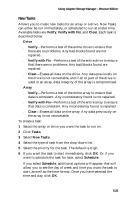Adaptec 1210SA User Guide - Page 69
Creating Arrays, Assigning Array Properties, Ctrl+A, Array Configuration Utility, Insert, Delete
 |
UPC - 760884154038
View all Adaptec 1210SA manuals
Add to My Manuals
Save this manual to your list of manuals |
Page 69 highlights
BIOS Utilities Creating Arrays Before creating arrays, make sure the disks for the array are connected and installed in your system. Note that disks with no usable space, or disks that are uninitialized are shown in gray and cannot be used. See Initializing Disk Drives on page A-6. To create an array: 1 Turn on your computer and press Ctrl+A when prompted to access the ARC utility. 2 From the ARC menu, select Array Configuration Utility (ACU). 3 From the ACU menu, select Create Array. 4 Select the disks for the new array and press Insert. To deselect any disk, highlight the disk and press Delete. 5 Press Enter when both disks for the new array are selected. The Array Properties menu displays. Assigning Array Properties Note: Once the array is created and its properties are assigned, you cannot change the array properties using the ACU. Instead, use Adaptec Storage Manager - Browser Edition. (See Chapter 5 for details.) To assign properties to the new array: 1 In the Array Properties menu, select an array type and press Enter. Note that only the available array types, RAID 0 and RAID 1, are displayed. Each of these types requires two drives. (For a description of the supported array types, see Appendix B.) 2 Type in an optional label for the array and press Enter. 3 For RAID 0, select the desired stripe size. Available stripe sizes are 16, 32, and 64 KB (default). Note: Adaptec recommends that you do not change the default. A-4