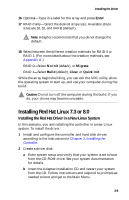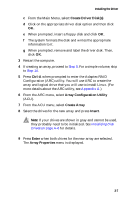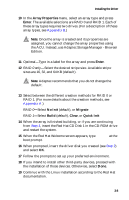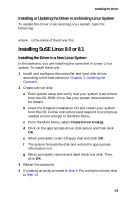Adaptec 1210SA User Guide - Page 30
Installing or Updating the Driver in an Existing Linux System, Installing SuSE Linux 8.0 or 8.1
 |
UPC - 760884154038
View all Adaptec 1210SA manuals
Add to My Manuals
Save this manual to your list of manuals |
Page 30 highlights
Installing the Driver Installing or Updating the Driver in an Existing Linux System To update the driver in an existing Linux system, type the following: rpm -Uvh aar1210-*.*.*-*.i386.rpm where * is the name of the driver file. Installing SuSE Linux 8.0 or 8.1 Installing the Driver in a New Linux System In this scenario, you are installing the controller in a new Linux system. To install the driver: 1 Install and configure the controller and hard disk drives according to the instructions in Chapter 2, Installing the Controller. 2 Create a driver disk: a Enter system setup and verify that your system is set to boot from the CD-ROM drive. See your system documentation for details. b Insert the Adaptec installation CD and restart your system from the CD. Follow instructions and respond to prompts as needed to boot and get to the Main Menu. c From the Main Menu, select Create Driver Disk(s) d Click on the appropriate driver disk option and then click OK. e When prompted, insert a floppy disk and click OK. f The system formats the disk and writes the appropriate information to it. g When prompted, remove and label the driver disk. Then, click OK. 3 Restart the computer. 4 If creating an array, proceed to Step 5. For a simple volume, skip to Step 14. 3-9