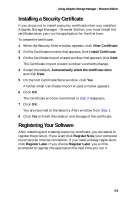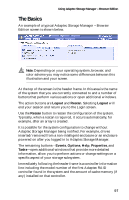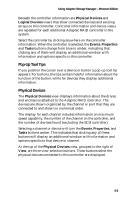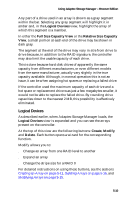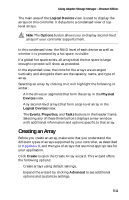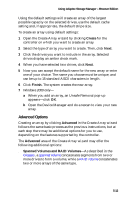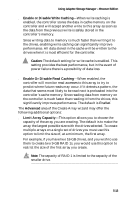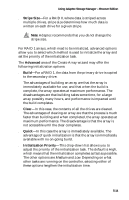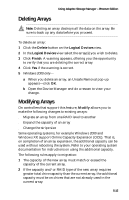Adaptec 1210SA User Guide - Page 51
Creating an Array
 |
UPC - 760884154038
View all Adaptec 1210SA manuals
Add to My Manuals
Save this manual to your list of manuals |
Page 51 highlights
Using Adaptec Storage Manager - Browser Edition The main area of the Logical Devices view is used to display the arrays on this controller. It defaults to a condensed view of toplevel arrays. Note: The Options button allows you to display second-level arrays if your controller supports them. In this condensed view, the RAID level of each device as well as whether it is protected by a hot spare, is visible. If a global hot spare exists, all arrays that the hot spare is large enough to protect will show as protected. In the expanded view, the icons for the arrays are arranged vertically and alongside them are the capacity, name, and type of array. Selecting an array by clicking on it will highlight the following in amber: s All the drives or segments that form the array in the Physical Devices view. s Any second-level arrays that form a top-level array in the Logical Devices view. s The Events, Properties, and Tasks buttons in the header frame. Selecting any of these three buttons displays a new window with additional information and options specific to that array. Creating an Array Before you create an array, make sure that you understand the different types of arrays supported by your controller, as described in Appendix B, and the type of arrays that are most appropriate for your application. Click Create to open the Create Array wizard. This wizard offers the following options: s Create arrays using default settings. s Expand the wizard by clicking Advanced to see additional options and customize settings. 5-11