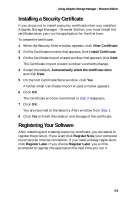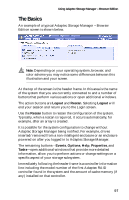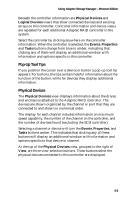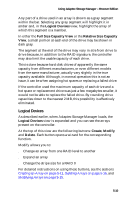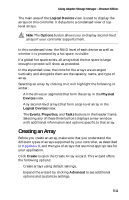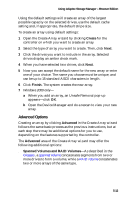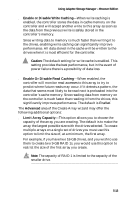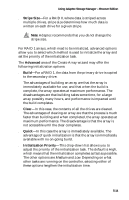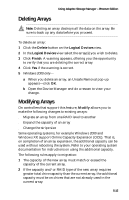Adaptec 1210SA User Guide - Page 50
Logical Devices, Full Size Capacity View, Relative Size Capacity, Create, Modify, Delete
 |
UPC - 760884154038
View all Adaptec 1210SA manuals
Add to My Manuals
Save this manual to your list of manuals |
Page 50 highlights
Using Adaptec Storage Manager - Browser Edition Any part of a drive used in an array is shown as a gray segment within the bar. Selecting any gray segment will highlight it in amber and, in the Logical Devices view, highlight the array of which this segment is a member. In either the Full Size Capacity View or the Relative Size Capacity View, a small portion at each end of the drive may be shown in dark gray. The segment at the end of the drive may vary in size from drive to drive because, in addition to the RAID signature, the controller may also limit the usable capacity of each drive. This is done because hard disk drives of apparently the same capacity from different manufacturers, or even different models from the same manufacturer, actually vary slightly in the true capacity available. Although, in normal operation this is not an issue, it can be when assigning hot spares or replacing a failed drive. If the controller used the maximum capacity of each drive and a hot spare or replacement drive was just a few megabytes smaller, it would not be able to replace the failed drive. By rounding drive capacities down to the nearest 2 MB, this possibility is effectively eliminated. Logical Devices As described earlier, when Adaptec Storage Manager loads, the Logical Devices view is expanded and you can see the arrays present on the controller. At the top of this view are the following buttons: Create, Modify, and Delete. Each button opens a wizard for the corresponding function. Modify allows you to: s Change an array from one RAID level to another s Expand an array s Change the stripe size for a RAID 0 For detailed instructions on using these buttons, see the sections Creating an Array on page 5-11, Deleting Arrays on page 5-15, and Modifying Arrays on page 5-15. 5-10