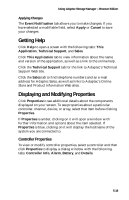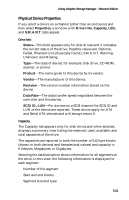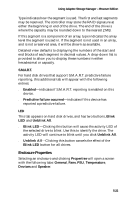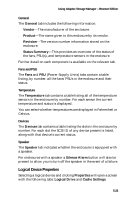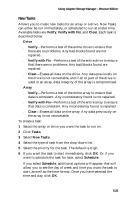Adaptec 1210SA User Guide - Page 64
Logical Drive, Viewing and Creating Tasks, Task Viewer - degraded
 |
UPC - 760884154038
View all Adaptec 1210SA manuals
Add to My Manuals
Save this manual to your list of manuals |
Page 64 highlights
Using Adaptec Storage Manager - Browser Edition Logical Drive The Logical Drive tab includes the following information: s Status-Possible values are quick init, impacted, degraded, failed, and offline. s Array name-This is a modifiable field that displays the name assigned to this array at creation. You can click in the array name field and rename the array using any unique combination of up to 15 standard ASCII characters. s Type-The RAID level or volume type of the selected array. s Capacity-The physical capacity of the selected array in Gigabytes with the number of blocks in parenthesis. s Stripe Size-Where applicable, the stripe size of the selected array. s Hot spare-Indicates, for redundant arrays, if a hot spare protects the selected array. s Logical drive number-A number assigned to the selected array by the controller. This number is only used by the controller. Viewing and Creating Tasks The Tasks button has a window which contain two tabs: Task Viewer and New Task. Task Viewer Displays details of current and scheduled tasks for the system or the selected controller, channel, array or drive. It is only possible to create tasks for arrays or drives. If you select Tasks for a channel, controller, or the system, all relevant tasks are displayed. When Adaptec Storage Manager is installed, a scheduled task is created to perform a weekly background consistency check of all hot spares in the system. This task can be seen by clicking Tasks when nothing is selected. 5-24