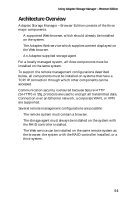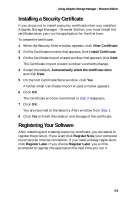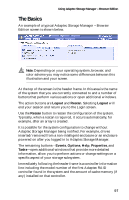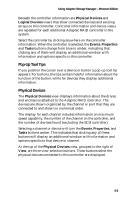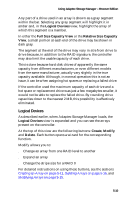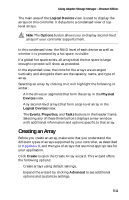Adaptec 1210SA User Guide - Page 46
Installing a Security Certificate, Registering Your Software
 |
UPC - 760884154038
View all Adaptec 1210SA manuals
Add to My Manuals
Save this manual to your list of manuals |
Page 46 highlights
Using Adaptec Storage Manager - Browser Edition Installing a Security Certificate If you chose not to install a security certificate when you installed Adaptec Storage Manager - Browser Edition, you must install the certificate when you run the application for the first time. To create the certificate: 1 When the Security Alert window appears, click View Certificate. 2 On the Certificate window that appears, click Install Certificate. 3 On the Certificate Import wizard window that appears, click Next. The Certificate Import wizard window's contents change. 4 Accept the default, Automatically select the certificate store, and click Next. 5 On the root Certificate Store window, click Yes. Another small Certificate Import wizard window appears. 6 Click OK. The Certificate window mentioned in Step 2 reappears. 7 Click OK. You are returned to the Security Alert window from Step 1. 8 Click Yes to finish the creation and storage of the certificate. Registering Your Software After installing and creating a security certificate, you are asked to register the product. If you want click Register Now, your computer must have an Internet connection. If you need to delay registration, click Register Later. If you choose Register Later, you will be prompted to register the application the next time you run it. 5-6