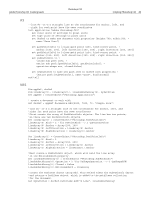Adobe 23102480 Scripting Guide - Page 47
Using Notifier Objects, command to remove later states from
 |
UPC - 883919080222
View all Adobe 23102480 manuals
Add to My Manuals
Save this manual to your list of manuals |
Page 47 highlights
Adobe Photoshop CS3 Scripting Guide Photoshop CS3 Scripting Photoshop CS3 47 In a script, you can access a Document object's history states using the HistoryStates object, which is a property of the Document object. You can use a HistoryStates object to reset a document to a previous state or to fill a Selection object. The following examples revert the document contained in the variable docRef back to the form and properties it had when it was first opened or created. Using history states in this fashion gives you the ability to undo modifications to the document. AS set current history state of current document to history state 1 ¬ of current document VBS docRef.ActiveHistoryState = docRef.HistoryStates(1) JS docRef.activeHistoryState = docRef.historyStates[0] Note: Reverting back to a previous history state does not remove any later states from the history collection. Use the Purge command to remove later states from the History States collection as shown below: ● AS: purge history caches ● VBS: appRef.Purge(2) 'for psPurgeTarget --> 2 (psHistoryCaches) ● JS: app.purge(PurgeTarget.HISTORYCACHES) The example below saves the current state, applies a filter, and then reverts back to the saved history state. AS set savedState to current history state of current document filter current layer of current document using motion blur with options ¬ {class:motion blur, angle:20, radius:20} set current history state of current document to savedState VBS Set savedState = docRef.ActiveHistoryState docRef.ArtLayers(1).ApplyMotionBlur 20, 20 docRef.ActiveHistoryState = savedState JS savedState = docRef.activeHistoryState docRef.artLayers[0].applyMotionBlur( 20, 20 ) docRef.activeHistoryState = savedState Using Notifier Objects You use the Notifier object to tie an event to a script. For example, if you would like Photoshop CS3 to automatically create a new document when you open the application, you could tie a script that creates a Document object to an Open Application event.