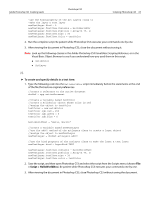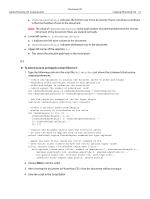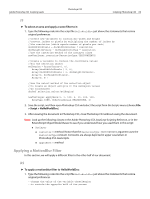Adobe 23102480 Scripting Guide - Page 67
To select an area and apply a wave filter to it, Lower left corner
 |
UPC - 883919080222
View all Adobe 23102480 manuals
Add to My Manuals
Save this manual to your list of manuals |
Page 67 highlights
Adobe Photoshop CS3 Scripting Guide Photoshop CS3 Scripting Photoshop CS3 67 ● theDocHeightInPixels indicates the bottom row in the document; that is row whose coordinate is the total number of rows in the document. Note: The value of theDocHeightInPixels is the total number of pixels that determine the vertical dimension of the document. Rows are stacked vertically. ● Lower left corner: 0, theDocHeightInPixels ● 0 indicates the left-most column in the document. ● theDocHeightInPixels indicates the bottom row in the document ● Upper left corner of the selection: 0,0 ● This closes the selection path back at the initial point. AS ➤ To select an area and apply a wave filter to it: 1. Type the following code into the script file HelloWorldDoc just above the statements that restore original preferences: --create new variables to contain the document object's width and height --determine width and height values by multiplying the --width and height in inches by the resolution --(which equals the number of pixels per inch) set theDocWidthInPixels to theDocWidthInInches * theDocResolution set theDocHeightInPixels to theDocHeightInInches * theDocResolution --use the rasterize command of the art layer object rasterize theTextLayer affecting text contents --create a variable named theSelRegion --assign an array of coordinates as its value set theSelRegion to {{0, 0}, ¬ {theDocWidthInPixels / 2, 0}, ¬ {theDocWidthInPixels / 2, theDocHeightInPixels}, ¬ {0, theDocHeightInPixels}, ¬ {0, 0}} --replace the document object with the selection object --so that the wave is applied only to the selected text select theDocRef region theSelRegion combination type replaced --apply the wave filter using the filter command of the --wave filter class (inherited from the filter options super class) filter current layer of theDocRef using wave filter ¬ with options {class:wave filter, number of generators:1, minimum wavelength:1,¬ maximum wavelength:100, minimum amplitude:5, maximum amplitude:10, ¬ horizontal scale:100, vertical scale:100, wave type:sine,¬ undefined areas:repeat edge pixels, random seed:0} 2. Choose Run to run the script. 3. After viewing the document in Photoshop CS3, close the document without saving it. 4. Save the script in the Script Editor.