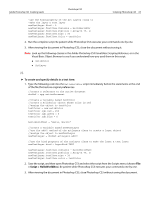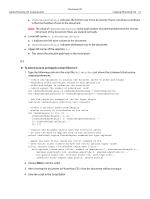Adobe 23102480 Scripting Guide - Page 63
Applying Color to a Text Item, File > Scripts > HelloWorldDoc
 |
UPC - 883919080222
View all Adobe 23102480 manuals
Add to My Manuals
Save this manual to your list of manuals |
Page 63 highlights
Adobe Photoshop CS3 Scripting Guide Photoshop CS3 Scripting Photoshop CS3 63 4. After viewing the document in Photoshop CS3, close the document without saving it. 5. Name the script HelloWorldDoc and save it. JS ➤ To work with document preferences: 1. Create the following script. Note: See 'Creating and Running a JavaScript' on page 17 for details on creating a JavaScript. //create and assign variables for default preferences startRulerUnits = app.preferences.rulerUnits startTypeUnits = app.preferences.typeUnits startDisplayDialogs = app.displayDialogs //change settings app.preferences.rulerUnits = Units.INCHES app.preferences.typeUnits = TypeUnits.PIXELS app.displayDialogs = DialogModes.NO //create and assign variables for document settings docWidthInInches = 4 docHeightInInches = 2 resolution = 72 docName = "Hello World" //use the length property of the documents object to //find out if any documents are open //if none are found, add a document if (app.documents.length == 0) app.documents.add(docWidthInInches, docHeightInInches, resolution, docName) //restore beginning preferences app.preferences.rulerunits = startRulerUnits app.preferences.typeunits = startTypeUnits app.displayDialogs = startDisplayDialogs 2. Name the script HelloWorldDoc.jsx and save it in the Presets/Scripts folder. 3. Open Photoshop CS3 and choose File > Scripts > HelloWorldDoc to run the script. 4. Choose Edit > Preferences > Units & Rulers to verify that your preferences have been returned to your original settings. 5. After viewing the document in Photoshop CS3, close the document without saving it. 6. Save the script. Applying Color to a Text Item In this section, we will add a layer to the HelloWorldDoc script, then change the layer to a text object that displays the text Hello, World! in red. Before you begin, do the following: ● Make sure Photoshop CS3 is closed. ● Open the script file HelloWorldDoc in your script editor application.