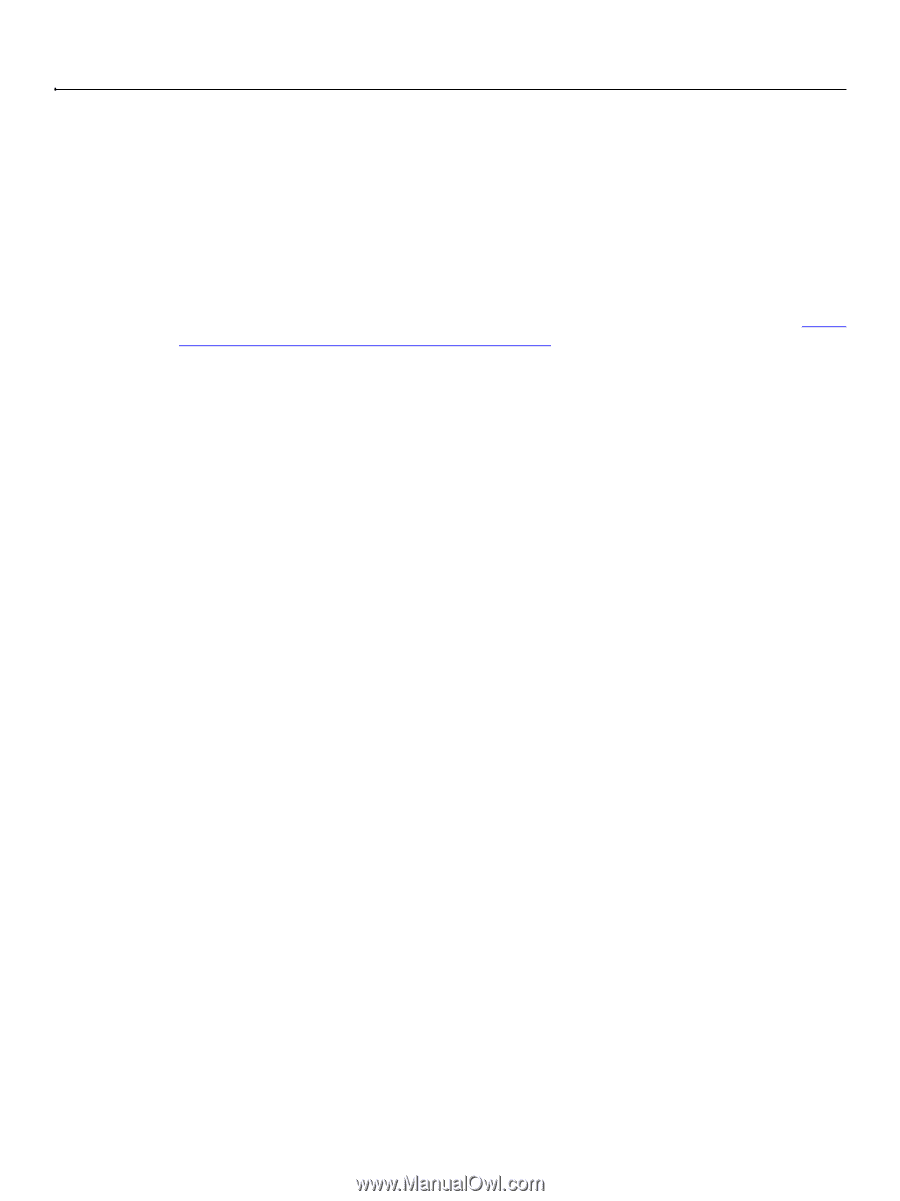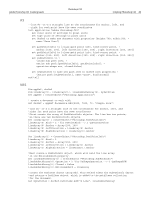Adobe 23102480 Scripting Guide - Page 48
Using the PathItem Object, File >, Scripts > Script Events Manager
 |
UPC - 883919080222
View all Adobe 23102480 manuals
Add to My Manuals
Save this manual to your list of manuals |
Page 48 highlights
Adobe Photoshop CS3 Scripting Guide Photoshop CS3 Scripting Photoshop CS3 48 Note: This type of script corresponds to selecting Start Application in the Script Events Manager (File > Scripts > Script Events Manager) in the Photoshop CS3 application. Please refer to Photoshop CS3 Help for information on using the Script Events Manager. The make (Add/add) command requires you to specify an event ID to identify the event to set up notification for. Many event IDs are listed in an Appendix in the Adobe Photoshop CS3 JavaScript Scripting Reference, Adobe Photoshop CS3 Visual Basic Scripting Reference, and Adobe Photoshop CS3 AppleScript Scripting Reference. Some events also operate on several types of objects, and the make (Add/add) command requires an additional argument for a class ID, which identifies the object. For example, the "New" command is used for Document, Art Layer, and Channel objects. Tip: You can determine the event and class IDs of any recordable event by using ScriptListener. See 'Using ScriptListener to find event IDs and class IDs' on page 79. The following example shows how to set up event notification for an "Open Document" event. First the script ensures that event notification is enabled, then it sets up the event to trigger the execution of the Welcome.jsx file. Once the script completes, any time you open a document outside of a script, it triggers the notification, which runs the .jsx file. This .jsx file displays an alert box. Note: Notification generally does not take effect on events that occur inside of a script, because these events are embedded with in an "AdobeScriptAutomation Scripts" event. AS tell application "Adobe Photoshop CS3" try delete notifiers end try make new notifier with properties {event:"Opn ", ¬ event file:alias "OS X 10.4.8 US:Users:psauto:Desktop:Welcome.jsx"} end tell VBS Dim appRef,eventFile Set appRef = CreateObject("Photoshop.Application") appRef.NotifiersEnabled = True eventFile = appRef.Path & "Presets\Scripts\Event Scripts Only\Welcome.jsx" appRef.Notifiers.Add "Opn ", eventFile JS app.notifiersEnabled = true var eventFile = new File(app.path + "/Presets/Scripts/Event Scripts Only/Welcome.jsx") app.notifiers.add("Opn ", eventFile) Using the PathItem Object To create a PathItem object, you must add a PathItem to the PathItems element or collection for a document. This requires that you first create an array of PathPointInfo objects, which specify the coordinates of the corners or anchor points of your path. Then you create an array of SubPathInfo objects to contain the PathPoint arrays.Once you have the points and a subpath, you can add a new PathItem. The following script creates a PathItem object that is a straight line.