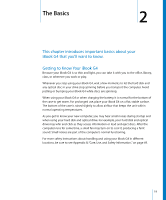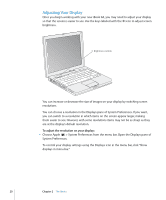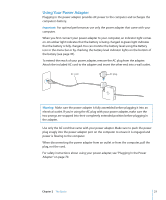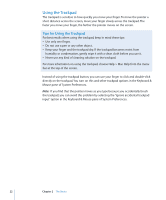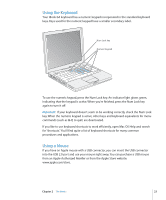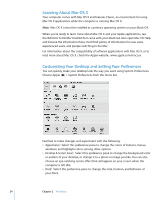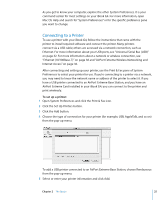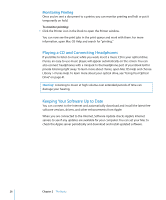Apple M9418LL Getting Started - Page 22
Using the Trackpad, Tips for Using the Trackpad
 |
UPC - 718908612057
View all Apple M9418LL manuals
Add to My Manuals
Save this manual to your list of manuals |
Page 22 highlights
Using the Trackpad The trackpad is sensitive to how quickly you move your finger. To move the pointer a short distance across the screen, move your finger slowly across the trackpad. The faster you move your finger, the farther the pointer moves on the screen. Tips for Using the Trackpad For best results when using the trackpad, keep in mind these tips: • Use only one finger. • Do not use a pen or any other object. • Keep your finger and the trackpad dry. If the trackpad becomes moist from humidity or condensation, gently wipe it with a clean cloth before you use it. • Never use any kind of cleaning solution on the trackpad. For more information on using the trackpad, choose Help > Mac Help from the menu bar at the top of the screen. Instead of using the trackpad button, you can use your finger to click and double-click directly on the trackpad. You turn on this and other trackpad options in the Keyboard & Mouse pane of System Preferences. Note: If you find that the pointer moves as you type because you accidentally brush the trackpad, you can avoid this problem by selecting the "Ignore accidental trackpad input" option in the Keyboard & Mouse pane of System Preferences. 22 Chapter 2 The Basics