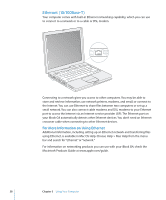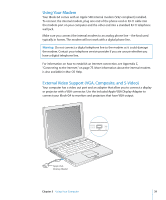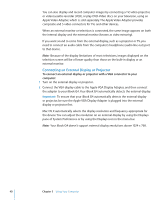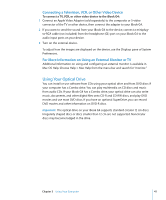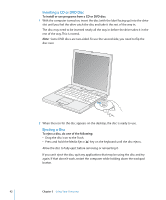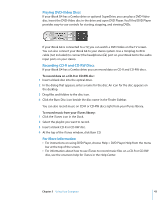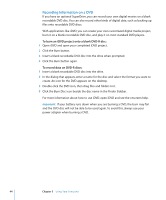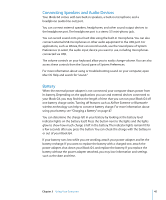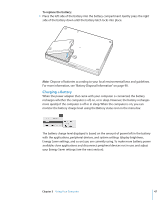Apple M9418LL Getting Started - Page 42
Inserting a CD or DVD Disc, Ejecting a Disc, To install or use programs from a CD or DVD disc
 |
UPC - 718908612057
View all Apple M9418LL manuals
Add to My Manuals
Save this manual to your list of manuals |
Page 42 highlights
Inserting a CD or DVD Disc To install or use programs from a CD or DVD disc: 1 With the computer turned on, insert the disc (with the label facing up) into the drive slot until you feel the drive catch the disc and take it the rest of the way in. The disc may need to be inserted nearly all the way in before the drive takes it in the rest of the way. This is normal. Note: Some DVD discs are two-sided. To use the second side, you need to flip the disc over. ® 2 When the icon for the disc appears on the desktop, the disc is ready to use. Ejecting a Disc To eject a disc, do one of the following: • Drag the disc icon to the Trash. • Press and hold the Media Eject ( ) key on the keyboard until the disc ejects. Allow the disc to fully eject before removing or reinserting it. If you can't eject the disc, quit any applications that may be using the disc and try again. If that doesn't work, restart the computer while holding down the trackpad button. 42 Chapter 3 Using Your Computer