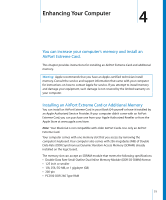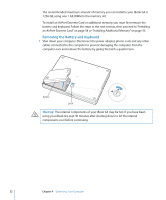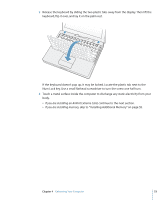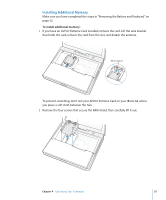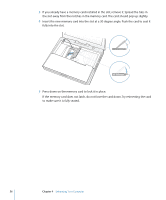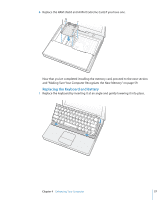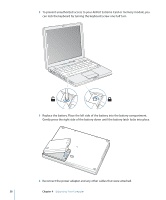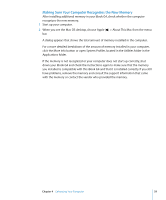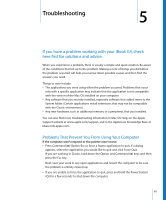Apple M9418LL Getting Started - Page 56
Press down on the memory card to lock it in place., If the memory card does not latch
 |
UPC - 718908612057
View all Apple M9418LL manuals
Add to My Manuals
Save this manual to your list of manuals |
Page 56 highlights
3 If you already have a memory card installed in the slot, remove it. Spread the tabs in the slot away from the notches in the memory card. The card should pop up slightly. 4 Insert the new memory card into the slot at a 30-degree angle. Push the card to seat it fully into the slot. 30O 5 Press down on the memory card to lock it in place. If the memory card does not latch, do not force the card down. Try reinserting the card to make sure it is fully seated. 56 Chapter 4 Enhancing Your Computer

56
Chapter 4
Enhancing Your Computer
3
If you already have a memory card installed in the slot, remove it. Spread the tabs in
the slot away from the notches in the memory card. The card should pop up slightly.
4
Insert the new memory card into the slot at a 30-degree angle. Push the card to seat it
fully into the slot.
5
Press down on the memory card to lock it in place.
If the memory card does not latch, do not force the card down. Try reinserting the card
to make sure it is fully seated.
30
O