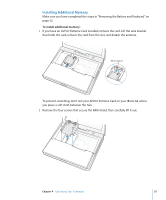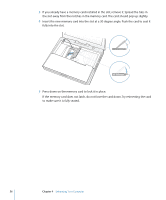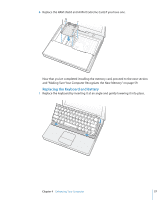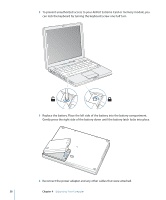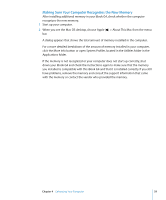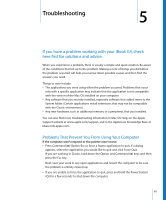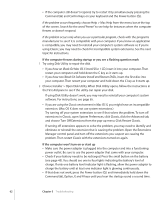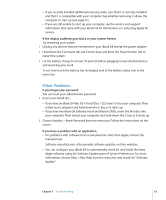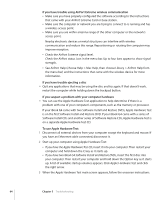Apple M9418LL Getting Started - Page 59
Making Sure Your Computer Recognizes the New Memory
 |
UPC - 718908612057
View all Apple M9418LL manuals
Add to My Manuals
Save this manual to your list of manuals |
Page 59 highlights
Making Sure Your Computer Recognizes the New Memory After installing additional memory in your iBook G4, check whether the computer recognizes the new memory. 1 Start up your computer. 2 When you see the Mac OS desktop, choose Apple (K) > About This Mac from the menu bar. A dialog appears that shows the total amount of memory installed in the computer. For a more detailed breakdown of the amount of memory installed in your computer, click the More Info button or open System Profiler, located in the Utilities folder in the Applications folder. If the memory is not recognized or your computer does not start up correctly, shut down your iBook G4 and check the instructions again to make sure that the memory you installed is compatible with this iBook G4 and that it is installed correctly. If you still have problems, remove the memory and consult the support information that came with the memory or contact the vendor who provided the memory. Chapter 4 Enhancing Your Computer 59