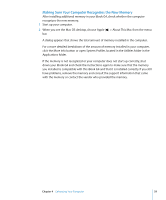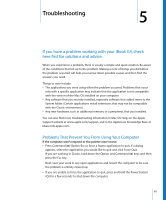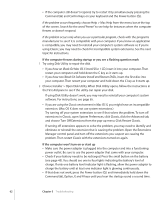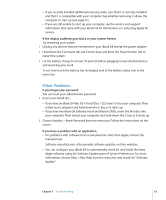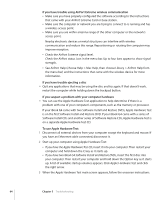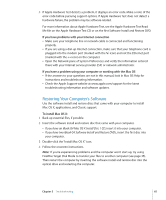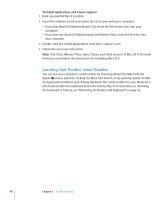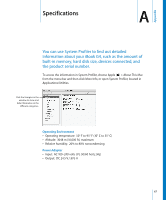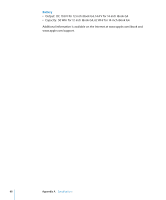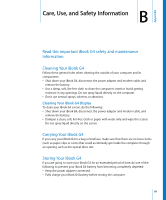Apple M9418LL Getting Started - Page 64
To use Apple Hardware Test, If you have trouble ejecting a disc
 |
UPC - 718908612057
View all Apple M9418LL manuals
Add to My Manuals
Save this manual to your list of manuals |
Page 64 highlights
If you have trouble using AirPort Extreme wireless communication • Make sure you have properly configured the software according to the instructions that came with your AirPort Extreme Card or base station. • Make sure the computer or network you are trying to connect to is running and has a wireless access point. • Make sure you are within antenna range of the other computer or the network's access point. Nearby electronic devices or metal structures can interfere with wireless communication and reduce this range. Repositioning or rotating the computer may improve reception. • Check the AirPort Extreme signal level. Check the AirPort status icon in the menu bar. Up to four bars appear to show signal strength. • See AirPort Help (choose Help > Mac Help, then choose Library > AirPort Help from the menu bar) and the instructions that came with the wireless device for more information. If you have trouble ejecting a disc m Quit any applications that may be using the disc and try again. If that doesn't work, restart the computer while holding down the trackpad button. If you suspect a problem with your computer hardware m You can use the Apple Hardware Test application to help determine if there is a problem with one of your computer's components, such as the memory or processor. If your iBook G4 came with two Software Install and Restore DVDs, Apple Hardware Test is on the first Software Install and Restore DVD. If your iBook G4 came with a series of Software Install CDs and another series of Software Restore CDs, Apple Hardware Test is on a separate Apple Hardware Test CD. To use Apple Hardware Test: 1 Disconnect all external devices from your computer except the keyboard and mouse. If you have an Ethnernet cable connected, disconnect it. 2 Start up your computer using Apple Hardware Test: • If you have the Apple Hardware Test CD, insert it into your computer. Then restart your computer and hold down the C key as it starts up. • If you have two iBook G4 Software Install and Restore DVDs, insert the first disc into your computer. Then restart your computer and hold down the Option key as it starts up. A list of available startup volumes appears. Click Apple Hardware Test and click the right arrow. 3 When the Apple Hardware Test main screen appears, follow the onscreen instructions. 64 Chapter 5 Troubleshooting