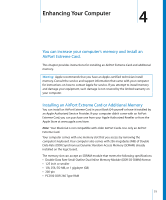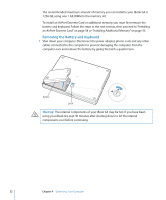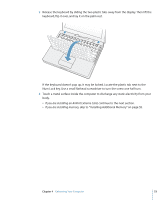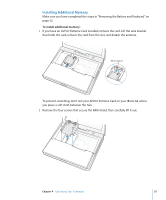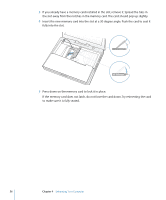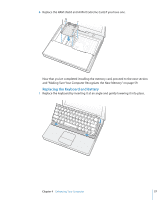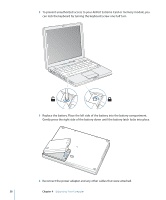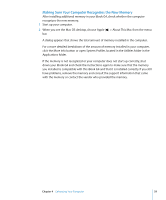Apple M9418LL Getting Started - Page 55
Installing Additional Memory
 |
UPC - 718908612057
View all Apple M9418LL manuals
Add to My Manuals
Save this manual to your list of manuals |
Page 55 highlights
Installing Additional Memory Make sure you have completed the steps in "Removing the Battery and Keyboard" on page 52. To install additional memory: 1 If you have an AirPort Extreme Card installed, remove the card. Lift the wire bracket that holds the card, remove the card from the slot, and detach the antenna. Wire bracket To prevent scratching, don't rest your AirPort Extreme Card on your iBook G4 unless you place a soft cloth between the two. 2 Remove the four screws that secure the RAM shield, then carefully lift it out. Chapter 4 Enhancing Your Computer 55

Chapter 4
Enhancing Your Computer
55
Installing Additional Memory
Make sure you have completed the steps in “Removing the Battery and Keyboard” on
page 52.
To install additional memory:
1
If you have an AirPort Extreme Card installed, remove the card. Lift the wire bracket
that holds the card, remove the card from the slot, and detach the antenna.
To prevent scratching, don’t rest your AirPort Extreme Card on your iBook G4 unless
you place a soft cloth between the two.
2
Remove the four screws that secure the RAM shield, then carefully lift it out.
Wire bracket