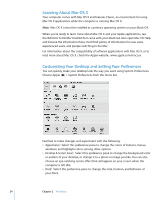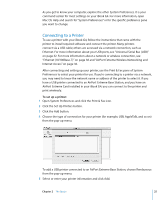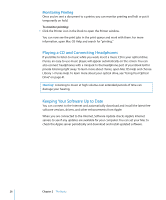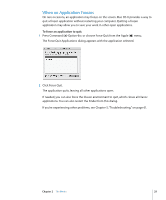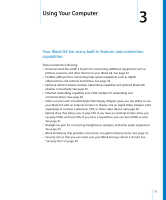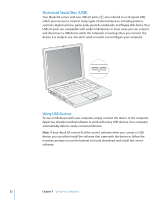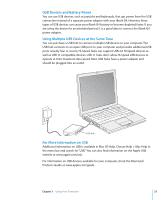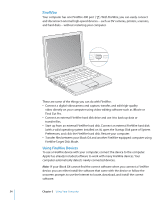Apple M9418LL Getting Started - Page 29
When an Application Freezes, To force an application to quit
 |
UPC - 718908612057
View all Apple M9418LL manuals
Add to My Manuals
Save this manual to your list of manuals |
Page 29 highlights
When an Application Freezes On rare occasions, an application may freeze on the screen. Mac OS X provides a way to quit a frozen application without restarting your computer. Quitting a frozen application may allow you to save your work in other open applications. To force an application to quit: 1 Press Command (x)-Option-Esc or choose Force Quit from the Apple (K) menu. The Force Quit Applications dialog appears with the application selected. 2 Click Force Quit. The application quits, leaving all other applications open. If needed, you can also force the Classic environment to quit, which closes all Classic applications. You can also restart the Finder from this dialog. If you're experiencing other problems, see Chapter 5, "Troubleshooting," on page 61. Chapter 2 The Basics 29