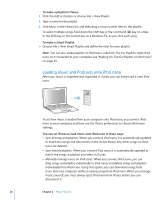Apple MA107LL Features Guide - Page 24
Playing Music, To browse for and play a song
 |
UPC - 885909055180
View all Apple MA107LL manuals
Add to My Manuals
Save this manual to your list of manuals |
Page 24 highlights
Playing Music After you load iPod nano with music and other audio, you can listen to it. Use the Click Wheel and Center button to browse for a song, audiobook, or podcast. Note: You only see menu items for Podcasts and Audiobooks if you've loaded those items onto iPod nano. To browse for and play a song: m Choose Music, browse for a song, and press Play ('). When a song is playing, the Now Playing screen appears. The following table describes the elements on the Now Playing screen of iPod nano. Song number Album art Repeat icon Shuffle icon Song information Song time Now Playing screen Song number Album art Repeat (⁄) icon Shuffle (¡) icon Song information Song time (progress bar) Function Shows the number of the song playing within the current sequence of songs. Shows album art if it is included in the song's audio file. Appears if iPod nano is set to repeat all songs. The Repeat Once (!) icon appears if iPod nano is set to repeat one song. Appears if iPod nano is set to shuffle songs or albums. Displays the song title, artist, and album title. Displays elapsed and remaining time for the current song. Press the Center button to show the scrubber bar, which displays a diamond to show where you are. Use the Click Wheel to move forward or backward. When you see the Now Playing screen, you can use the Click Wheel to change the volume. You can press the Center button multiple times from the Now Playing screen to get to other information and options, such as the rating screen for songs and audiobooks, album art, podcast information, reading speed, and more. Press the Menu button to return to the previous screen. 24 Chapter 2 Music Features