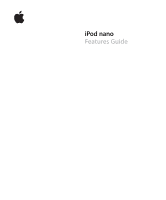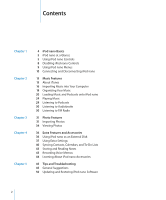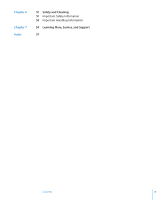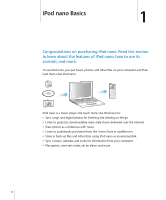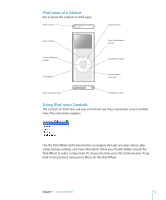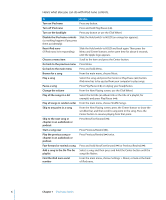Apple MA107LL Features Guide - Page 6
Here's what else you can do with iPod nano controls., in an audiobook or
 |
UPC - 885909055180
View all Apple MA107LL manuals
Add to My Manuals
Save this manual to your list of manuals |
Page 6 highlights
Here's what else you can do with iPod nano controls. To Do this Turn on iPod nano Turn off iPod nano Press any button. Press and hold Play/Pause ('). Turn on the backlight Press any button or use the Click Wheel. Disable the iPod nano controls Slide the Hold switch to HOLD (an orange bar appears). (so nothing happens if you press them accidentally) Reset iPod nano (if iPod nano isn't responding) Slide the Hold switch to HOLD and back again. Then press the Menu and Center buttons at the same time for about 6 seconds, until the Apple logo appears. Choose a menu item Scroll to the item and press the Center button. Go back to the previous menu Press Menu. Go back to the main menu Press and hold Menu. Browse for a song Play a song Pause a song From the main menu, choose Music. Select the song and press the Center or Play/Pause (') button. iPod nano has to be ejected from your computer to play songs. Press Play/Pause (') or unplug your headphones. Change the volume From the Now Playing screen, use the Click Wheel. Play all the songs in a list Select the list title (an album title or the title of a playlist, for example) and press Play/Pause ('). Play all songs in random order From the main menu, choose Shuffle Songs. Skip to any point in a song Skip to the next song or chapter in an audiobook or podcast Start a song over Play the previous song or chapter in an audiobook or podcast Fast-forward or rewind a song From the Now Playing screen, press the Center button to show the scrubber bar, and then scroll to any point in the song. Press the Center button to resume playing from that point. Press Next/Fast-forward ('). Press Previous/Rewind (]). Press Previous/Rewind (]) twice. Press and hold Next/Fast-forward (') or Previous/Rewind (]). Add a song to the On-The-Go Select a song, and then press and hold the Center button until the playlist song title flashes. Find the iPod nano serial number From the main menu, choose Settings > About, or look at the back of iPod nano. 6 Chapter 1 iPod nano Basics