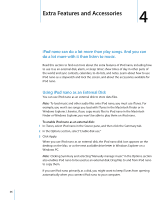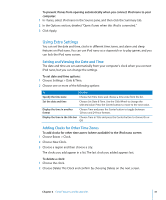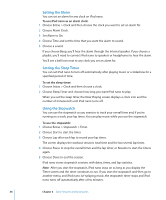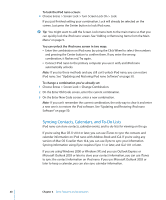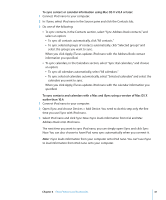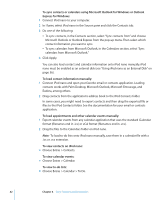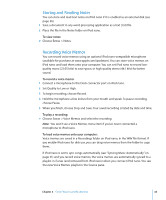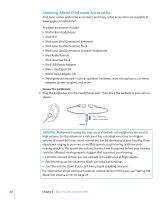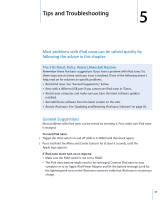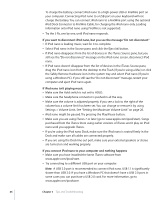Apple MA107LL Features Guide - Page 41
To sync contacts and calendars with a Mac and iSync using a version of Mac OS X
 |
UPC - 885909055180
View all Apple MA107LL manuals
Add to My Manuals
Save this manual to your list of manuals |
Page 41 highlights
To sync contact or calendar information using Mac OS X v10.4 or later: 1 Connect iPod nano to your computer. 2 In iTunes, select iPod nano in the Source pane and click the Contacts tab. 3 Do one of the following: Â To sync contacts, in the Contacts section, select "Sync Address Book contacts," and select an option: Â To sync all contacts automatically, click "All contacts." Â To sync selected groups of contacts automatically, click "Selected groups" and select the groups you want to sync. When you click Apply, iTunes updates iPod nano with the Address Book contact information you specified. Â To sync calendars, in the Calendars section, select "Sync iCal calendars," and choose an option: Â To sync all calendars automatically, select "All calendars." Â To sync selected calendars automatically, select "Selected calendars" and select the calendars you want to sync. When you click Apply, iTunes updates iPod nano with the calendar information you specified. To sync contacts and calendars with a Mac and iSync using a version of Mac OS X earlier than 10.4: 1 Connect iPod nano to your computer. 2 Open iSync and choose Devices > Add Device. You need to do this step only the first time you use iSync with iPod nano. 3 Select iPod nano and click Sync Now. iSync loads information from iCal and Mac Address Book onto iPod nano. The next time you want to sync iPod nano, you can simply open iSync and click Sync Now. You can also choose to have iPod nano sync automatically when you connect it. Note: iSync loads information from your computer onto iPod nano. You can't use iSync to load information from iPod nano onto your computer. Chapter 4 Extra Features and Accessories 41