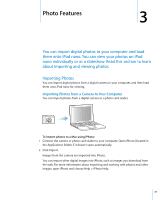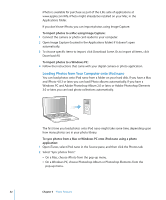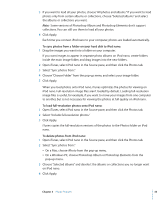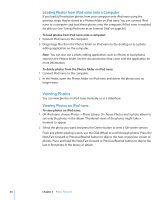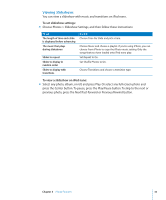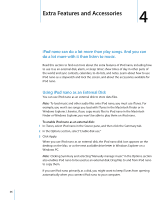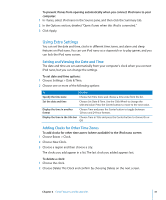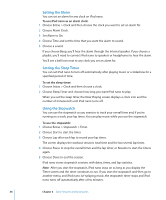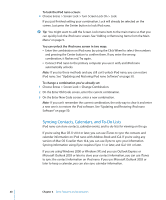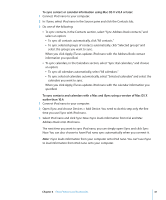Apple MA107LL Features Guide - Page 36
Extra Features and Accessories, Using iPod nano as an External Disk
 |
UPC - 885909055180
View all Apple MA107LL manuals
Add to My Manuals
Save this manual to your list of manuals |
Page 36 highlights
Extra Features and Accessories 4 4 iPod nano can do a lot more than play songs. And you can do a lot more with it than listen to music. Read this section to find out more about the extra features of iPod nano, including how to use it as an external disk, alarm, or sleep timer; show times of day in other parts of the world; and sync contacts, calendars, to-do lists, and notes. Learn about how to use iPod nano as a stopwatch and lock the screen, and about the accessories available for iPod nano. Using iPod nano as an External Disk You can use iPod nano as an external disk to store data files. Note: To load music and other audio files onto iPod nano, you must use iTunes. For example, you won't see songs you load with iTunes in the Macintosh Finder or in Windows Explorer. Likewise, if you copy music files to iPod nano in the Macintosh Finder or Windows Explorer, you won't be able to play them on iPod nano. To enable iPod nano as an external disk: 1 In iTunes, select iPod nano in the Source pane, and then click the Summary tab. 2 In the Options section, select "Enable disk use." 3 Click Apply. When you use iPod nano as an external disk, the iPod nano disk icon appears on the desktop on the Mac, or as the next available drive letter in Windows Explorer on a Windows PC. Note: Clicking Summary and selecting "Manually manage music" in the Options section also enables iPod nano to be used as an external disk. Drag files to and from iPod nano to copy them. If you use iPod nano primarily as a disk, you might want to keep iTunes from opening automatically when you connect iPod nano to your computer. 36