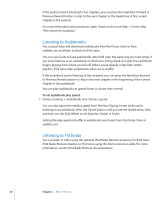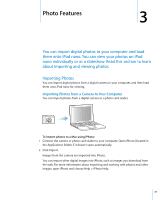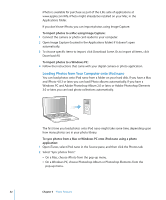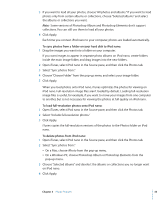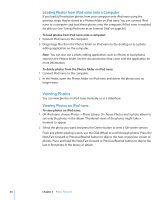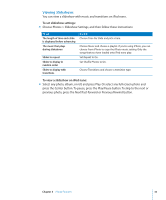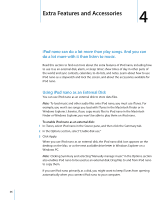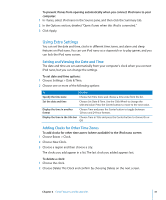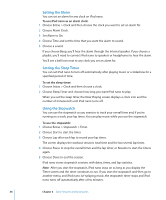Apple MA107LL Features Guide - Page 34
Loading Photos from iPod nano onto a Computer, Viewing Photos, Viewing Photos on iPod nano
 |
UPC - 885909055180
View all Apple MA107LL manuals
Add to My Manuals
Save this manual to your list of manuals |
Page 34 highlights
Loading Photos from iPod nano onto a Computer If you load full-resolution photos from your computer onto iPod nano using the previous steps, they're stored in a Photos folder on iPod nano. You can connect iPod nano to a computer and load these photos onto the computer, if iPod nano is enabled for disk use (see "Using iPod nano as an External Disk" on page 36). To load photos from iPod nano onto a computer: 1 Connect iPod nano to the computer. 2 Drag image files from the Photos folder on iPod nano to the desktop or to a photo editing application on the computer. Note: You can also use a photo editing application, such as iPhoto, to load photos stored in the Photos folder. See the documentation that came with the application for more information. To delete photos from the Photos folder on iPod nano: 1 Connect iPod nano to the computer. 2 In the Finder, open the Photos folder on iPod nano and delete the photos you no longer want. Viewing Photos You can view photos on iPod nano manually or as a slideshow. Viewing Photos on iPod nano To view photos on iPod nano: 1 On iPod nano, choose Photos > Photo Library. Or choose Photos and a photo album to see only the photos in the album. Thumbnail views of the photos might take a moment to appear. 2 Select the photo you want and press the Center button to view a full-screen version. From any photo-viewing screen, use the Click Wheel to scroll through photos. Press the Next/Fast-forward or Previous/Rewind button to skip to the next or previous screen of photos. Press and hold the Next/Fast-forward or Previous/Rewind button to skip to the last or first photo in the library or album. 34 Chapter 3 Photo Features