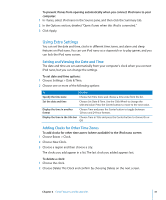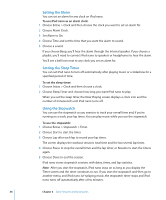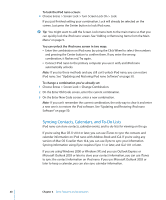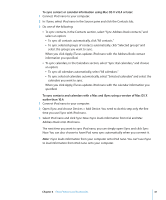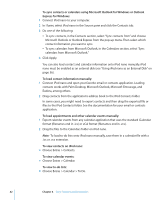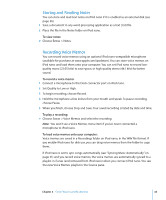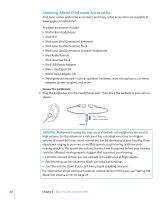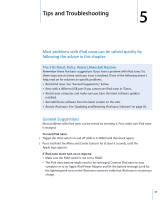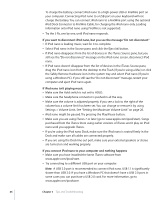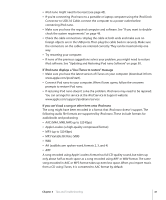Apple MA107LL Features Guide - Page 42
Express for Windows, To view contacts on iPod nano
 |
UPC - 885909055180
View all Apple MA107LL manuals
Add to My Manuals
Save this manual to your list of manuals |
Page 42 highlights
To sync contacts or calendars using Microsoft Outlook for Windows or Outlook Express for Windows: 1 Connect iPod nano to your computer. 2 In iTunes, select iPod nano in the Source pane and click the Contacts tab. 3 Do one of the following: Â To sync contacts, in the Contacts section, select "Sync contacts from" and choose Microsoft Outlook or Outlook Express from the pop-up menu. Then select which contact information you want to sync. Â To sync calendars from Microsoft Outlook, in the Calendars section, select "Sync calendars from Microsoft Outlook." 4 Click Apply. You can also load contact and calendar information onto iPod nano manually. iPod nano must be enabled as an external disk (see "Using iPod nano as an External Disk" on page 36). To load contact information manually: 1 Connect iPod nano and open your favorite email or contacts application. Loading contacts works with Palm Desktop, Microsoft Outlook, Microsoft Entourage, and Eudora, among others. 2 Drag contacts from the application's address book to the iPod Contacts folder. In some cases, you might need to export contacts and then drag the exported file or files to the iPod Contacts folder. See the documentation for your email or contacts application. To load appointments and other calendar events manually: 1 Export calendar events from any calendar application that uses the standard iCalendar format (filenames end in .ics) or vCal format (filenames end in .vcs). 2 Drag the files to the Calendars folder on iPod nano. Note: To load to-do lists onto iPod nano manually, save them in a calendar file with a .ics or .vcs extension. To view contacts on iPod nano: m Choose Extras > Contacts. To view calendar events: m Choose Extras > Calendar. To view to-do lists: m Choose Extras > Calendar > To Do. 42 Chapter 4 Extra Features and Accessories